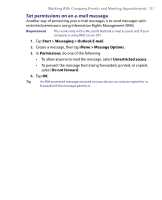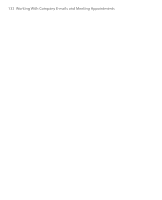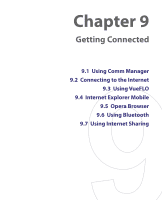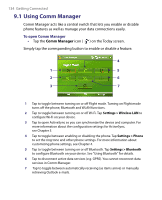HTC Advantage X7501 User Manual - Page 135
Connecting to the Internet, Wi-Fi
 |
View all HTC Advantage X7501 manuals
Add to My Manuals
Save this manual to your list of manuals |
Page 135 highlights
9.2 Connecting to the Internet Getting Connected 135 Ways of Connecting to the Internet Your device's networking capabilities allow you to access the Internet or your corporate network at work through wireless and conventional connections.You can connect to the Internet through one of the following connections: • Wi-Fi • GPRS or EDGE • Dial-up • Work connections, such as Virtual Private Network (VPN) and proxy connections Wi-Fi Wi-Fi provides wireless Internet access over distances of up to 100 meters. To use Wi-Fi on your device, you need access to a wireless access point of your service provider. When you are in public places such as in a coffee shop or restaurant, you will need access to their public wireless access points (also referred to as "hotspots"). Note The availability and range of your device's Wi-Fi signal depends on the number, infrastructure, and other objects through which the signal passes. To connect to a wireless network 1. Open Comm Manager. 2. Tap the WLAN button to turn on/off the wireless function. The WLAN icon indicates the wireless status. : Wi-Fi is turned on. : Wi-Fi is turned off. 3. After Wi-Fi has been turned on, your device then scans for available wireless networks in your area. The network names of the detected wireless networks will be displayed on a pop-up message window. Tap the desired wireless LAN, then tap OK.