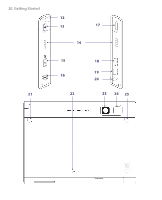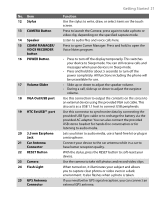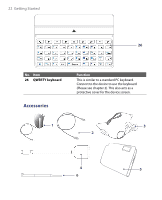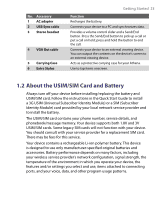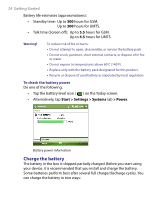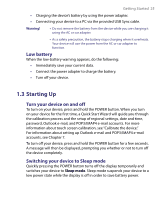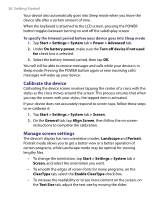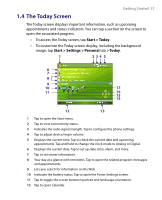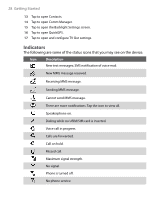HTC Advantage X7501 User Manual - Page 25
Starting Up, Low battery, Turn your device on and off, Switching your device to Sleep mode
 |
View all HTC Advantage X7501 manuals
Add to My Manuals
Save this manual to your list of manuals |
Page 25 highlights
Getting Started 25 • Charging the device's battery by using the power adapter. • Connecting your device to a PC via the provided USB Sync cable. Warning! • Do not remove the battery from the device while you are charging it using the AC or car adapter. • As a safety precaution, the battery stops charging when it overheats. Your device will use the power from the AC or car adapter to function. Low battery When the low-battery warning appears, do the following: • Immediately save your current data. • Connect the power adapter to charge the battery. • Turn off your device. 1.3 Starting Up Turn your device on and off To turn on your device, press and hold the POWER button. When you turn on your device for the first time, a Quick Start Wizard will guide you through the calibration process and the setup of regional settings, date and time, password, Outlook e-mail, and POP3/IMAP4 e-mail accounts. For more information about touch screen calibration, see "Calibrate the device." For information about setting up Outlook e-mail and POP3/IMAP4 e-mail accounts, see Chapter 7. To turn off your device, press and hold the POWER button for a few seconds. A message will then be displayed, prompting you whether or not to turn off the device completely. Switching your device to Sleep mode Quickly pressing the POWER button turns off the display temporarily and switches your device to Sleep mode. Sleep mode suspends your device to a low power state while the display is off in order to save battery power.