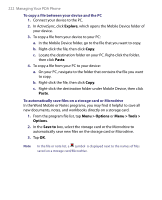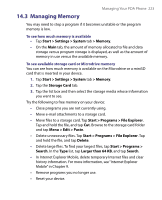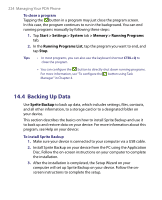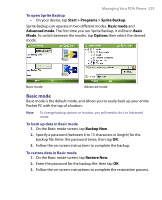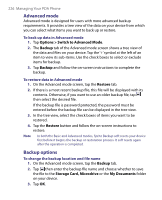HTC Advantage X7501 User Manual - Page 221
Copying Files, Start > Programs > File Explorer
 |
View all HTC Advantage X7501 manuals
Add to My Manuals
Save this manual to your list of manuals |
Page 221 highlights
Managing Your PDA Phone 221 To remove programs You can only remove programs that you installed. Programs that come with your device cannot be removed. 1. Tap Start > Settings > System tab > Remove Programs. 2. In the Programs in storage memory list, select the program you want to remove, and tap Remove. 3. Tap Yes. If another confirmation message appears, tap Yes again. 14.2 Copying Files You can copy files to your PC using ActiveSync, or copy files to a storage card you insert into your device. Your device has an expansion slot for inserting a miniSD™ card. Using ActiveSync, you can copy or move information from the PC to your device and vice versa. Copying a file results in separate versions of a file on your device and PC. Because the files are not synchronized, changes made to one file will not affect the other. Note If you want to automatically update information on both your device and PC, synchronize the information instead. For more information about copying and synchronizing files, see ActiveSync Help on your PC. To copy files to a storage card or Microdrive 1. Make sure a miniSD™ card is properly inserted into your device. 2. Tap Start > Programs > File Explorer and navigate to the appropriate folder. 3. Tap and hold the file you want to copy, and tap Copy. 4. Tap the folder list (labeled My Documents by default) and tap Storage Card or Microdrive. 5. Tap Menu > Edit > Paste.