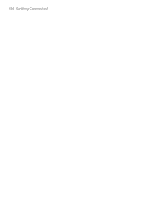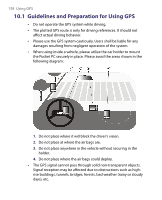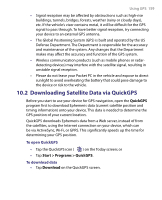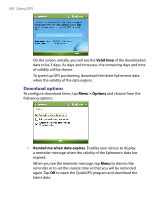HTC Advantage X7501 User Manual - Page 155
Using Internet Sharing, Internet Sharing, Start >, Programs > Internet Sharing, PC Connection
 |
View all HTC Advantage X7501 manuals
Add to My Manuals
Save this manual to your list of manuals |
Page 155 highlights
Getting Connected 155 9.7 Using Internet Sharing Internet Sharing connects your PC or notebook computer to the Internet by using your device's data connection (GPRS or EDGE, for instance). You can choose to connect via USB or Bluetooth. Follow the procedure in this section to set up your device as a USB modem. To learn how to set up your device as a Bluetooth modem, see "Use the device as a Bluetooth modem" in this chapter. Notes • Make sure your device has a SIM card installed, and you have set up a GPRS or phone dial-up modem connection on your device. If your device has not been set up with a data connection yet, tap Menu > Connection Settings on the Internet Sharing screen. For more information about setting up a GPRS or dial-up connection, see "Connecting to the Internet." • If you want to use a USB cable connection, you must first install Microsoft ActiveSync version 4.5 or later on the computer. • Before using Internet Sharing, disable ActiveSync on your computer. To set up your device as a USB modem 1. On your device, tap Start > Programs > Internet Sharing. 2. In the PC Connection list, select USB. 3. In the Network Connection list, select the name of the connection that your device uses to connect to the Internet. 4. Plug in the USB cable between your device and the computer. 5. Tap Connect. To end the Internet connection • On the Internet Sharing screen, tap Disconnect.