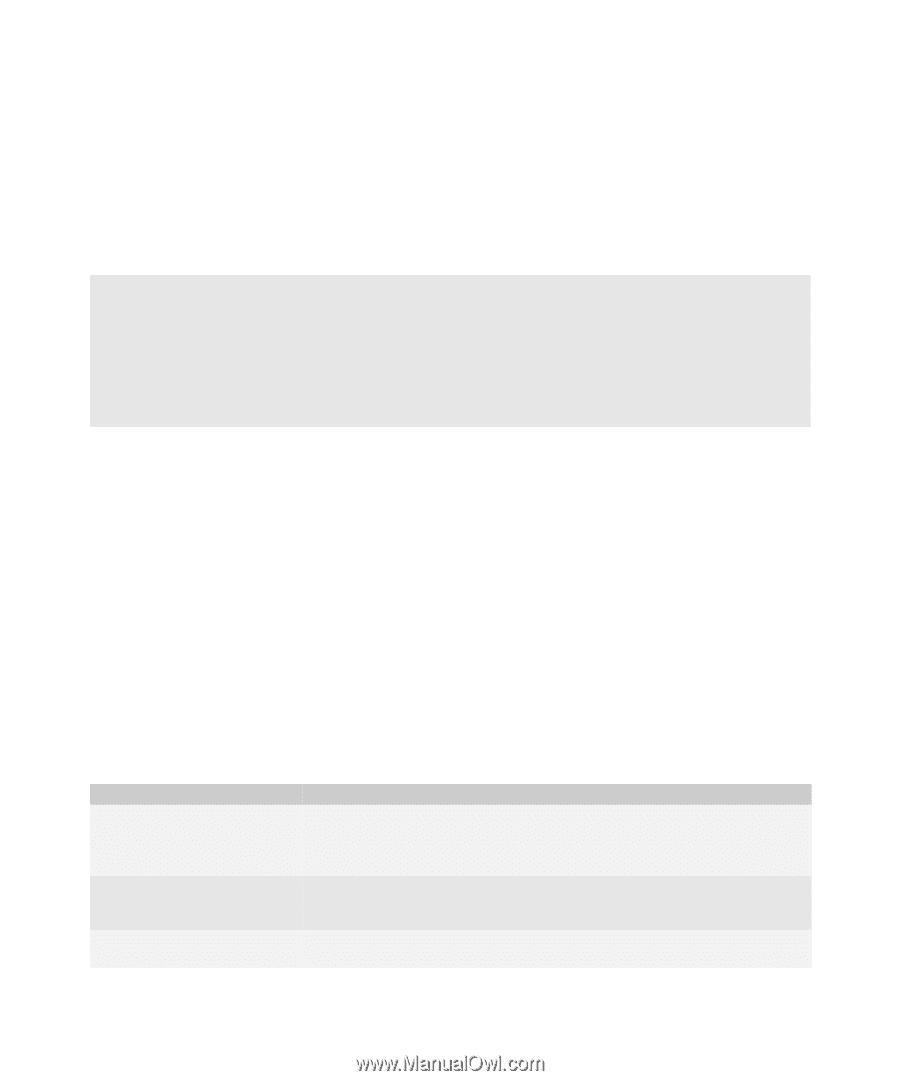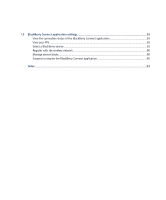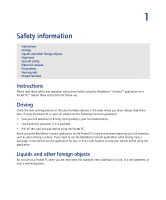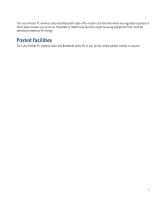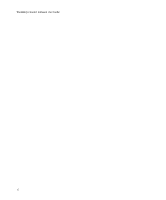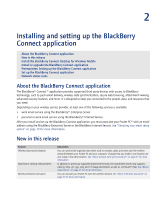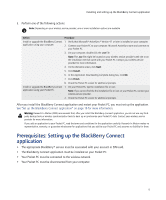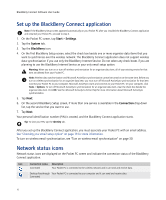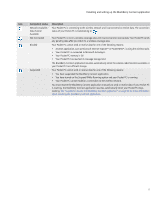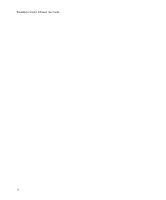HTC Tilt AT&T Tilt WM 6.1 Backlight HotFix - Page 13
Installing and setting up the BlackBerry Connect application, About the BlackBerry Connect application - 2 upgrade at t
 |
View all HTC Tilt manuals
Add to My Manuals
Save this manual to your list of manuals |
Page 13 highlights
2 Installing and setting up the BlackBerry Connect application About the BlackBerry Connect application New in this release Install the BlackBerry Connect Desktop for Windows Mobile Install or upgrade the BlackBerry Connect application Prerequisites: Setting up the BlackBerry Connect application Set up the BlackBerry Connect application Network status icons About the BlackBerry Connect application The BlackBerry® Connect™ application provides supported third-party devices with access to BlackBerry technology, such as push email delivery, wireless data synchronization, secure web browsing, attachment viewing, advanced security features, and more. It is designed to keep you connected to the people, data, and resources that you need. Depending on your wireless service provider, at least one of the following services is available: • work email service using the BlackBerry® Enterprise Server • personal or work email service using the BlackBerry® Internet Service After you install and set up the BlackBerry Connect application, you must associate your Pocket PC® with an email address using the BlackBerry Enterprise Server or the BlackBerry Internet Service. See "Choosing your email setup option" on page 19 for more information. New in this release Feature Wireless data synchronization Attachment viewing enhancements Wireless enterprise activation Description You can synchronize organizer data items such as contacts, tasks, and notes over the wireless network between your Pocket PC and your computer. Changes that you make in one location are also made in the other location. See "About wireless data synchronization" on page 47 for more information. In addition to previously supported attachment formats, the attachment viewer now supports viewing .bmp, .gif, .jpg, .png, and .tif image attachments as well as .vcf (vCard®) files. See "About attachments" on page 43 for more information. You can activate your Pocket PC over the wireless network. See "About enterprise activation" on page 21 for more information.