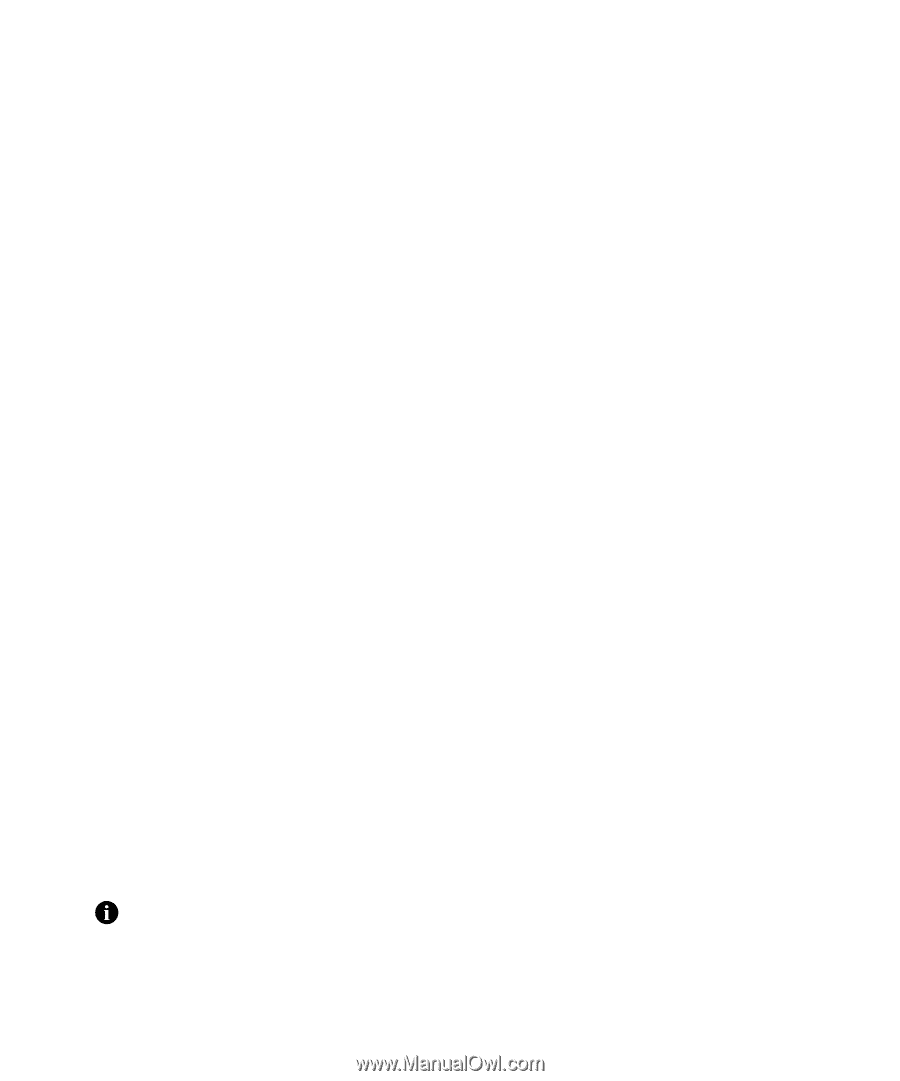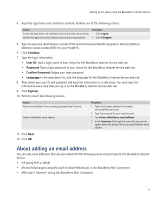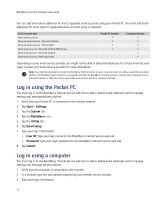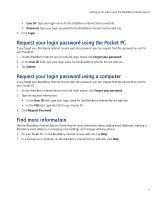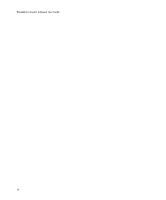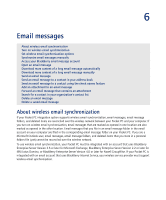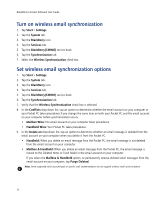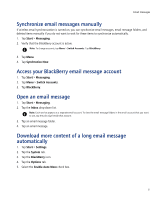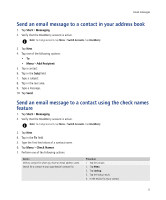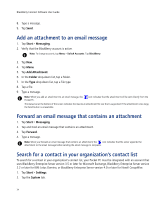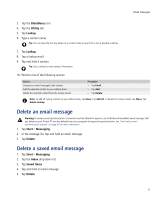HTC Tilt AT&T Tilt WM 6.1 Backlight HotFix - Page 30
Turn on wireless email synchronization, Set wireless email synchronization options - 2 specifications
 |
View all HTC Tilt manuals
Add to My Manuals
Save this manual to your list of manuals |
Page 30 highlights
BlackBerry Connect Software User Guide Turn on wireless email synchronization 1. Tap Start > Settings. 2. Tap the System tab. 3. Tap the BlackBerry icon. 4. Tap the Services tab. 5. Tap the BlackBerry[CMIME] service book. 6. Tap the Synchronization tab. 7. Select the Wireless Synchronization check box. Set wireless email synchronization options 1. Tap Start > Settings. 2. Tap the System tab. 3. Tap the BlackBerry icon. 4. Tap the Services tab. 5. Tap the BlackBerry[CMIME] service book. 6. Tap the Synchronization tab. 7. Verify that the Wireless Synchronization check box is selected. 8. In the Conflicts drop-down list, tap an option to determine whether the email account on your computer or your Pocket PC takes precedence if you change the same item on both your Pocket PC and the email account on your computer before synchronization occurs. • Mailbox Wins: The email account on your computer takes precedence. • Handheld Wins: Your Pocket PC takes precedence. 9. In the Delete on drop-down list, tap an option to determine whether an email message is deleted from the email account on your computer when you delete it from the Pocket PC. • Handheld: When you delete an email message from the Pocket PC, the email message is not deleted from the email account on your computer. • Mailbox & Handheld: When you delete an email message from the Pocket PC, the email message is moved to the Deleted Items or Trash folder in the email account on your computer. If you select the Mailbox & Handheld option, to permanently remove deleted email messages from the email account on your computer, tap Purge Deleted. Note: Some supported email account types or specific mail implementations do not support wireless email synchronization. 30