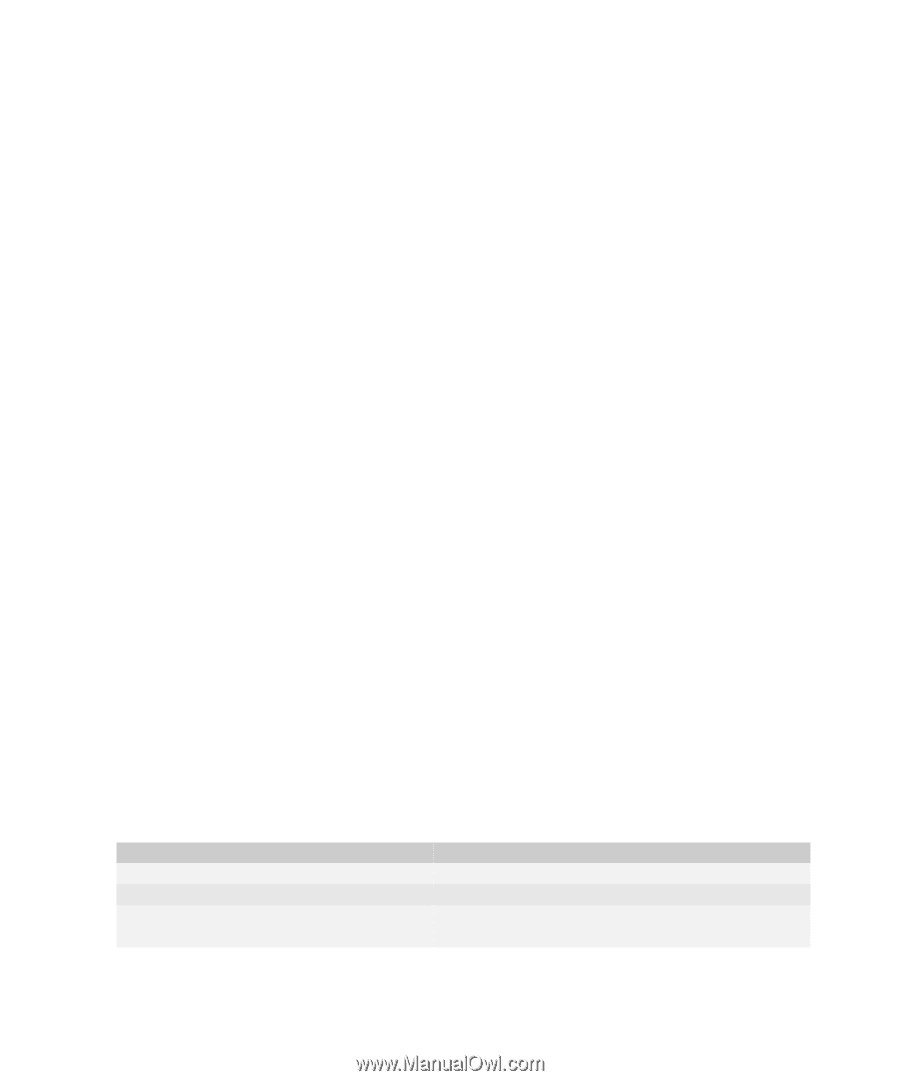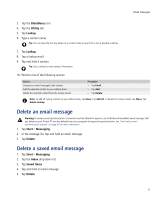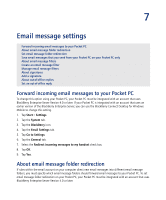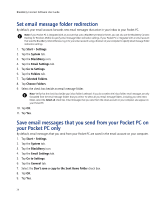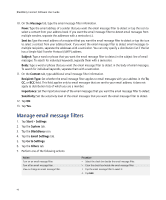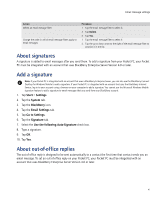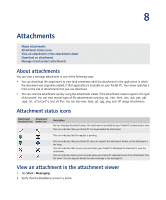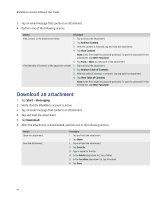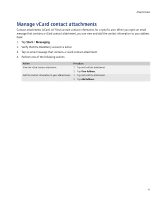HTC Tilt AT&T Tilt WM 6.1 Backlight HotFix - Page 40
Manage email message filters, Message, Sent to, Subject, Context, Recipient Type, Importance
 |
View all HTC Tilt manuals
Add to My Manuals
Save this manual to your list of manuals |
Page 40 highlights
BlackBerry Connect Software User Guide 10. On the Message tab, type the email message filter information. From: Type the email address of a sender that you want the email message filter to detect or tap the icon to select a contact from your address book. If you want the email message filter to detect email messages from multiple senders, separate the addresses with a semicolon (;). Sent to: Type the email address of a recipient that you want the email message filter to detect or tap the icon to select a contact from your address book. If you want the email message filter to detect email messages to multiple recipients, separate the addresses with a semicolon. You can only specify a distribution list if the list has a Simple Mail Transfer Protocol (SMTP) address. Subject: Type a word or phrase that you want the email message filter to detect in the subject line of email messages. To search for individual keywords, separate them with a semicolon. Body: Type a word or phrase that you want the email message filter to detect in the body of email messages. To search for individual keywords, separate them with a semicolon. 11. On the Context tab, type additional email message filter information. Recipient Type: Set whether the email message filter applies to email messages with your address in the To, CC, or BCC field. This field applies only to email messages that are sent to your email address; it does not apply to distribution lists of which you are a member. Importance: Set the importance level of the email messages that you want the email message filter to detect. Sensitivity: Set the sensitivity level of the email messages that you want the email message filter to detect. 12. Tap OK. 13. Tap Yes. Manage email message filters 1. Tap Start > Settings. 2. Tap the System tab. 3. Tap the BlackBerry icon. 4. Tap the Email Settings tab. 5. Tap Go to Settings. 6. Tap the Filters tab. 7. Perform one of the following actions: Action Turn on an email message filter. Turn off an email message filter. View or change an email message filter. Procedure > Select the check box beside the email message filter. > Clear the check box beside the email message filter. 1. Tap the email message filter to select it. 2. Tap Edit. 40