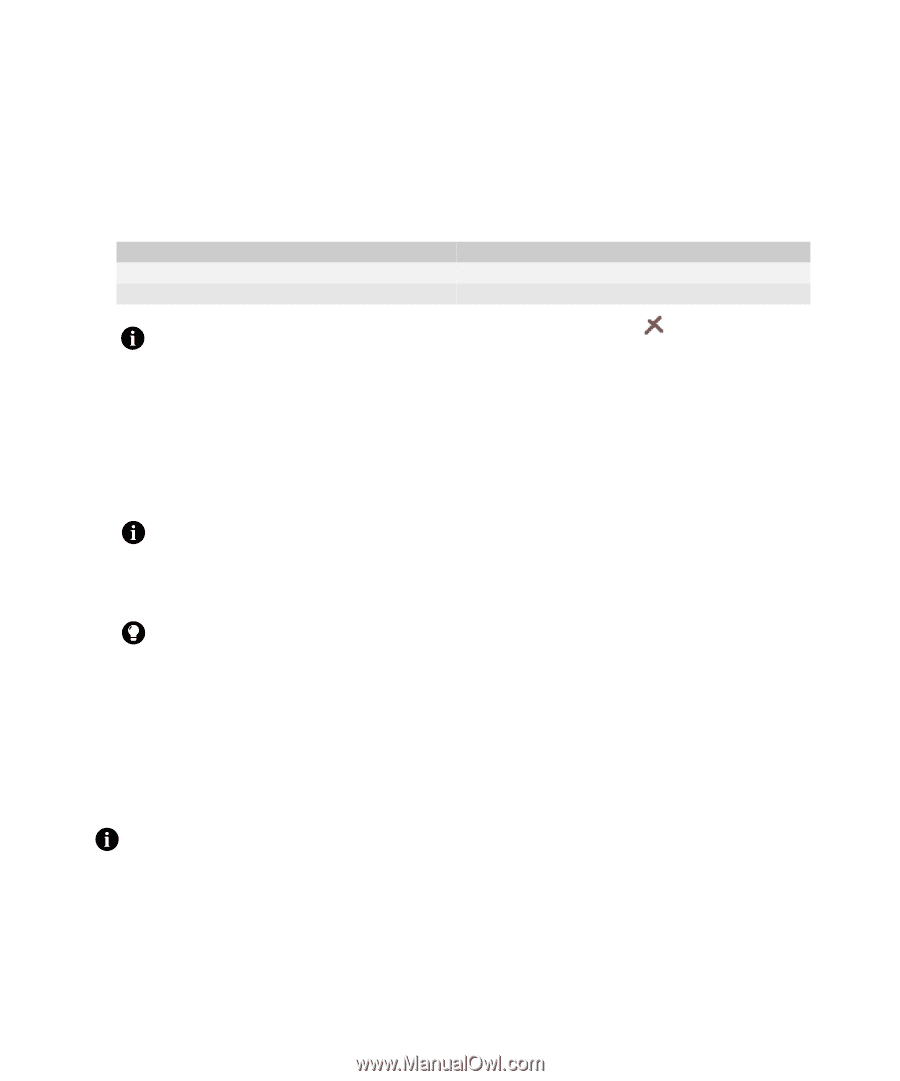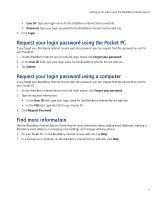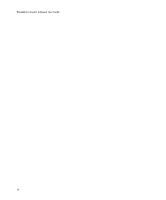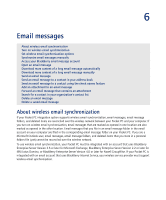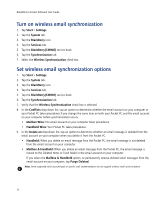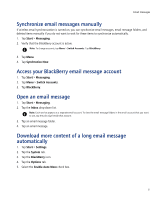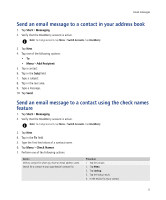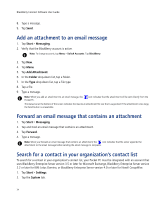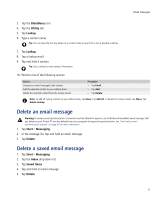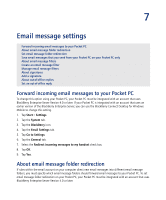HTC Tilt AT&T Tilt WM 6.1 Backlight HotFix - Page 32
Download more content of a long email message manually, Send an email message - 2 software download
 |
View all HTC Tilt manuals
Add to My Manuals
Save this manual to your list of manuals |
Page 32 highlights
BlackBerry Connect Software User Guide Download more content of a long email message manually 1. Open an email message. 2. At the end of the email message, tap and hold More available. 3. Perform one of the following actions: Action Download the next section of the email message. Download the remainder of the email message. Procedure > Tap More. > Tap More All. Note: If an error occurs when your Pocket PC requests more of the message from the server, the message in the message list. icon is displayed beside the Send an email message Email messages that are sent from or received by your Pocket PC are routed through an existing supported email account. New email messages are sent from the account that is currently active. 1. Tap Start > Messaging. 2. Verify that the BlackBerry account is active. Note: To change accounts, tap Menu > Switch Accounts. Tap BlackBerry. 3. Tap New. 4. Tap in the To field. Tip: Scroll to the top of the email message to display the Cc and Bcc fields. 5. Type the email address of one or more recipients. 6. Tap in the Subj field. 7. Type a subject. 8. Tap in the text area. 9. Type a message. 10. Tap Send. Note: To reply to the sender, reply to all, or forward an email message, tap and hold the email message, or tap and hold in the text area if the email message is open. Tap Reply, Reply All, or Forward. 32