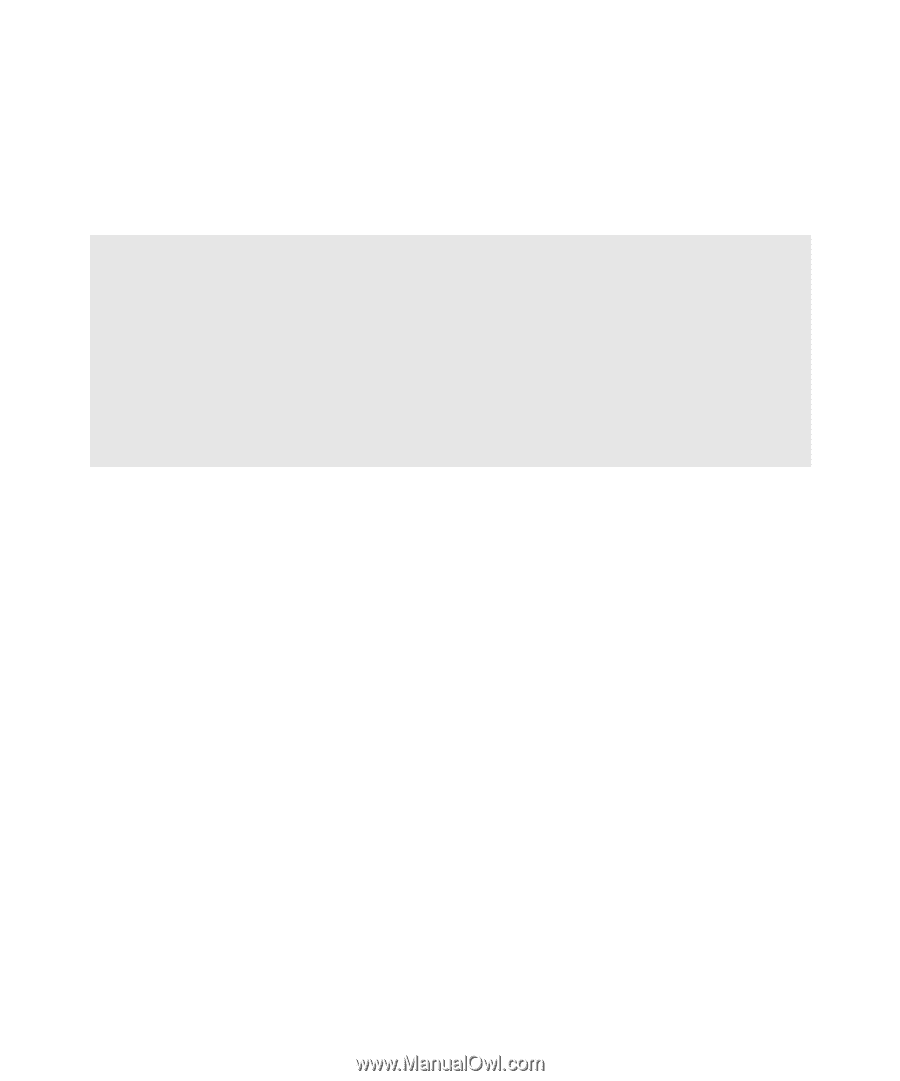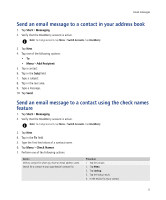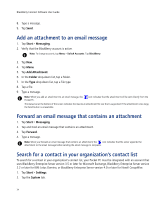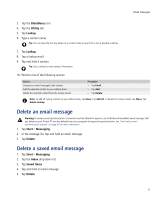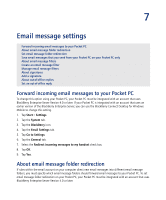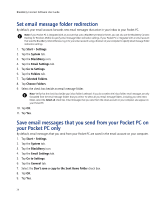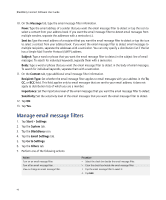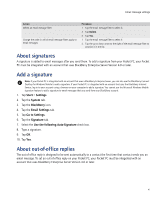HTC Tilt AT&T Tilt WM 6.1 Backlight HotFix - Page 37
Email message settings, Forward incoming email messages to your Pocket PC
 |
View all HTC Tilt manuals
Add to My Manuals
Save this manual to your list of manuals |
Page 37 highlights
7 Email message settings Forward incoming email messages to your Pocket PC About email message folder redirection Set email message folder redirection Save email messages that you send from your Pocket PC on your Pocket PC only About email message filters Create an email message filter Manage email message filters About signatures Add a signature About out-of-office replies Set an out-of-office reply Forward incoming email messages to your Pocket PC To change this option using your Pocket PC, your Pocket PC must be integrated with an account that uses BlackBerry Enterprise Server Version 4.0 or later. If your Pocket PC is integrated with an account that uses an earlier version of the BlackBerry Enterprise Server, you can use the BlackBerry Connect Desktop for Windows Mobile to change this setting. 1. Tap Start > Settings. 2. Tap the System tab. 3. Tap the BlackBerry icon. 4. Tap the Email Settings tab. 5. Tap Go to Settings. 6. Tap the General tab. 7. Select the Redirect incoming messages to my handset check box. 8. Tap OK. 9. Tap Yes. About email message folder redirection If rules within the email account on your computer direct new email messages into different email message folders, you must specify which email message folders should forward email messages to your Pocket PC. To set email message folder redirection on your Pocket PC, your Pocket PC must be integrated with an account that uses BlackBerry Enterprise Server Version 4.0 or later.