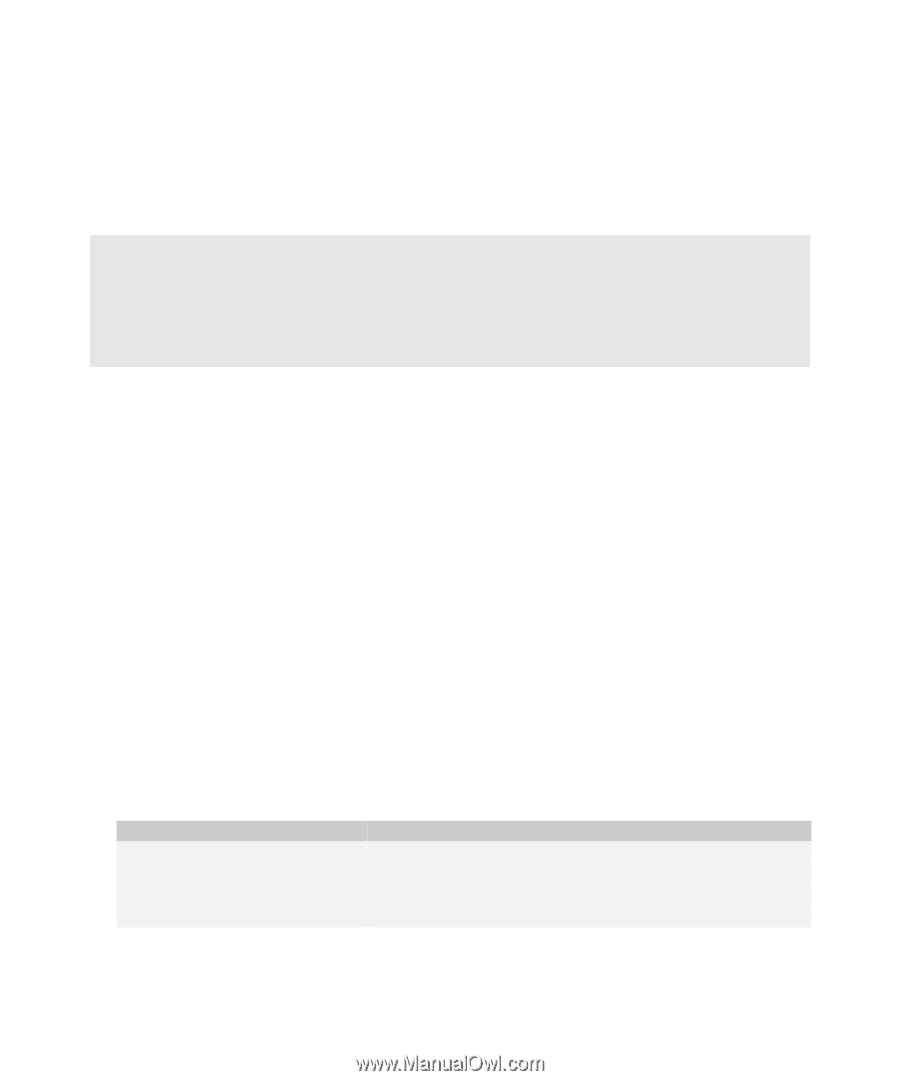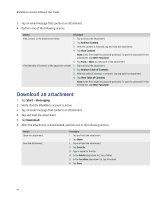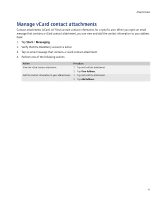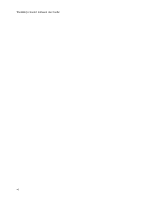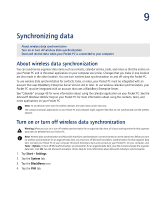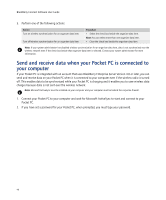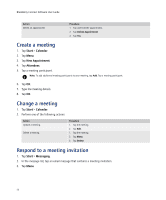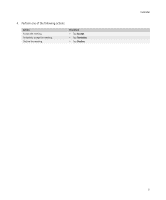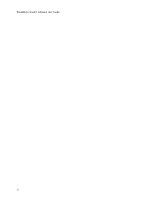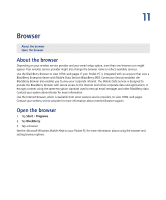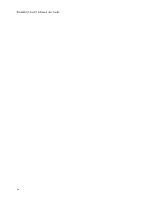HTC Tilt AT&T Tilt WM 6.1 Backlight HotFix - Page 49
Calendar, About wireless calendar synchronization, Create an appointment - 2 update
 |
View all HTC Tilt manuals
Add to My Manuals
Save this manual to your list of manuals |
Page 49 highlights
10 Calendar About wireless calendar synchronization Create an appointment Change an appointment Create a meeting Change a meeting Respond to a meeting invitation About wireless calendar synchronization If your Pocket PC is integrated with an account that uses a BlackBerry Enterprise Server, appointments and meetings are designed to synchronize wirelessly so that entries on your Pocket PC and in the email application on your computer are similar. To turn on or turn off wireless calendar synchronization, see "Turn on or turn off wireless data synchronization" on page 47. Create an appointment 1. Tap Start > Calendar. 2. Tap Menu. 3. Tap New Appointment. 4. Type the appointment details. 5. Tap OK. Change an appointment 1. Tap Start > Calendar. 2. Perform one of the following actions: Action Update an appointment. Procedure 1. Tap the appointment. 2. Tap Edit. 3. Change the information. 4. Tap OK.