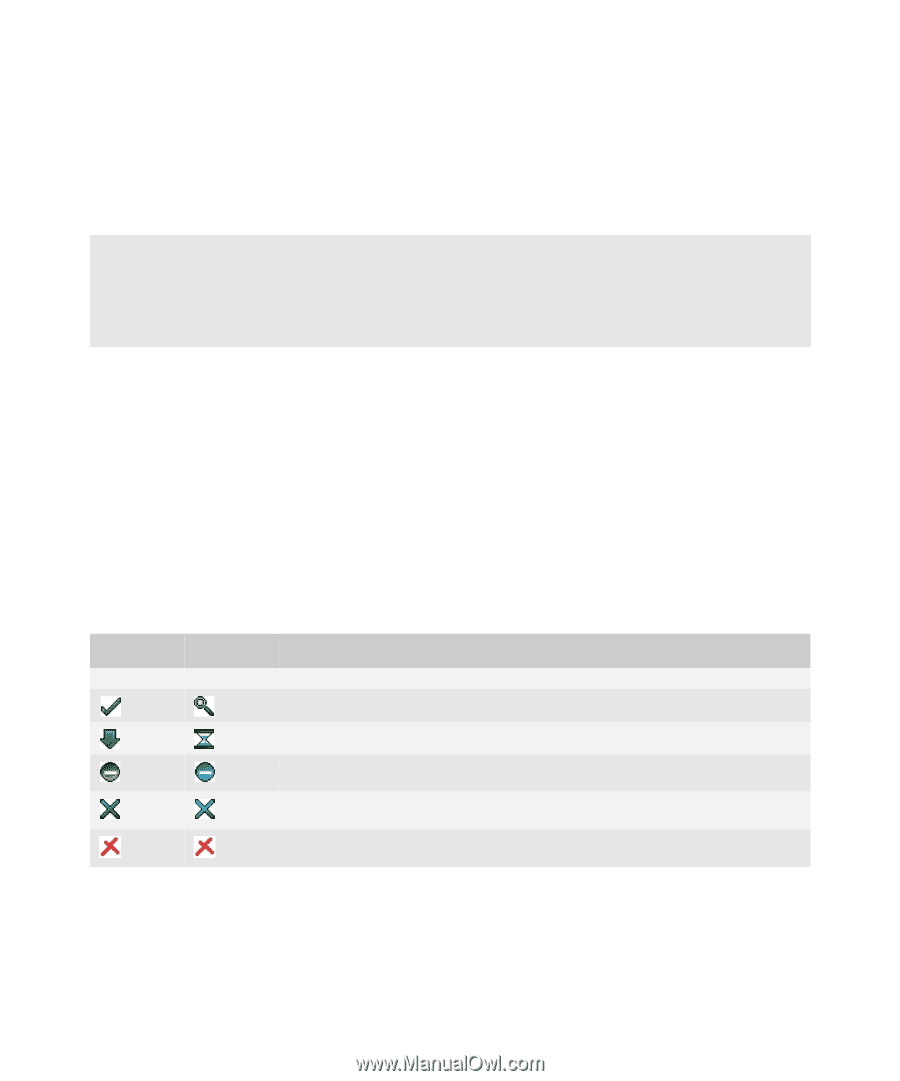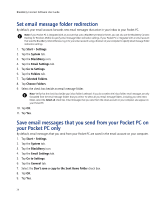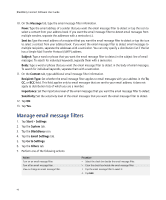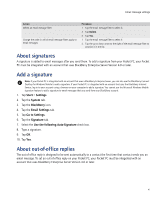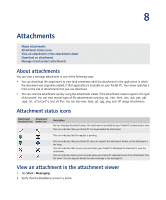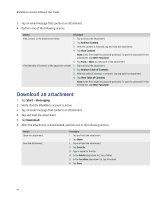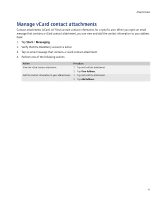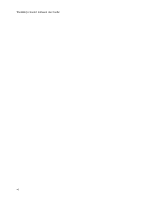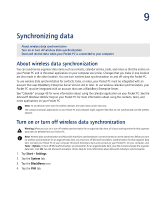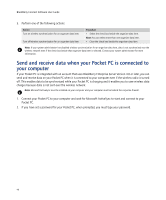HTC Tilt AT&T Tilt WM 6.1 Backlight HotFix - Page 43
Attachments, About attachments, Attachment status icons, View an attachment in the attachment viewer
 |
View all HTC Tilt manuals
Add to My Manuals
Save this manual to your list of manuals |
Page 43 highlights
8 Attachments About attachments Attachment status icons View an attachment in the attachment viewer Download an attachment Manage vCard contact attachments About attachments You can view a message attachment in one of the following ways: • You can download the attachment to view (and sometimes edit) the attachment in the application in which the document was originally created, if that application is available on your Pocket PC. Your server specifies a limit on the size of attachments that you can download. • You can view the attachment quickly using the attachment viewer if the attachment viewer supports this type of document. You can view several types of file attachments including .zip, .htm, .html, .doc, .dot, .ppt, .pdf, .wpd, .txt, .vcf (vCard®), and .xls files. You can also view .bmp, .gif, .jpg, .png, and .tiff image attachments. Attachment status icons Attachment Attachment download icon viewer icon - - Description No icon indicates the default status. The attachment is available for your Pocket PC to download or view. This icon indicates that your Pocket PC has downloaded the attachment. This icon indicates that the request is pending. This icon indicates that your Pocket PC does not support the attachment format, or the attachment is too large. This icon indicates that an error occurred when your Pocket PC attempted to download or view the attachment. This icon indicates that an error occurred when your Pocket PC requested more of the attachment from the server. The icon appears beside the email message in the message list. View an attachment in the attachment viewer 1. Tap Start > Messaging. 2. Verify that the BlackBerry account is active.