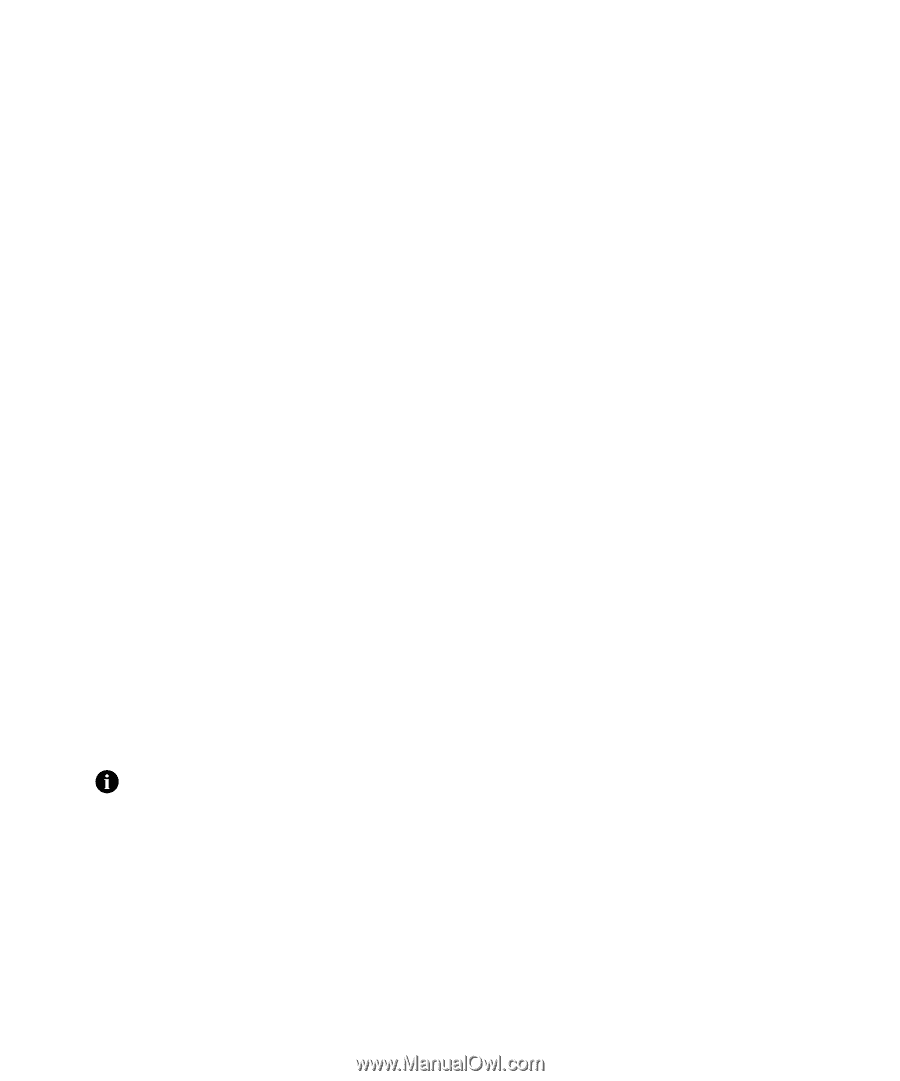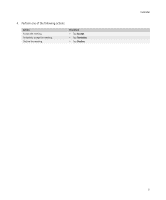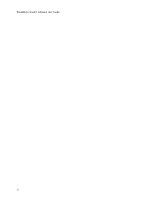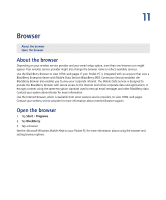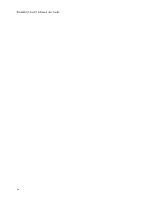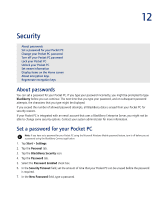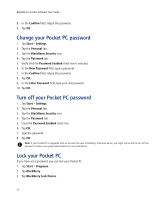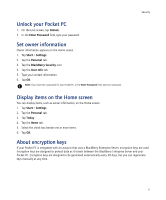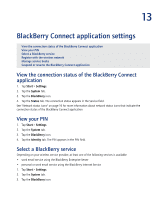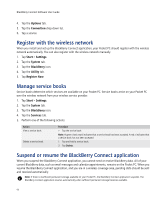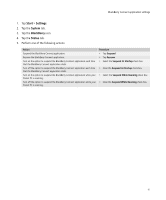HTC Tilt AT&T Tilt WM 6.1 Backlight HotFix - Page 56
Change your Pocket PC password, Turn off your Pocket PC password, Lock your Pocket PC
 |
View all HTC Tilt manuals
Add to My Manuals
Save this manual to your list of manuals |
Page 56 highlights
BlackBerry Connect Software User Guide 8. In the Confirm field, retype the password. 9. Tap OK. Change your Pocket PC password 1. Tap Start > Settings. 2. Tap the Personal tab. 3. Tap the BlackBerry Security icon. 4. Tap the Password tab. 5. Verify that the Password Enabled check box is selected. 6. In the New Password field, type a password. 7. In the Confirm field, retype the password. 8. Tap OK. 9. In the Enter Password field, type your old password. 10. Tap OK. Turn off your Pocket PC password 1. Tap Start > Settings. 2. Tap the Personal tab. 3. Tap the BlackBerry Security icon. 4. Tap the Password tab. 5. Clear the Password Enabled check box. 6. Tap OK. 7. Type the password. 8. Tap OK. Note: If your Pocket PC is integrated with an account that uses a BlackBerry Enterprise Server, you might not be able to turn off the password. Contact your system administrator for more information. Lock your Pocket PC If you have set a password, you can lock your Pocket PC. 1. Tap Start > Programs. 2. Tap BlackBerry. 3. Tap BlackBerry Lock Device. 56