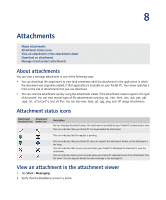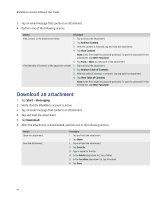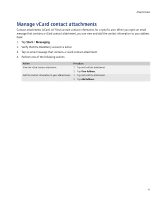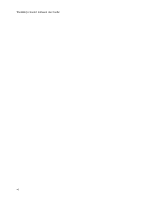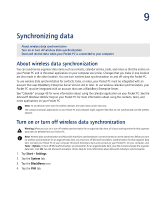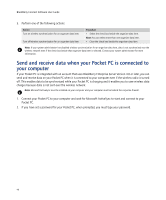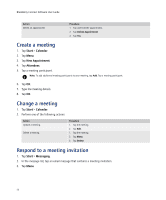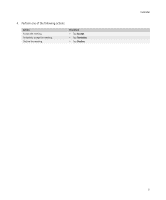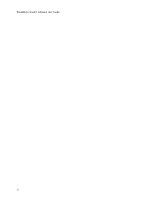HTC Tilt AT&T Tilt WM 6.1 Backlight HotFix - Page 47
Synchronizing data, About wireless data synchronization
 |
View all HTC Tilt manuals
Add to My Manuals
Save this manual to your list of manuals |
Page 47 highlights
9 Synchronizing data About wireless data synchronization Turn on or turn off wireless data synchronization Send and receive data when your Pocket PC is connected to your computer About wireless data synchronization You can synchronize organizer data items such as contacts, calendar entries, tasks, and notes so that the entries on your Pocket PC and in the email application on your computer are similar. Changes that you make in one location are also made in the other location. You can turn wireless data synchronization on and off using the Pocket PC. To use wireless data synchronization for contacts, tasks, or notes, your Pocket PC must be integrated with an account that uses BlackBerry Enterprise Server Version 4.0 or later. To use wireless calendar synchronization, your Pocket PC must be integrated with an account that uses a BlackBerry Enterprise Server. See "Calendar" on page 49 for more information about using the calendar application on your Pocket PC. See the Microsoft Windows Mobile Help on your Pocket PC for more information about using the contacts, tasks, and notes applications on your Pocket PC. Note: To synchronize notes over the wireless network, the notes must contain text only. The contacts and tasks applications on your Pocket PC and computer might support fields that are not synchronized over the wireless network. Turn on or turn off wireless data synchronization Warning: When you turn on or turn off wireless synchronization for an organizer data item, all of your existing entries for that organizer data item are deleted from your Pocket PC. Note: Wireless data synchronization and Microsoft ActiveSync synchronization cannot be turned on at the same time. Before you turn on wireless synchronization for an organizer data item, you must turn off Microsoft ActiveSync synchronization for that organizer data item. Connect your Pocket PC to your computer. Microsoft ActiveSync starts and connects to your Pocket PC. On your computer, click Tools > Options. To turn off Microsoft ActiveSync synchronization for an organizer data item, clear the check box beside the organizer data item. Click OK. See the Microsoft ActiveSync Online Help for more information about Microsoft ActiveSync synchronization. 1. Tap Start > Settings. 2. Tap the System tab. 3. Tap the BlackBerry icon. 4. Tap the PIM tab.