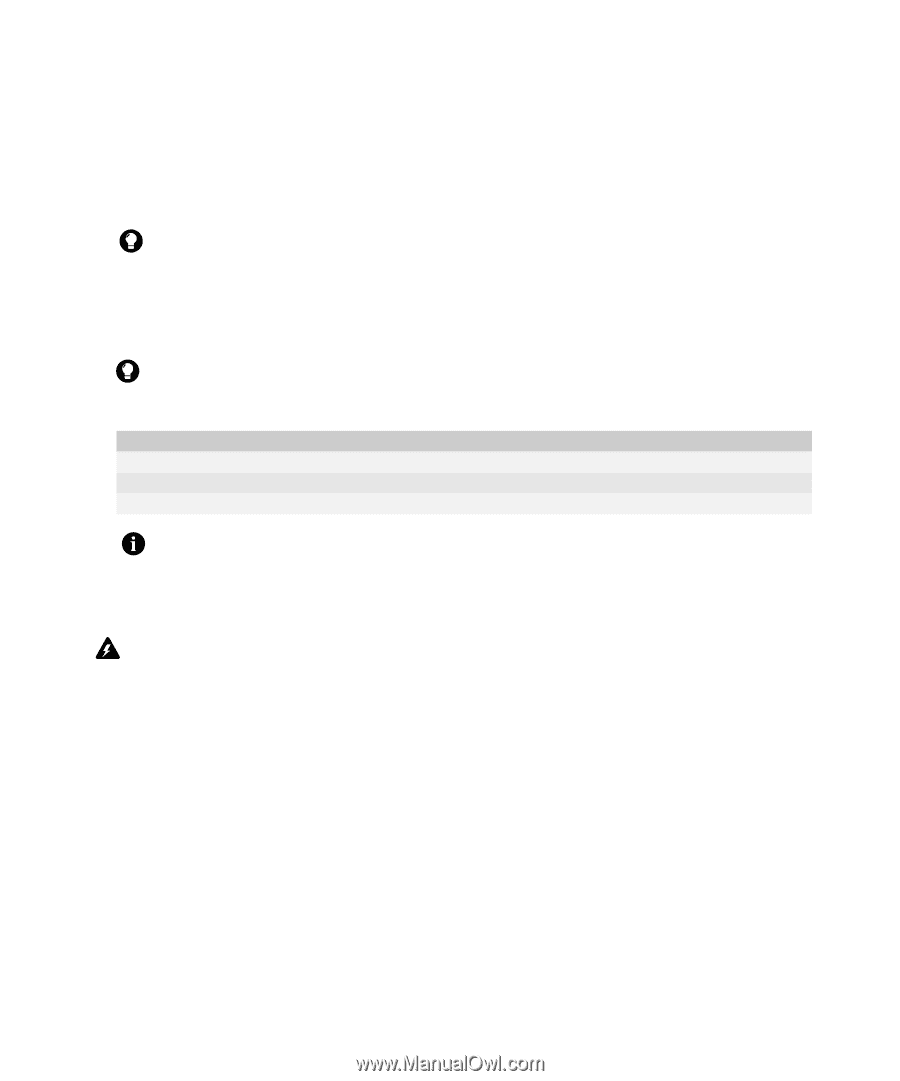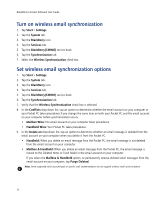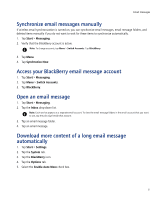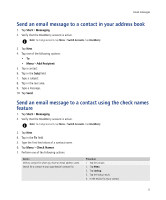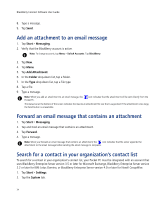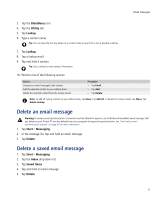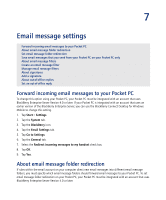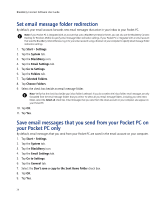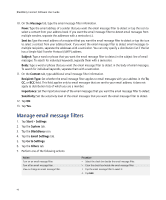HTC Tilt AT&T Tilt WM 6.1 Backlight HotFix - Page 35
Delete an email message, BlackBerry, Utility, Lookup, Start, Messaging, Delete, Inbox, Saved Items
 |
View all HTC Tilt manuals
Add to My Manuals
Save this manual to your list of manuals |
Page 35 highlights
Email messages 3. Tap the BlackBerry icon. 4. Tap the Utility tab. 5. Tap Lookup. 6. Type a contact name. Tip: You can type the first few letters of a contact name to search for a list of possible matches. 7. Tap Lookup. 8. Tap a lookup result. 9. Tap and hold a contact. Tip: Tap a contact to view contact information. 10. Perform one of the following actions: Action Compose an email message to the contact. Add the selected contact to your address book. Delete the selected contact from the lookup results. Procedure > Tap Email. > Tap Add. > Tap Delete. Note: To add all lookup contacts to your address book, tap Menu. Tap Add All. To delete the lookup results, tap Menu. Tap Delete Lookup. Delete an email message Warning: If wireless email synchronization is turned on and the Delete On option is set to Mailbox & Handheld, email messages that you delete on your Pocket PC are also deleted from your computer during email synchronization. See "Set wireless email synchronization options" on page 30 for more information. 1. Tap Start > Messaging. 2. In the message list, tap and hold an email message. 3. Tap Delete. Delete a saved email message 1. Tap Start > Messaging. 2. Tap the Inbox drop-down list. 3. Tap Saved Items. 4. Tap and hold an email message. 5. Tap Delete. 35