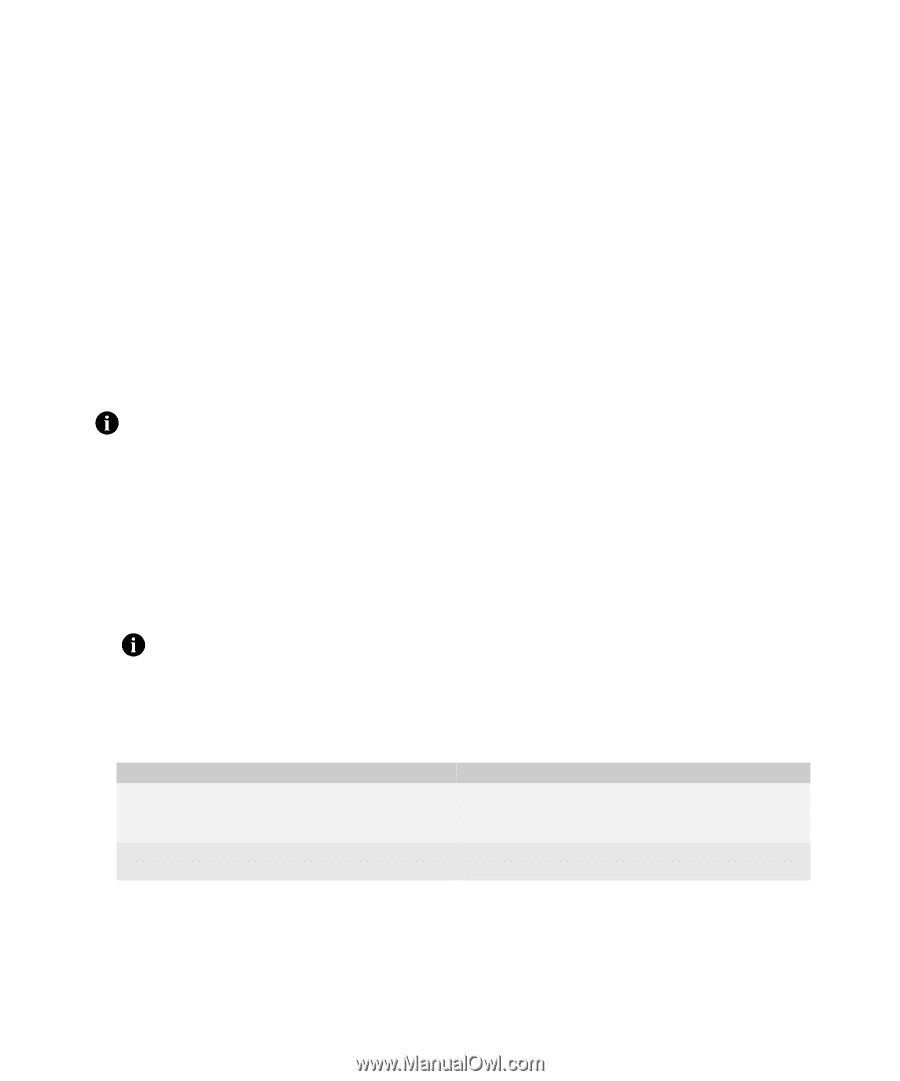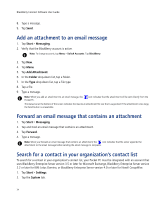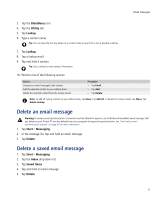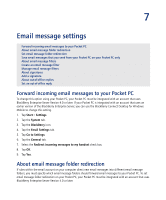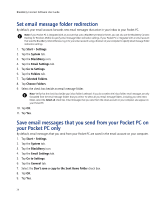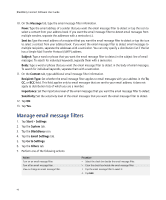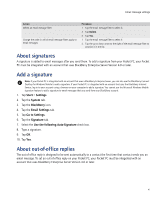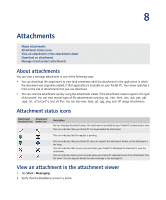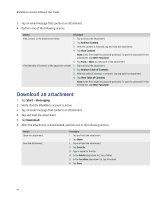HTC Tilt AT&T Tilt WM 6.1 Backlight HotFix - Page 39
About email message filters, Start, Settings, System, BlackBerry, Email Settings, Go to Settings
 |
View all HTC Tilt manuals
Add to My Manuals
Save this manual to your list of manuals |
Page 39 highlights
Email message settings About email message filters You can create email message filters to specify which email messages are forwarded to your Pocket PC and which email messages remain in the email account on your computer. Email message filters are applied to email messages based on the order in which the email message filters appear. If you create multiple email message filters that could apply to the same email message, place the email message filter that you want to apply first higher in the list. To create email message filters on your Pocket PC, your Pocket PC must be integrated with an account that uses BlackBerry Enterprise Server Version 4.0 or later. Create an email message filter By default, the BlackBerry Connect application turns on email message filters that you create. To turn off an email message filter, see "Manage email message filters" on page 40. Note: If your Pocket PC is integrated with an account that uses a BlackBerry Enterprise Server, you can also use the BlackBerry Connect Desktop for Windows Mobile to create email message filters. If your Pocket PC is integrated with an account that uses the BlackBerry Internet Service, log in to your account using a browser on your computer to create email message filters. 1. Tap Start > Settings. 2. Tap the System tab. 3. Tap the BlackBerry icon. 4. Tap the Email Settings tab. 5. Tap Go to Settings. 6. Tap the Filters tab. Note: If you want email messages that do not meet any email message filter criteria to be forwarded to your Pocket PC, select the If no filters apply, forward message to handset check box. 7. Tap New. 8. On the Action tab, in the Filter Name field, type a name for the email message filter. 9. Perform one of the following actions: Action Forward email messages to your Pocket PC that meet the email message filter criteria. Do not forward email messages to your Pocket PC that meet the email message filter criteria. Procedure > Select Forward message to handset. Note: To send email messages with only the To, Sent, and From fields to your Pocket PC, select Forward header only. > Select Don't forward message to handset. 39