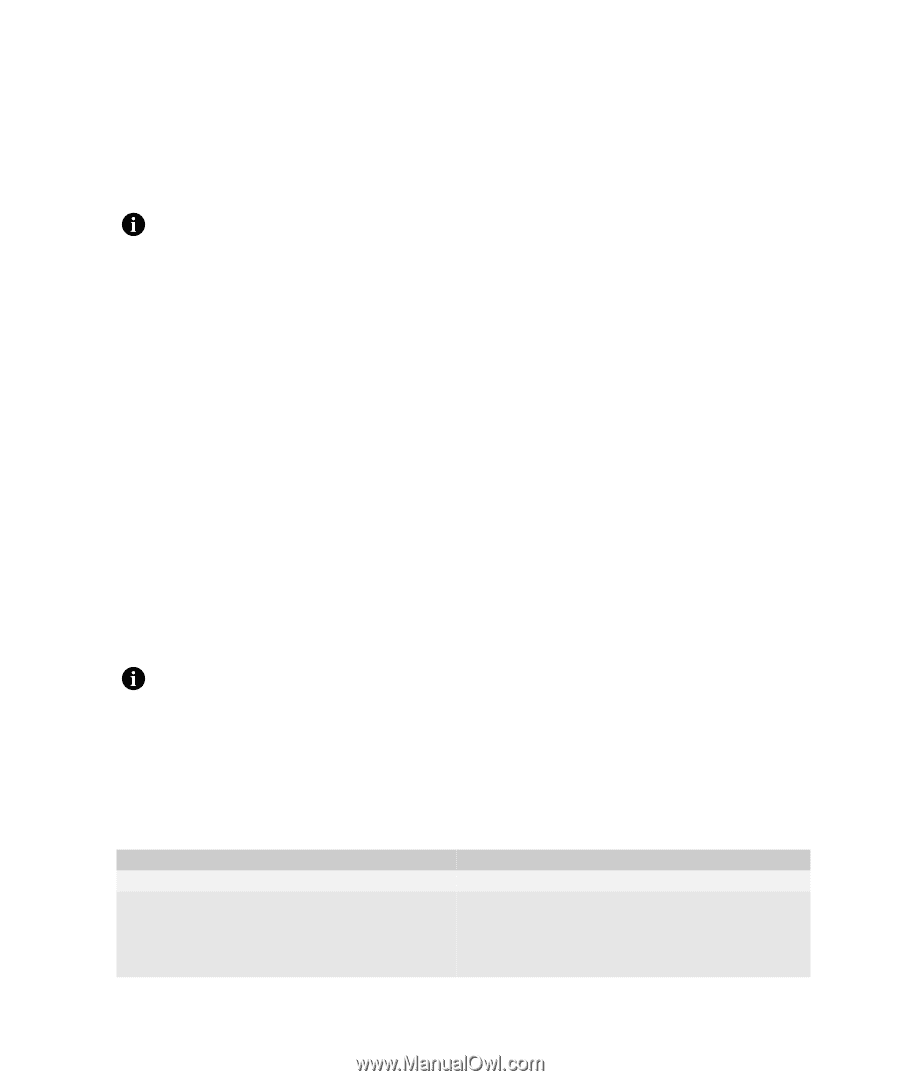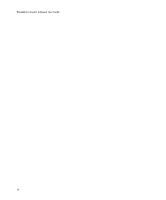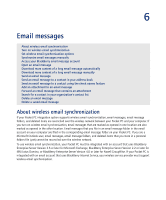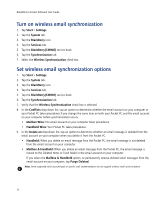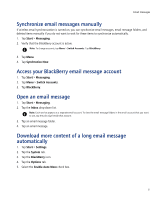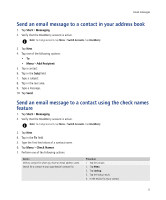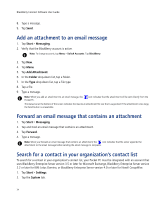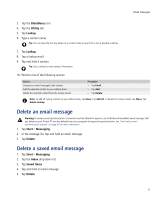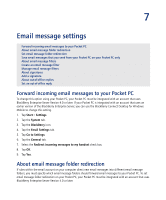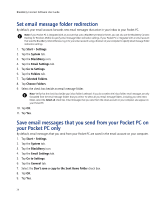HTC Tilt AT&T Tilt WM 6.1 Backlight HotFix - Page 33
Send an email message to a contact in your address book, Send an email message to a contact using
 |
View all HTC Tilt manuals
Add to My Manuals
Save this manual to your list of manuals |
Page 33 highlights
Email messages Send an email message to a contact in your address book 1. Tap Start > Messaging. 2. Verify that the BlackBerry account is active. Note: To change accounts, tap Menu > Switch Accounts. Tap BlackBerry. 3. Tap New. 4. Tap one of the following options: • To • Menu > Add Recipient 5. Tap a contact. 6. Tap in the Subj field. 7. Type a subject. 8. Tap in the text area. 9. Type a message. 10. Tap Send. Send an email message to a contact using the check names feature 1. Tap Start > Messaging. 2. Verify that the BlackBerry account is active. Note: To change accounts, tap Menu > Switch Accounts. Tap BlackBerry. 3. Tap New. 4. Tap in the To field. 5. Type the first few letters of a contact name. 6. Tap Menu > Check Names. 7. Perform one of the following actions: Action Select a contact for whom you have an email address saved. Search for a contact in your organization's contact list. Procedure > Tap the contact. 1. Tap Menu. 2. Tap Lookup. 3. Tap the lookup result. 4. In the results list, tap a contact. 33