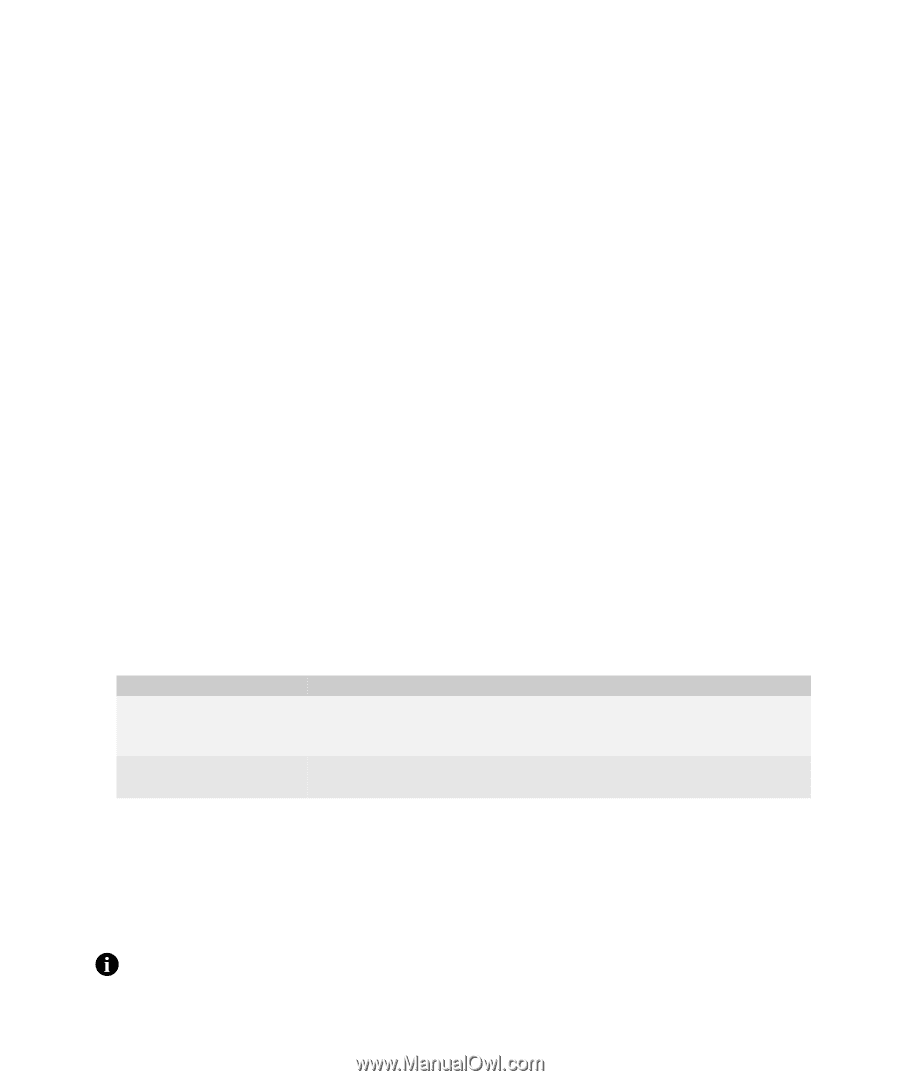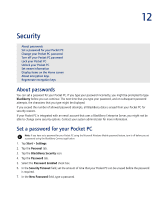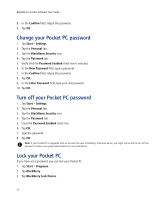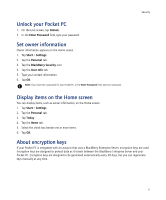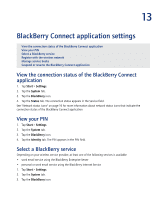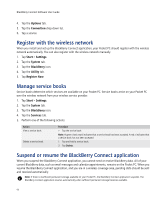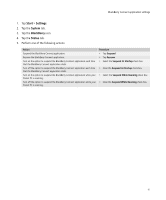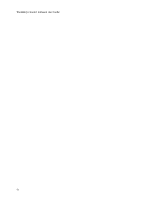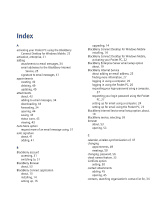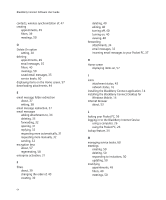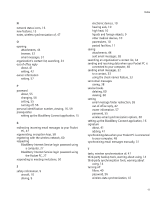HTC Tilt AT&T Tilt WM 6.1 Backlight HotFix - Page 60
Register with the wireless network, Manage service books
 |
View all HTC Tilt manuals
Add to My Manuals
Save this manual to your list of manuals |
Page 60 highlights
BlackBerry Connect Software User Guide 4. Tap the Options tab. 5. Tap the Connection drop-down list. 6. Tap a service. Register with the wireless network When you install and set up the BlackBerry Connect application, your Pocket PC should register with the wireless network automatically. You can also register with the wireless network manually. 1. Tap Start > Settings. 2. Tap the System tab. 3. Tap the BlackBerry icon. 4. Tap the Utility tab. 5. Tap Register Now. Manage service books Service books determine which services are available on your Pocket PC. Service books arrive on your Pocket PC over the wireless network from your wireless service provider. 1. Tap Start > Settings. 2. Tap the System tab. 3. Tap the BlackBerry icon. 4. Tap the Services tab. 5. Perform one of the following actions: Action View a service book. Delete a service book. Procedure > Tap the service book. Note: A green check mark indicates that a service book has been accepted. A red x indicates that a service book has not been accepted. 1. Tap and hold a service book. 2. Tap Delete. Suspend or resume the BlackBerry Connect application When you suspend the BlackBerry Connect application, you cannot send or receive BlackBerry data. All of your current BlackBerry data, such as email messages and calendar appointments, remains on the Pocket PC. When you resume the BlackBerry Connect application, and you are in a wireless coverage area, pending data should be sent and received automatically. Note: If there is insufficient permanent storage available on your Pocket PC, the BlackBerry Connect application suspends. The BlackBerry Connect application resumes automatically when sufficient permanent storage becomes available. 60