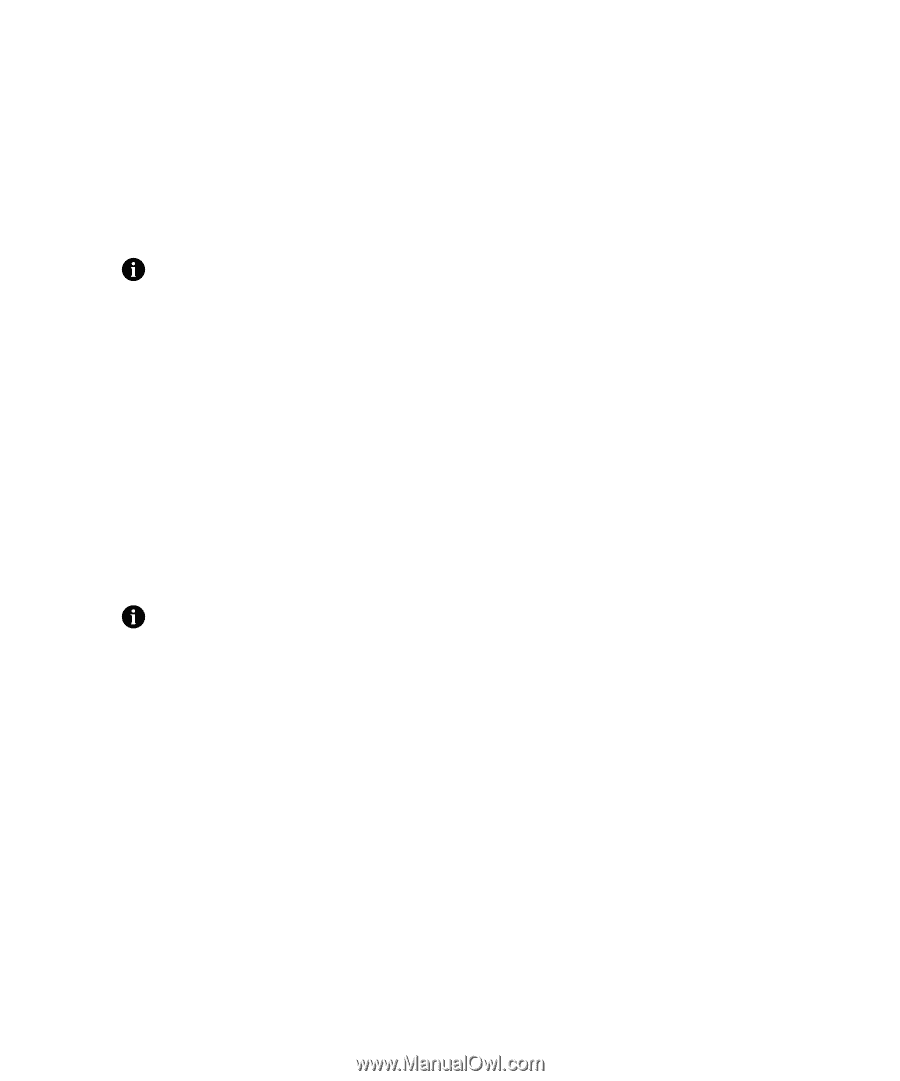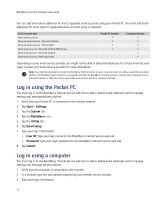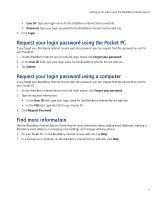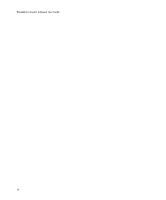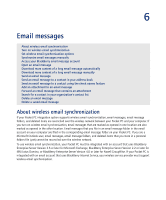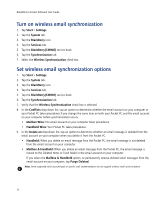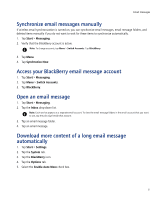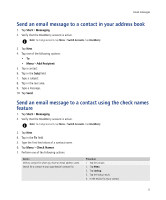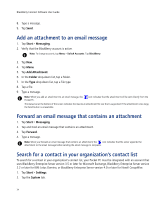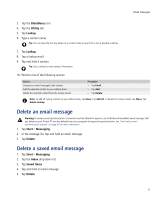HTC Tilt AT&T Tilt WM 6.1 Backlight HotFix - Page 31
Synchronize email messages manually, Access your BlackBerry email message account - manual download
 |
View all HTC Tilt manuals
Add to My Manuals
Save this manual to your list of manuals |
Page 31 highlights
Email messages Synchronize email messages manually If wireless email synchronization is turned on, you can synchronize email messages, email message folders, and deleted items manually if you do not want to wait for these items to synchronize automatically. 1. Tap Start > Messaging. 2. Verify that the BlackBerry account is active. Note: To change accounts, tap Menu > Switch Accounts. Tap BlackBerry. 3. Tap Menu. 4. Tap Synchronize Now. Access your BlackBerry email message account 1. Tap Start > Messaging. 2. Tap Menu > Switch Accounts. 3. Tap BlackBerry. Open an email message 1. Tap Start > Messaging. 2. Tap the Inbox drop-down list. Note: Each service appears as a separate email account. To view the email message folders in the email account that you want to use, tap the plus sign beside that account. 3. Tap an email message folder. 4. Tap an email message. Download more content of a long email message automatically 1. Tap Start > Settings. 2. Tap the System tab. 3. Tap the BlackBerry icon. 4. Tap the Options tab. 5. Select the Enable Auto More check box. 31