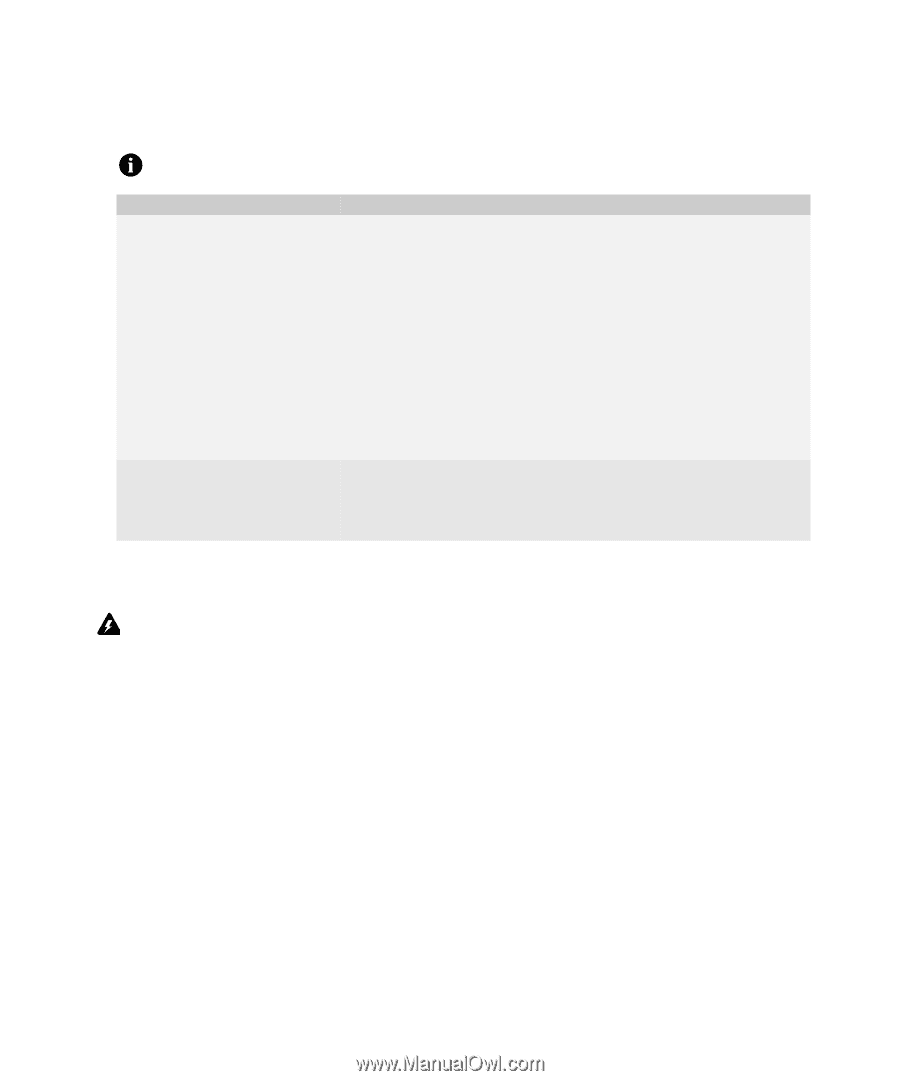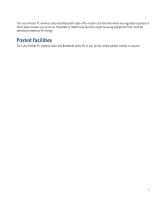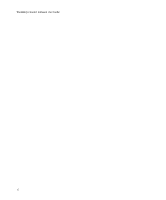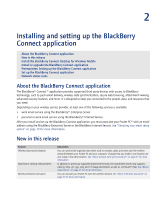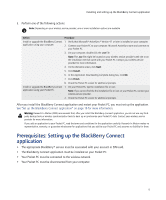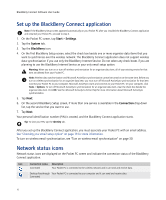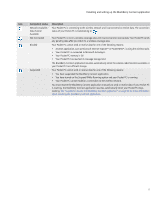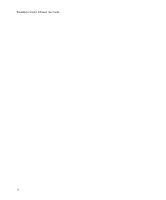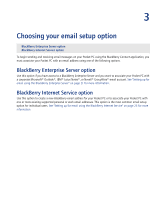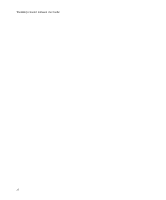HTC Tilt AT&T Tilt WM 6.1 Backlight HotFix - Page 15
Prerequisites: Setting up the BlackBerry Connect application - sim card
 |
View all HTC Tilt manuals
Add to My Manuals
Save this manual to your list of manuals |
Page 15 highlights
Installing and setting up the BlackBerry Connect application 5. Perform one of the following actions: Note: Depending on your wireless service provider, one or more installation options are available. Action Procedure Install or upgrade the BlackBerry Connect 1. Verify that Microsoft® ActiveSync® Version 4.1 or later is installed on your computer. application using your computer. 2. Connect your Pocket PC to your computer. Microsoft ActiveSync starts and connects to your Pocket PC. 3. On your computer, double-click the .exe file. Note: The .exe file might be located on your wireless service provider's web site or on the installation CD that came with your Pocket PC. Contact your wireless service provider for more information. 4. On the Welcome screen, click Next. 5. Click Install. 6. In the Application Downloading Complete dialog box, click OK. 7. Click Finish. 8. Check the Pocket PC screen for additional prompts. Install or upgrade the BlackBerry Connect 1. On your Pocket PC, tap the installation file or icon. application using your Pocket PC. Note: If you cannot find the the installation file or icon on your Pocket PC, contact your wireless service provider. 2. Check the Pocket PC screen for additional prompts. After you install the BlackBerry Connect application and restart your Pocket PC, you must set up the application. See "Set up the BlackBerry Connect application" on page 16 for more information. Warning: Research In Motion (RIM) recommends that, after you install the BlackBerry Connect application, you do not use any thirdparty backup tools or wireless synchronization tools to back up or synchronize your Pocket PC data. Contact your wireless service provider for more information. If you add an application to your Pocket PC, read the terms and conditions for the application carefully. Research In Motion makes no representation, warranty, or guarantee whatsoever for applications that you add to your Pocket PC and assumes no liability for them. Prerequisites: Setting up the BlackBerry Connect application • The appropriate BlackBerry® service must be associated with your account or SIM card. • The BlackBerry Connect application must be installed on your Pocket PC. • Your Pocket PC must be connected to the wireless network. • Your Pocket PC must be disconnected from your computer. 15