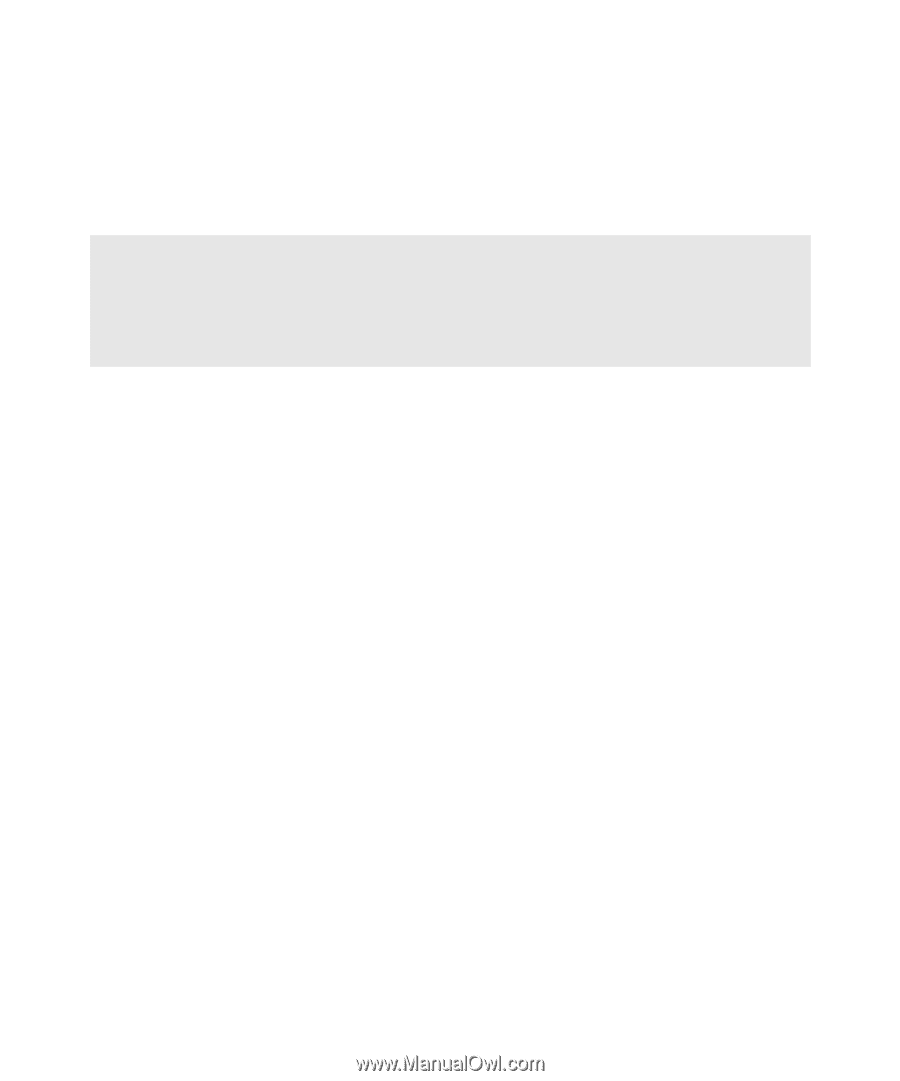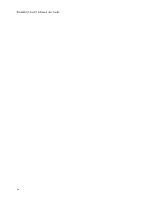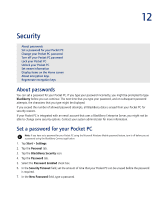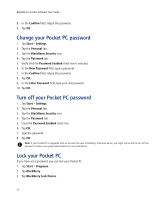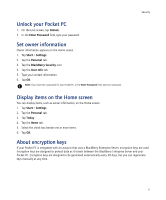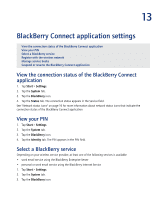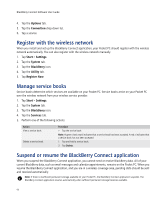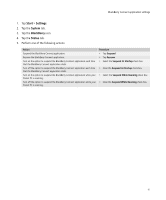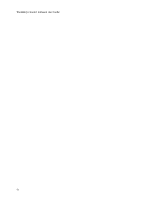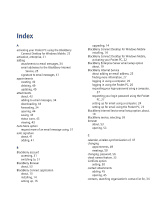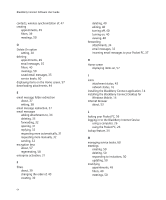HTC Tilt AT&T Tilt WM 6.1 Backlight HotFix - Page 59
BlackBerry Connect application settings
 |
View all HTC Tilt manuals
Add to My Manuals
Save this manual to your list of manuals |
Page 59 highlights
13 BlackBerry Connect application settings View the connection status of the BlackBerry Connect application View your PIN Select a BlackBerry service Register with the wireless network Manage service books Suspend or resume the BlackBerry Connect application View the connection status of the BlackBerry Connect application 1. Tap Start > Settings. 2. Tap the System tab. 3. Tap the BlackBerry icon. 4. Tap the Status tab. The connection status appears in the Service field. See "Network status icons" on page 16 for more information about network status icons that indicate the connection status of the BlackBerry Connect application. View your PIN 1. Tap Start > Settings. 2. Tap the System tab. 3. Tap the BlackBerry icon. 4. Tap the Identity tab. The PIN appears in the PIN field. Select a BlackBerry service Depending on your wireless service provider, at least one of the following services is available: • work email service using the BlackBerry Enterprise Server • personal or work email service using the BlackBerry Internet Service 1. Tap Start > Settings. 2. Tap the System tab. 3. Tap the BlackBerry icon.