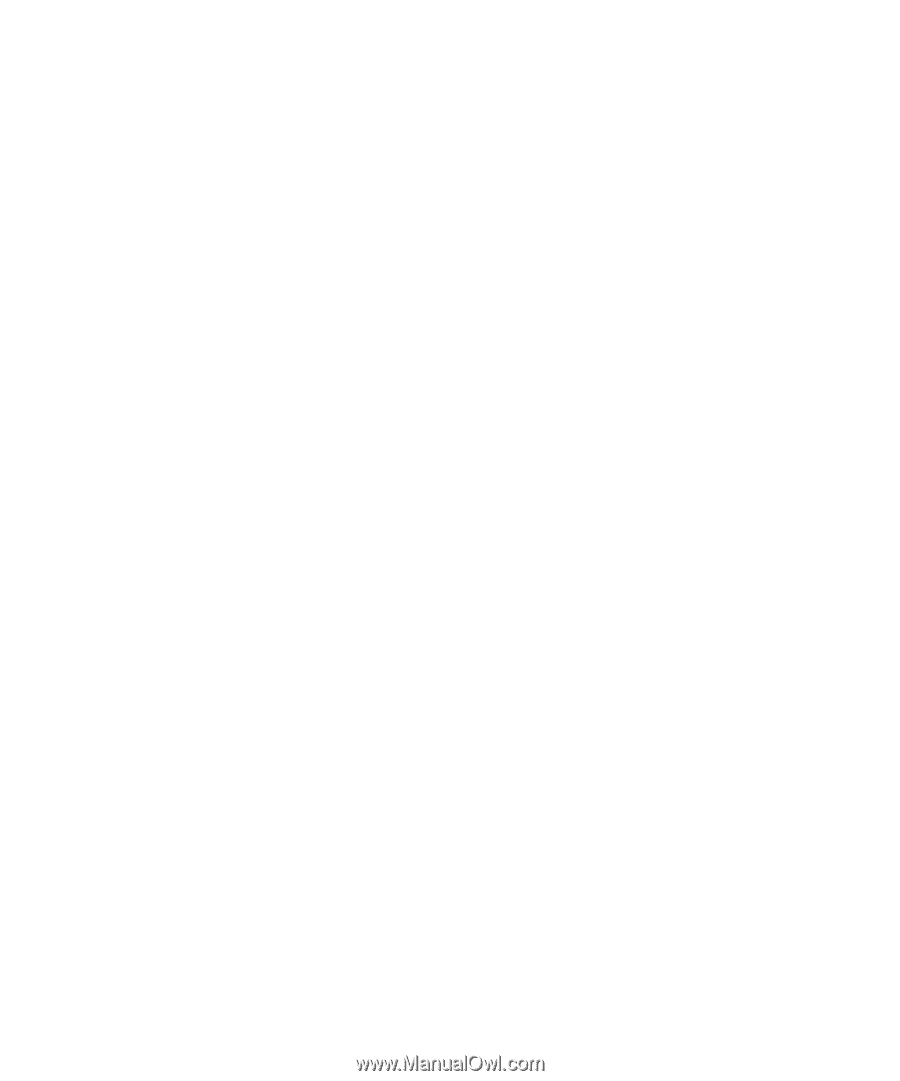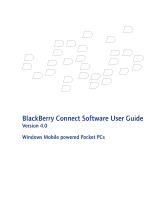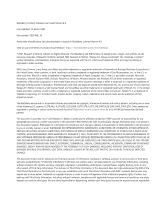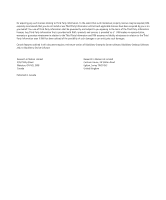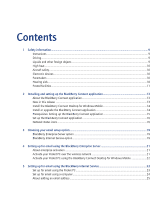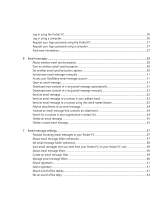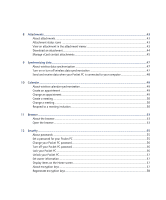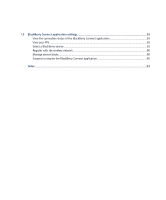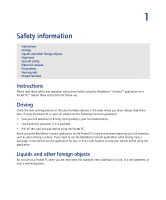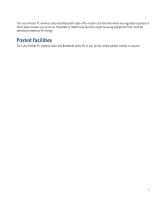Log in using the Pocket PC
.........................................................................................................................................
26
Log in using a computer
..............................................................................................................................................
26
Request your login password using the Pocket PC
.............................................................................................
27
Request your login password using a computer
..................................................................................................
27
Find more information
..................................................................................................................................................
27
6
Email messages
......................................................................................................................................................
29
About wireless email synchronization
.....................................................................................................................
29
Turn on wireless email synchronization
..................................................................................................................
30
Set wireless email synchronization options
...........................................................................................................
30
Synchronize email messages manually
...................................................................................................................
31
Access your BlackBerry email message account
..................................................................................................
31
Open an email message
...............................................................................................................................................
31
Download more content of a long email message automatically
.................................................................
31
Download more content of a long email message manually
..........................................................................
32
Send an email message
................................................................................................................................................
32
Send an email message to a contact in your address book
.............................................................................
33
Send an email message to a contact using the check names feature
..........................................................
33
Add an attachment to an email message
..............................................................................................................
34
Forward an email message that contains an attachment
.................................................................................
34
Search for a contact in your organization’s contact list
.....................................................................................
34
Delete an email message
...........................................................................................................................................
35
Delete a saved email message
...................................................................................................................................
35
7
Email message settings
........................................................................................................................................
37
Forward incoming email messages to your Pocket PC
.......................................................................................
37
About email message folder redirection
.................................................................................................................
37
Set email message folder redirection
.......................................................................................................................
38
Save email messages that you send from your Pocket PC on your Pocket PC only
.................................
38
About email message filters
.......................................................................................................................................
39
Create an email message filter
..................................................................................................................................
39
Manage email message filters
...................................................................................................................................
40
About signatures
............................................................................................................................................................
41
Add a signature
...............................................................................................................................................................
41
About out-of-office replies
...........................................................................................................................................
41
Set an out-of-office reply
..............................................................................................................................................
42