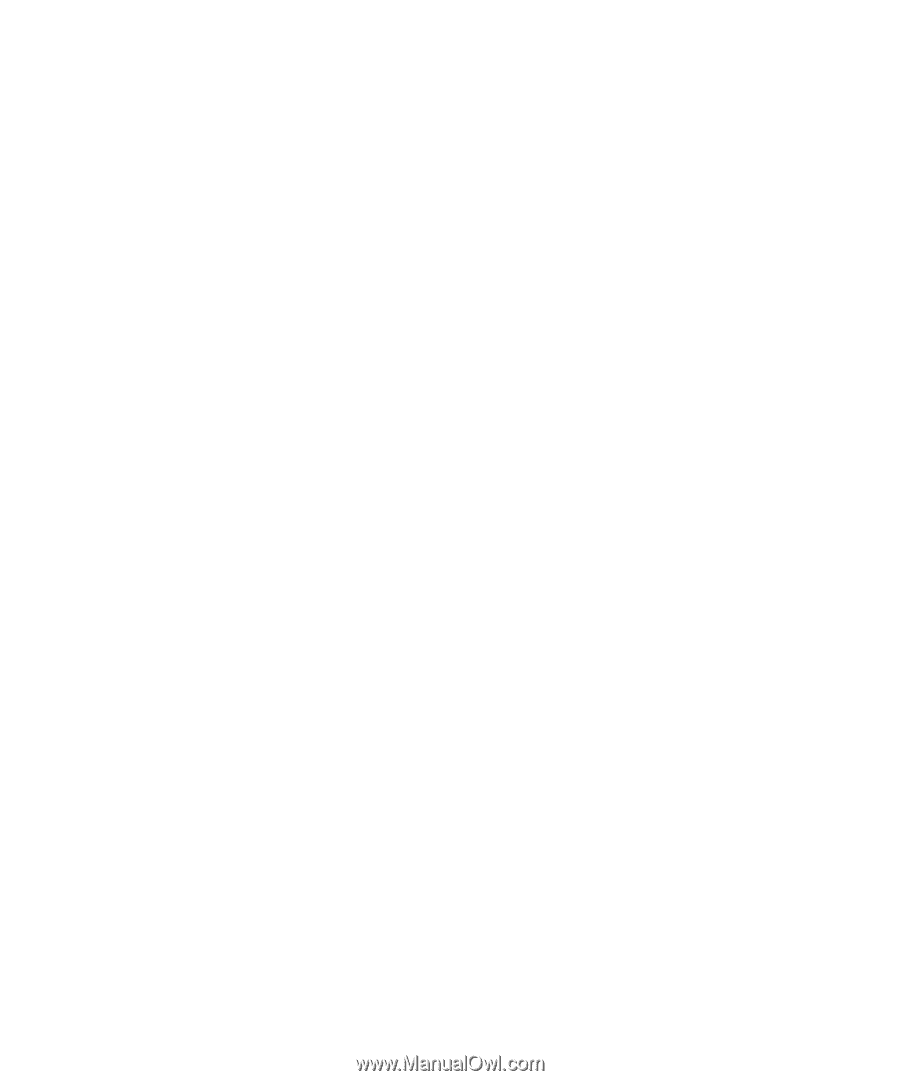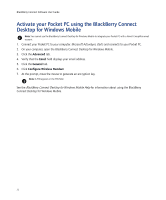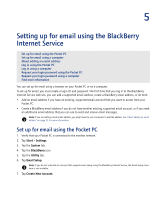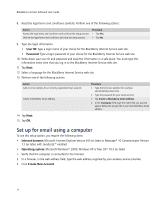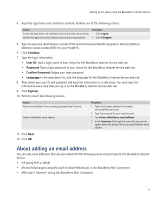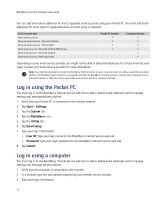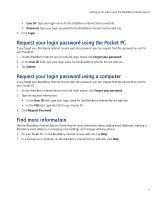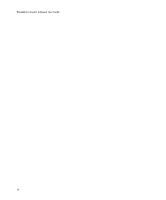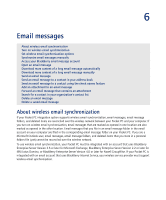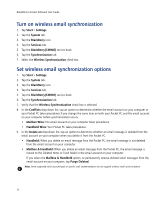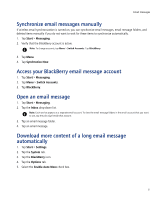HTC Tilt AT&T Tilt WM 6.1 Backlight HotFix - Page 27
Request your login password using the Pocket PC, Find more information - screen
 |
View all HTC Tilt manuals
Add to My Manuals
Save this manual to your list of manuals |
Page 27 highlights
Setting up for email using the BlackBerry Internet Service • User ID: Type your login name for the BlackBerry Internet Service web site. • Password: Type your login password for the BlackBerry Internet Service web site. 4. Click Login. Request your login password using the Pocket PC If you forget your BlackBerry Internet Service web site password, you can request that the password be sent to your Pocket PC. 1. On the BlackBerry Internet Service web site login screen, tap Forgot your password. 2. In the User ID field, type your login name for the BlackBerry Internet Service web site. 3. Tap Submit. Request your login password using a computer If you forget your BlackBerry Internet Service web site password, you can request that the password be sent to your Pocket PC. 1. On the BlackBerry Internet Service web site login screen, click Forgot your password. 2. Type the required information: • In the User ID field, type your login name for the BlackBerry Internet Service web site. • In the PIN field, type the PIN for your Pocket PC. 3. Click Request Password. Find more information See the BlackBerry Internet Service Online Help for more information about adding email addresses, creating a BlackBerry email address, or managing email settings and message delivery options. • On your Pocket PC, on the BlackBerry Internet Service web site, tap Help. • In a browser on a computer, on the BlackBerry Internet Service web site, click Help. 27