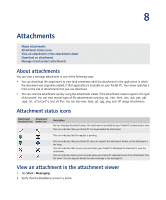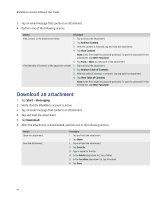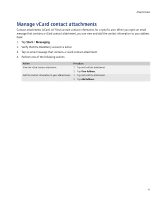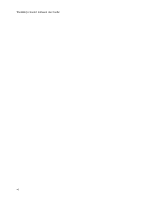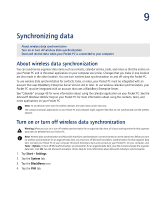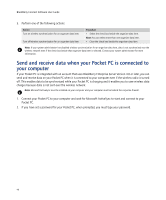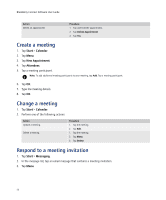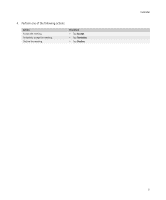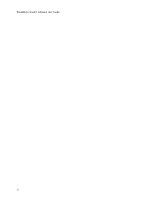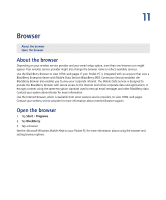HTC Tilt AT&T Tilt WM 6.1 Backlight HotFix - Page 48
Send and receive data when your Pocket PC is connected to your computer - 2 turns on then off when charging
 |
View all HTC Tilt manuals
Add to My Manuals
Save this manual to your list of manuals |
Page 48 highlights
BlackBerry Connect Software User Guide 5. Perform one of the following actions: Action Turn on wireless synchronization for an organizer data item. Turn off wireless synchronization for an organizer data item. Procedure > Select the check box beside the organizer data item. Note: You can select more than one organizer data item. > Clear the check box beside the organizer data item. Note: If your system administrator has disabled wireless synchronization for an organizer data item, data is not synchronized over the wireless network even if the check box beside that organizer data item is selected. Contact your system administrator for more information. Send and receive data when your Pocket PC is connected to your computer If your Pocket PC is integrated with an account that uses BlackBerry Enterprise Server Version 4.0 or later, you can send and receive data on your Pocket PC when it is connected to your computer even if the wireless radio is turned off. This enables data to be synchronized while your Pocket PC is charging and it enables you to save wireless data charges because data is not sent over the wireless network. Note: Microsoft ActiveSync must be installed on your computer and your computer must be behind the corporate firewall. 1. Connect your Pocket PC to your computer and wait for Microsoft ActiveSync to start and connect to your Pocket PC. 2. If you have set a password for your Pocket PC, when prompted, you must type your password. 48