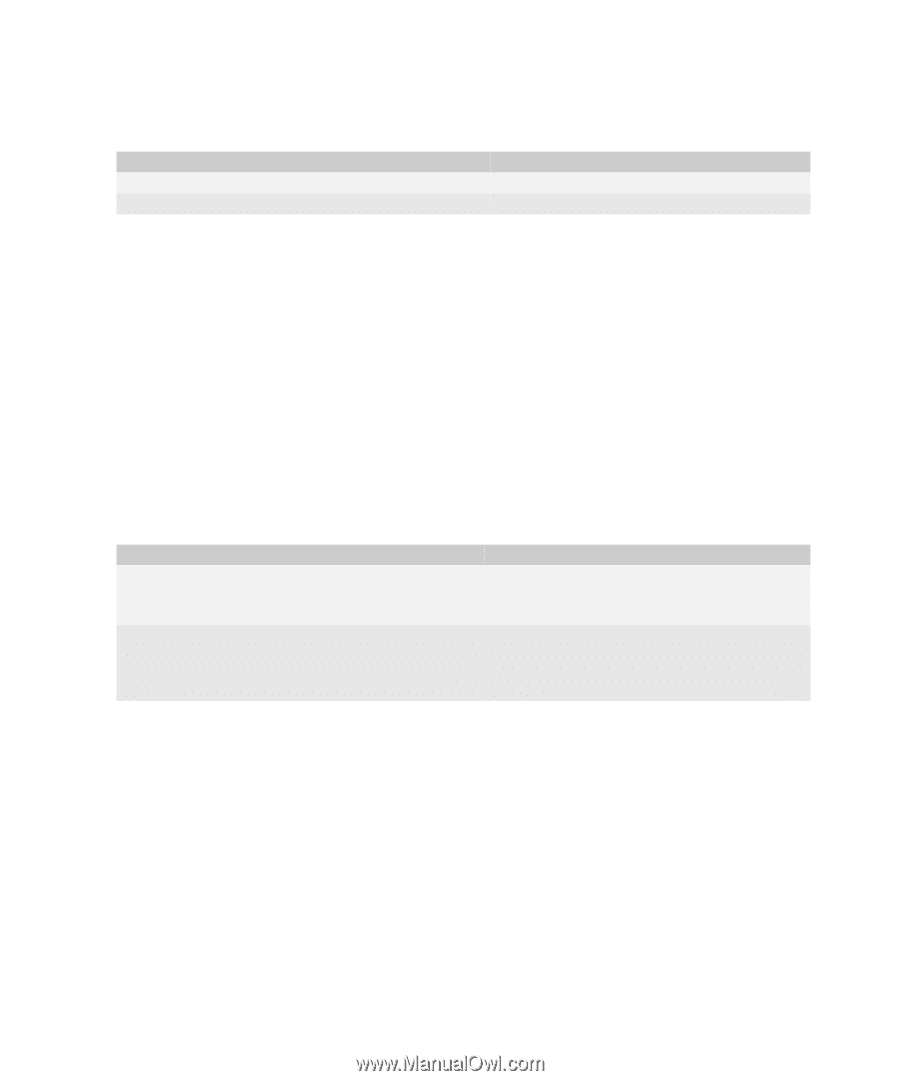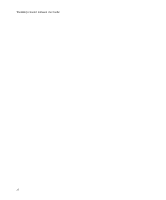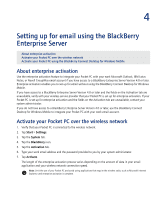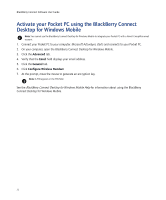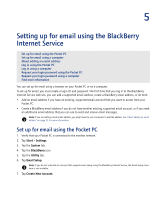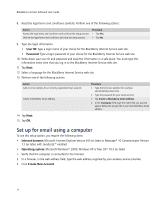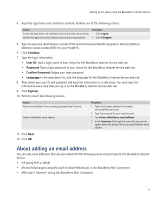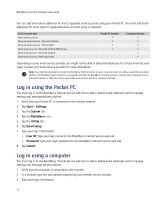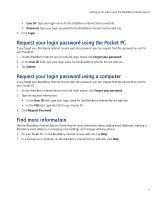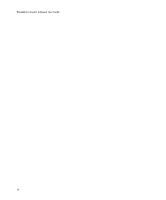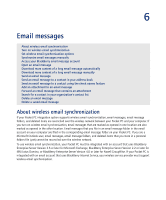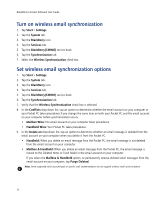HTC Tilt AT&T Tilt WM 6.1 Backlight HotFix - Page 25
About adding an email address
 |
View all HTC Tilt manuals
Add to My Manuals
Save this manual to your list of manuals |
Page 25 highlights
Setting up for email using the BlackBerry Internet Service 4. Read the legal terms and conditions carefully. Perform one of the following actions: Action Accept the legal terms and conditions and continue the setup process. Decline the legal terms and conditions and stop the setup process. Procedure > Click I Agree. > Click I Disagree. 5. Type the personal identification number (PIN) and International Mobile Equipment Identity (IMEI) or electronic serial number (ESN) for your Pocket PC. 6. Click Continue. 7. Type the login information. • User ID: Type a login name of your choice for the BlackBerry Internet Service web site. • Password: Type a login password of your choice for the BlackBerry Internet Service web site. • Confirm Password: Retype your login password. • Language: In the drop-down list, click the language for the BlackBerry Internet Service web site. 8. Write down your user ID and password and keep the information in a safe place. You must type this information every time that you log in to the BlackBerry Internet Service web site. 9. Click Sign Up. 10. Perform one of the following actions: Action Add an email address for an existing supported email account. Create a BlackBerry email address. Procedure 1. Type the full email address (for example, [email protected]). 2. Type the password for your email account. 1. Tap Create a BlackBerry email address. 2. In the Username field, type the name that you want to appear before the at sign (@) in your new BlackBerry email address. 11. Click Next. 12. Click OK. About adding an email address You can add email addresses that are associated with the following email account types to the BlackBerry Internet Service: • ISP (using POP or IMAP) • Microsoft Exchange (using Microsoft Outlook Web Access or the BlackBerry Mail Connector) • IBM Lotus® Domino® (using the BlackBerry Mail Connector) 25