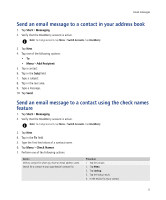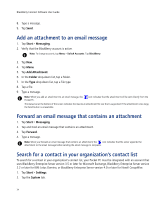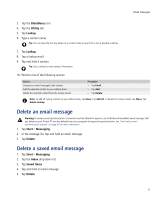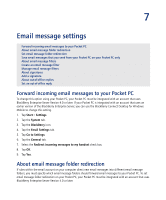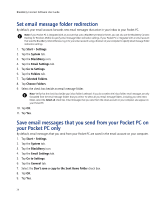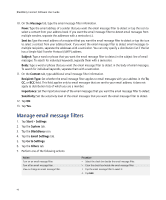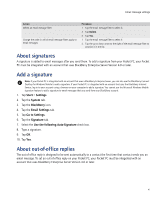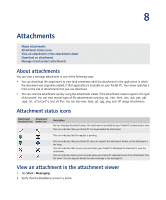HTC Tilt AT&T Tilt WM 6.1 Backlight HotFix - Page 38
Set email message folder redirection, Save email messages that you send from your Pocket PC on your
 |
View all HTC Tilt manuals
Add to My Manuals
Save this manual to your list of manuals |
Page 38 highlights
BlackBerry Connect Software User Guide Set email message folder redirection By default, your email account forwards new email messages that arrive in your inbox to your Pocket PC. Note: If your Pocket PC is integrated with an account that uses a BlackBerry Enterprise Server, you can also use the BlackBerry Connect Desktop for Windows Mobile to specify email message folder redirection settings. If your Pocket PC is integrated with an email account that uses the BlackBerry Internet Service, log in to your email account using a browser on your computer to specify email message folder redirection settings. 1. Tap Start > Settings. 2. Tap the System tab. 3. Tap the BlackBerry icon. 4. Tap the Email Settings tab. 5. Tap Go to Settings. 6. Tap the Folders tab. 7. Tap Selected Folders. 8. Tap Choose Folders. 9. Select the check box beside an email message folder. Note: Verify that the check box beside your inbox folder is selected. If you do not select the inbox folder, email messages are only forwarded from the email message folders that you select. To select all your email message folders, including your sent items folder, select the Select all check box. Email messages that you send from the email account on your computer also appear on your Pocket PC. 10. Tap OK. 11. Tap Yes. Save email messages that you send from your Pocket PC on your Pocket PC only By default, email messages that you send from your Pocket PC are saved in the email account on your computer. 1. Tap Start > Settings. 2. Tap the System tab. 3. Tap the BlackBerry icon. 4. Tap the Email Settings tab. 5. Tap Go to Settings. 6. Tap the General tab. 7. Select the Don't save a copy to the Sent Items folder check box. 8. Tap OK. 9. Tap Yes. 38