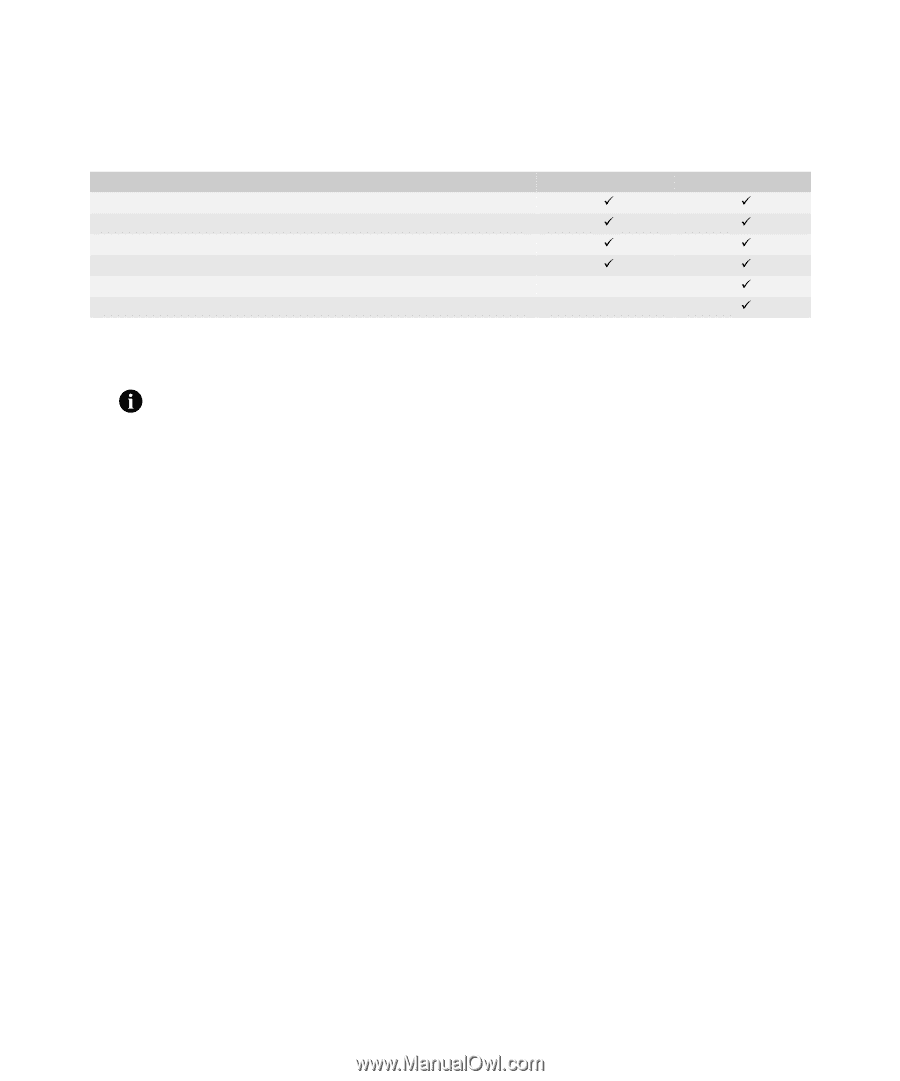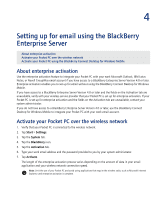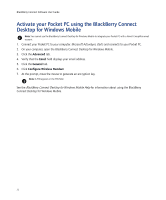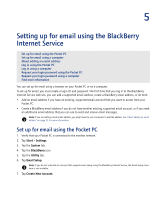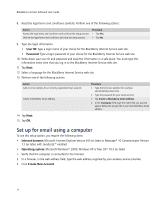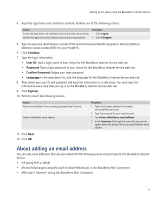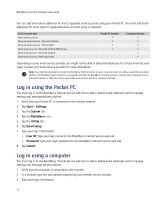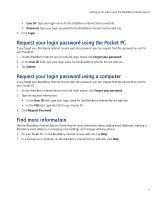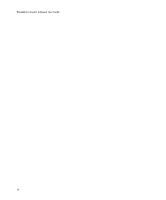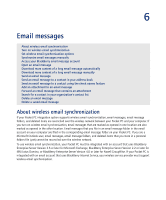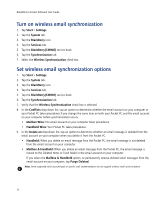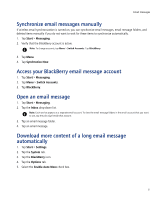HTC Tilt AT&T Tilt WM 6.1 Backlight HotFix - Page 26
Log in using the Pocket PC, Log in using a computer, Start, Settings, System, BlackBerry, Utility
 |
View all HTC Tilt manuals
Add to My Manuals
Save this manual to your list of manuals |
Page 26 highlights
BlackBerry Connect Software User Guide You can add most email addresses for most supported email accounts using your Pocket PC. You must add email addresses for some types of supported email accounts using a computer. Email account type Most email accounts Personal email account - Microsoft Outlook Personal email account - POP or IMAP Work email account - Microsoft Outlook Web Access Work email account - Microsoft Outlook Work email account - IBM Lotus Notes Pocket PC browser 9 9 9 9 Computer browser 9 9 9 9 9 9 Depending on your email service provider, you might not be able to add email addresses for certain email account types. Contact your email service provider for more information. Note: You might be prompted to install the BlackBerry Mail Connector on your computer when you add a supported work email address. The BlackBerry Mail Connector is designed to enable the BlackBerry Internet Service to retrieve email messages from a Microsoft Outlook or IBM Lotus Notes work email account from behind a company's firewall. Log in using the Pocket PC You must log in to the BlackBerry Internet Service web site to add or delete email addresses and to manage settings and message delivery options. 1. Verify that your Pocket PC is connected to the wireless network. 2. Tap Start > Settings. 3. Tap the System tab. 4. Tap the BlackBerry icon. 5. Tap the Utility tab. 6. Tap Email Setup. 7. Type your login information. • User ID: Type your login name for the BlackBerry Internet Service web site. • Password: Type your login password for the BlackBerry Internet Service web site. 8. Tap Submit. Log in using a computer You must log in to the BlackBerry Internet Service web site to add or delete email addresses and to manage settings and message delivery options. 1. Verify that the computer is connected to the Internet. 2. In a browser, type the web address supplied by your wireless service provider. 3. Type your login information. 26