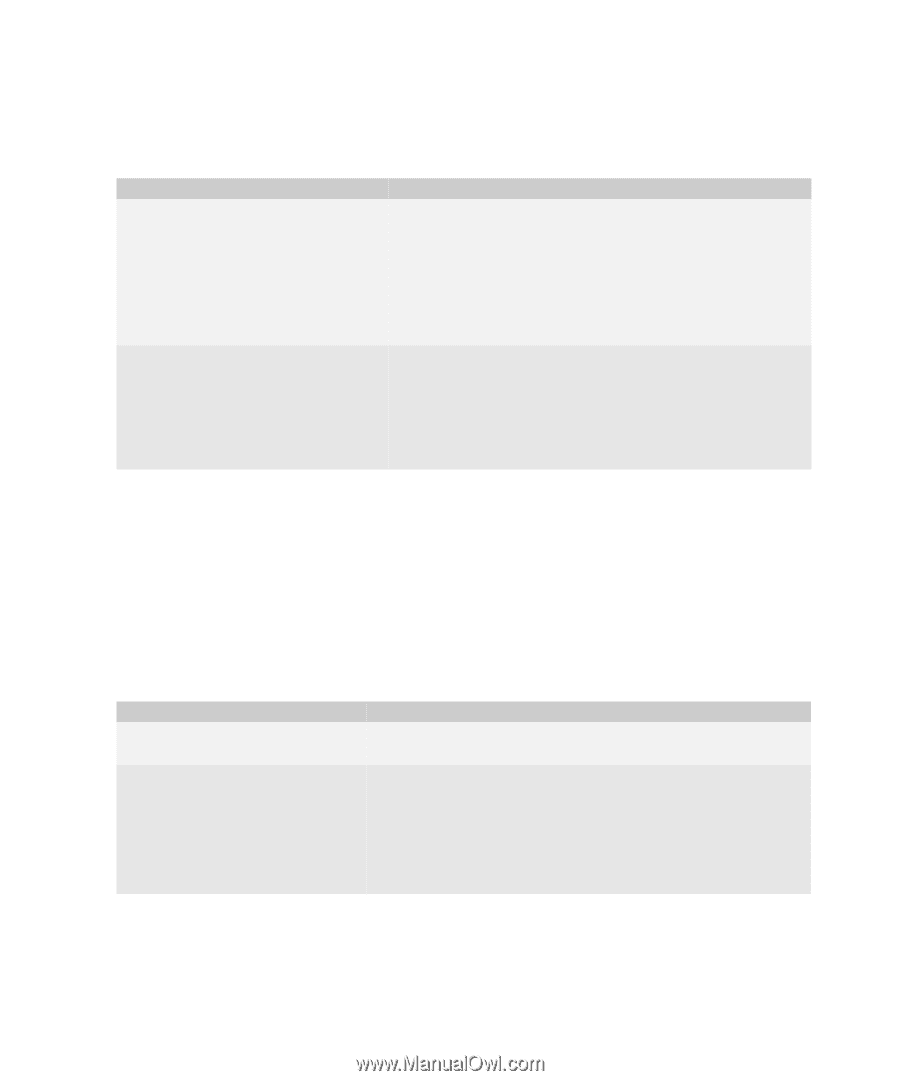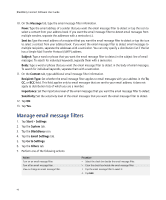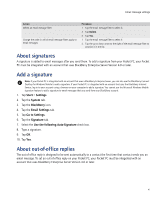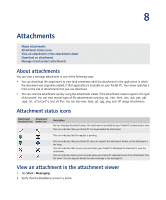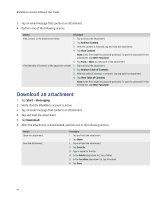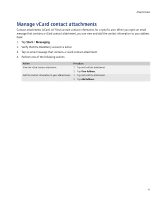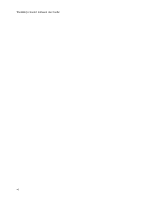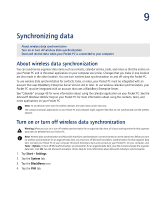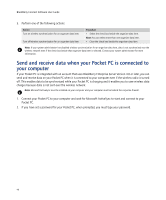HTC Tilt AT&T Tilt WM 6.1 Backlight HotFix - Page 44
Download an attachment - 2 protection
 |
View all HTC Tilt manuals
Add to My Manuals
Save this manual to your list of manuals |
Page 44 highlights
BlackBerry Connect Software User Guide 3. Tap an email message that contains an attachment. 4. Perform one of the following actions: Action Procedure View content in the attachment viewer. 1. Tap and hold the attachment. 2. Tap Retrieve Content. 3. After the content is retrieved, tap and hold the attachment. 4. Tap View Content. Note: Some files might be password-protected. To type the password for the attachment, tap Enter Password. 5. Tap Tools > More to view more of the attachment. View the table of contents in the attachment viewer. 1. Tap and hold the attachment. 2. Tap Retrieve Table of Contents. 3. After the table of contents is retrieved, tap and hold the attachment. 4. Tap View Table of Contents. Note: Some files might be password-protected. To type the password for the attachment, tap Enter Password. Download an attachment 1. Tap Start > Messaging. 2. Verify that the BlackBerry account is active. 3. Tap an email message that contains an attachment. 4. Tap and hold the attachment. 5. Tap Download. 6. After the attachment is downloaded, perform one of the following actions: Action Open the attachment. Save the attachment. Procedure 1. Tap and hold the attachment. 2. Tap Open. 1. Tap and hold the attachment. 2. Tap Save As. 3. Type a name for the file. 4. In the Folder drop-down list, tap a folder. 5. In the Location drop-down list, tap a location. 6. Tap Save. 44