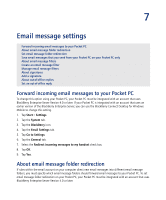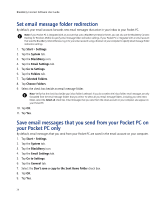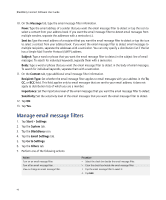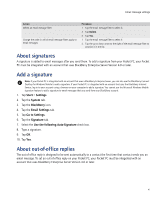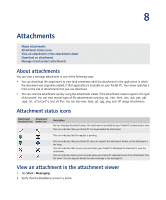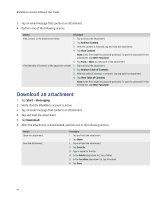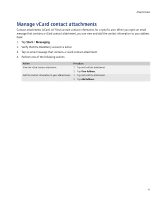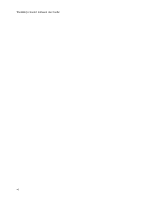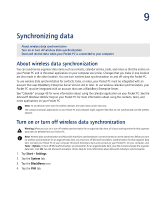HTC Tilt AT&T Tilt WM 6.1 Backlight HotFix - Page 42
Set an out-of-office reply, Start, Settings, System, BlackBerry, Email Settings, Go to Settings
 |
View all HTC Tilt manuals
Add to My Manuals
Save this manual to your list of manuals |
Page 42 highlights
BlackBerry Connect Software User Guide Set an out-of-office reply Note: You can also set an out-of-office reply in your email application on your computer. If your Pocket PC is integrated with an account that uses the BlackBerry Internet Service, log in to your account using a browser on your computer to set an out-of-office reply. 1. Tap Start > Settings. 2. Tap the System tab. 3. Tap the BlackBerry icon. 4. Tap the Email Settings tab. 5. Tap Go to Settings. 6. Tap the Out-of-office tab. 7. Select the Use the following out-of-office reply check box. 8. Type an out-of-office reply. 9. Tap OK. 10. Tap Yes. 42

42
BlackBerry Connect Software User Guide
Set an out-of-office reply
1.
Tap
Start
>
Settings
.
2.
Tap the
System
tab.
3.
Tap the
BlackBerry
icon.
4.
Tap the
Email Settings
tab.
5.
Tap
Go to Settings
.
6.
Tap the
Out-of-office
tab.
7.
Select the
Use the following out-of-office reply
check box.
8.
Type an out-of-office reply.
9.
Tap
OK
.
10. Tap
Yes
.
Note:
You can also set an out-of-office reply in your email application on your computer. If your Pocket PC is integrated with an account
that uses the BlackBerry Internet Service, log in to your account using a browser on your computer to set an out-of-office reply.