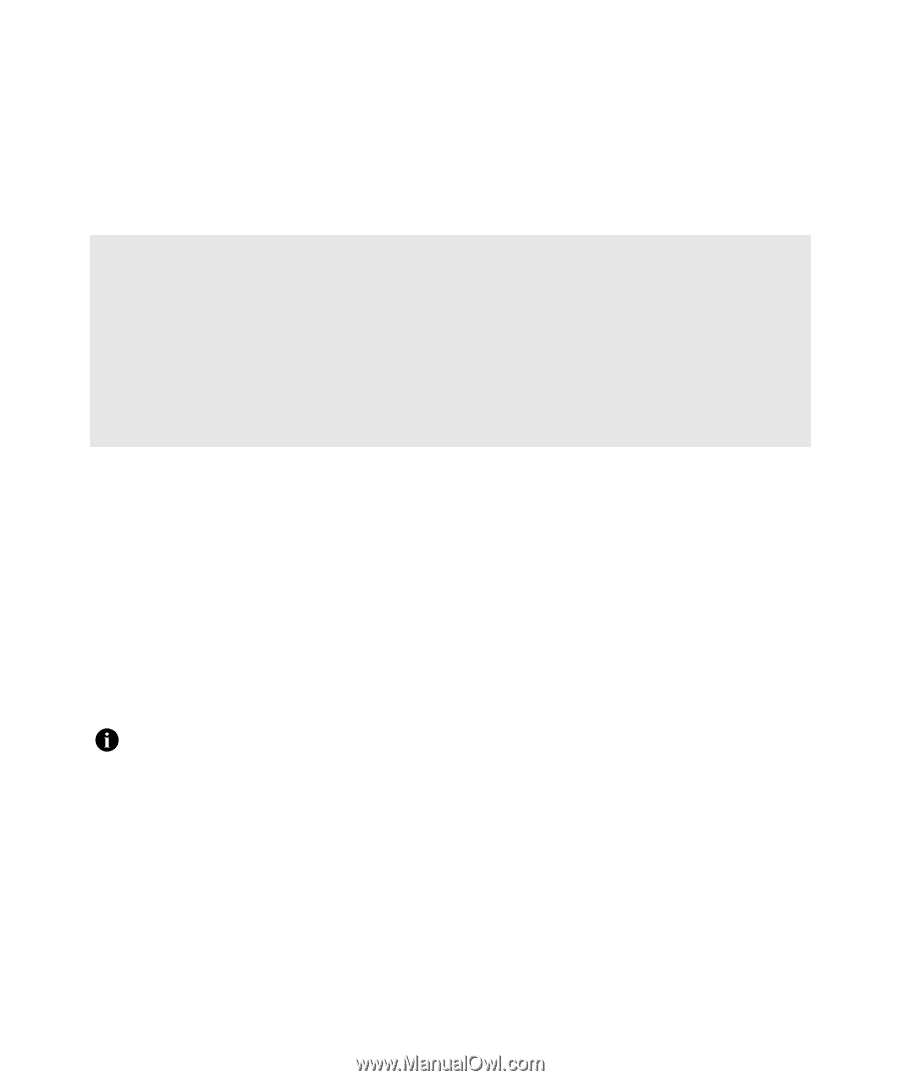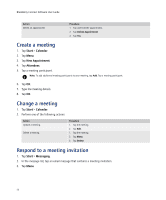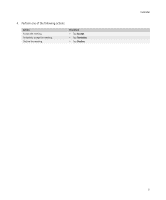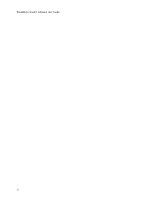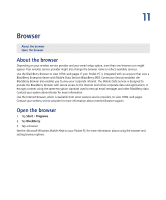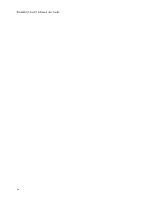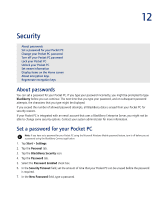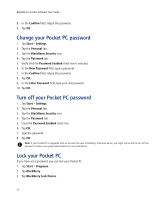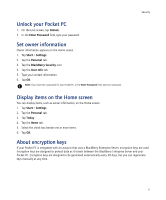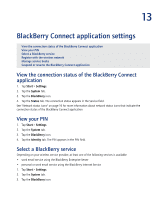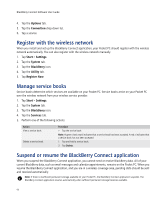HTC Tilt AT&T Tilt WM 6.1 Backlight HotFix - Page 55
Security, About passwords, Set a password for your Pocket PC - 2 unlock
 |
View all HTC Tilt manuals
Add to My Manuals
Save this manual to your list of manuals |
Page 55 highlights
12 Security About passwords Set a password for your Pocket PC Change your Pocket PC password Turn off your Pocket PC password Lock your Pocket PC Unlock your Pocket PC Set owner information Display items on the Home screen About encryption keys Regenerate encryption keys About passwords You can set a password for your Pocket PC. If you type your password incorrectly, you might be prompted to type blackberry before you can continue. The next time that you type your password, and on subsequent password attempts, the characters that you type might be displayed. If you exceed the number of allowed password attempts, all BlackBerry data is erased from your Pocket PC for security reasons. If your Pocket PC is integrated with an email account that uses a BlackBerry Enterprise Server, you might not be able to change some security options. Contact your system administrator for more information. Set a password for your Pocket PC Note: If you have set a password for your Pocket PC using the Microsoft Windows Mobile password feature, turn it off before you set a password using the BlackBerry Connect application. 1. Tap Start > Settings. 2. Tap the Personal tab. 3. Tap the BlackBerry Security icon. 4. Tap the Password tab. 5. Select the Password Enabled check box. 6. In the Security Timeout field, set the amount of time that your Pocket PC can be unused before the password is required. 7. In the New Password field, type a password.