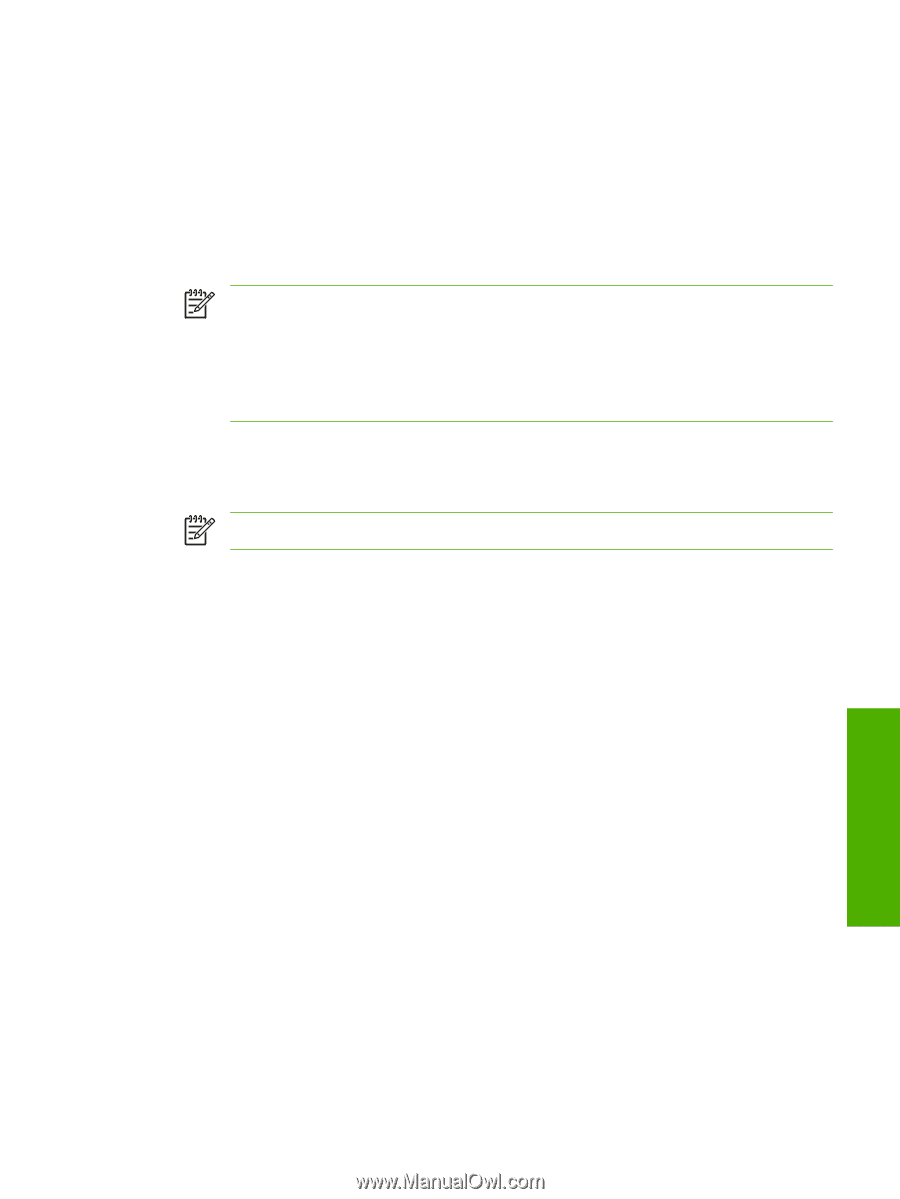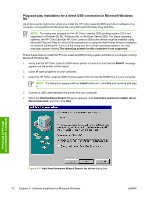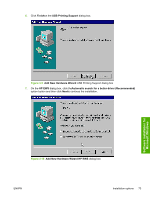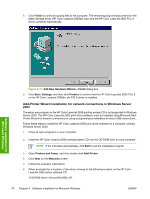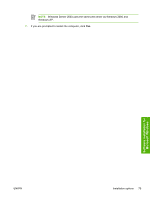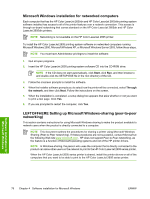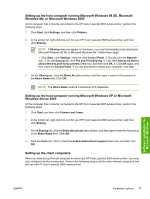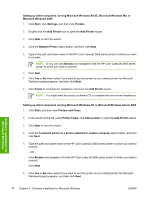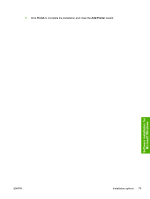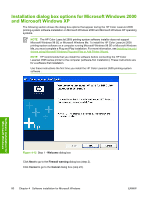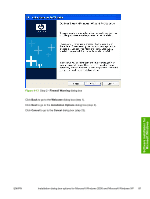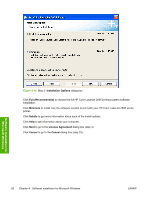HP 2605dn HP Color LaserJet 2605/2605dn/2605dtn - Software Technical Reference - Page 101
Setting up the host computer running Microsoft Windows 98 SE, Microsoft Windows Me
 |
View all HP 2605dn manuals
Add to My Manuals
Save this manual to your list of manuals |
Page 101 highlights
Setting up the host computer running Microsoft Windows 98 SE, Microsoft Windows Me, or Microsoft Windows 2000 At the computer that is directly connected to the HP Color LaserJet 2605 series printer, perform the following steps. 1. Click Start, click Settings, and then click Printers. 2. In the printer list, right-click the icon for your HP Color LaserJet 2605 series printer, and then click Sharing. NOTE If Sharing does not appear on the menu, you must first enable printer sharing for Microsoft Windows 98 SE or Microsoft Windows Me. Follow these steps: 1. Click Start, click Settings, and then click Control Panel. 2. Double-click the Network icon. 3. On the General tab, click File and Print Sharing. 4. Click the I want to be able to allow others to print to my printers check box, and then click OK. 5. Click OK again, and then close the Control Panel. If you are prompted to restart your computer, click Yes. 3. On the Sharing tab, click the Share As option button, and then type a name for the product in the Share Name field. Click OK. NOTE The Share Name must be a maximum of 8 characters. Setting up the host computer running Microsoft Windows XP or Microsoft Windows Server 2003 At the computer that is directly connected to the HP Color LaserJet 2605 series printer, perform the following steps. 1. Click Start, and then click Printers and Faxes. 2. In the printer list, right-click the icon for your HP Color LaserJet 2605 series printer, and then click Sharing. 3. On the Sharing tab, click the Share this printer option button, and then type a name for the product in the Share Name field. Click OK. 4. Click the Ports tab. Click to clear the Enable bidirectional support check box, and then click OK. Setting up the client computers When you have set up the host computer to share your HP Color LaserJet 2605 series printer, you must also configure the client computers. Perform the following steps at all the other network computers that will use the HP Color LaserJet 2605 series printer. Software installation for Microsoft Windows ENWW Installation options 77