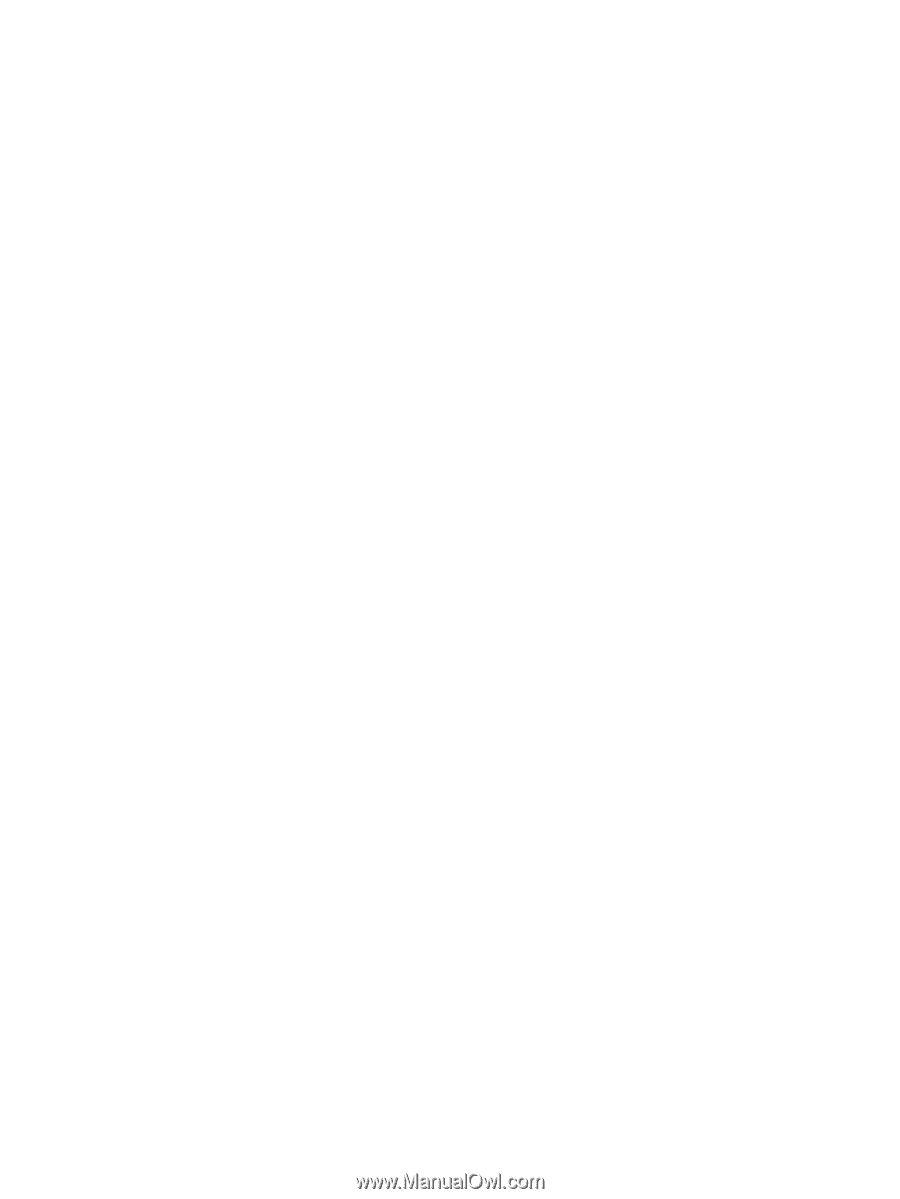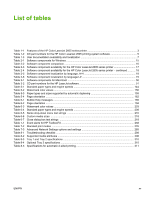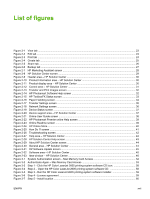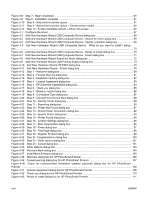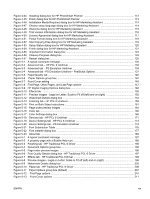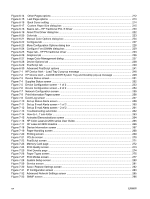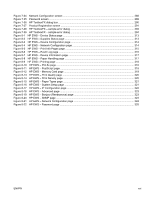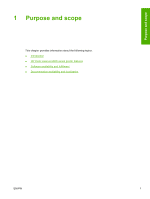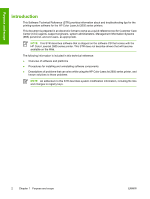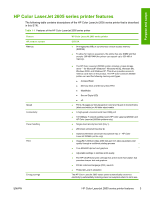Figure 6-14
Other Pages options
..................................................................................................................
212
Figure 6-15
Last Page options
.....................................................................................................................
213
Figure 6-16
Back Cover setting
....................................................................................................................
214
Figure 6-17
Custom Paper Size dialog box
.................................................................................................
215
Figure 6-18
Basics tab – HP Traditional PCL 6 Driver
...................................................................................
220
Figure 6-19
About This Driver dialog box
.......................................................................................................
222
Figure 6-20
Color tab
.....................................................................................................................................
223
Figure 6-21
Manual Color Options dialog box
................................................................................................
224
Figure 6-22
Configure tab
..............................................................................................................................
227
Figure 6-23
More Configuration Options dialog box
.....................................................................................
228
Figure 6-24
Configure Font DIMMs dialog box
..............................................................................................
229
Figure 6-25
Paper tab - HP PS traditional driver
............................................................................................
233
Figure 6-26
Graphics tab
................................................................................................................................
236
Figure 6-27
Image Color Management dialog
................................................................................................
237
Figure 6-28
Device Options tab
......................................................................................................................
238
Figure 6-29
PostScript tab
.............................................................................................................................
239
Figure 6-30
Advanced PostScript options
......................................................................................................
241
Figure 7-1
HP Device Alert – Load Tray 2 pop-up message
.........................................................................
248
Figure 7-2
HP Device Alert – CLOSE DOOR System Tray and Desktop pop-up message
..........................
248
Figure 7-3
Device Status screen
....................................................................................................................
251
Figure 7-4
Supplies Status screen
.................................................................................................................
252
Figure 7-5
Device Configuration screen – 1 of 2
............................................................................................
253
Figure 7-6
Device Configuration screen – 2 of 2
............................................................................................
254
Figure 7-7
Network Configuration screen
.......................................................................................................
255
Figure 7-8
Print Information Pages screen
.....................................................................................................
256
Figure 7-9
Event Log screen
..........................................................................................................................
257
Figure 7-10
Set up Status Alerts screen
........................................................................................................
258
Figure 7-11
Set up E-mail Alerts screen – 1 of 2
...........................................................................................
260
Figure 7-12
Set up E-mail Alerts screen – 2 of 2
...........................................................................................
261
Figure 7-13
Troubleshooting sub-folder
.........................................................................................................
262
Figure 7-14
How do I...? sub-folder
................................................................................................................
263
Figure 7-15
Animated Demonstrations screen
...............................................................................................
264
Figure 7-16
HP Color LaserJet 2605 series User Guide
................................................................................
265
Figure 7-17
HP LaserJet 2605 Readme
........................................................................................................
266
Figure 7-18
Device Information screen
..........................................................................................................
267
Figure 7-19
Paper Handling screen
...............................................................................................................
268
Figure 7-20
Printing screen
............................................................................................................................
269
Figure 7-21
PCL5e screen
.............................................................................................................................
270
Figure 7-22
PostScript screen
........................................................................................................................
271
Figure 7-23
Memory Card page
.....................................................................................................................
272
Figure 7-24
Print Quality screen
.....................................................................................................................
273
Figure 7-25
Print Density page
.......................................................................................................................
274
Figure 7-26
Paper Types screen
....................................................................................................................
275
Figure 7-27
Print Modes screen
.....................................................................................................................
277
Figure 7-28
System Setup screen
..................................................................................................................
280
Figure 7-29
Service screen
............................................................................................................................
281
Figure 7-30
Save / Restore Settings screen
..................................................................................................
282
Figure 7-31
IP Configuration screen
..............................................................................................................
283
Figure 7-32
Advanced Network Settings screen
............................................................................................
285
Figure 7-33
SNMP screen
..............................................................................................................................
286
xx
ENWW