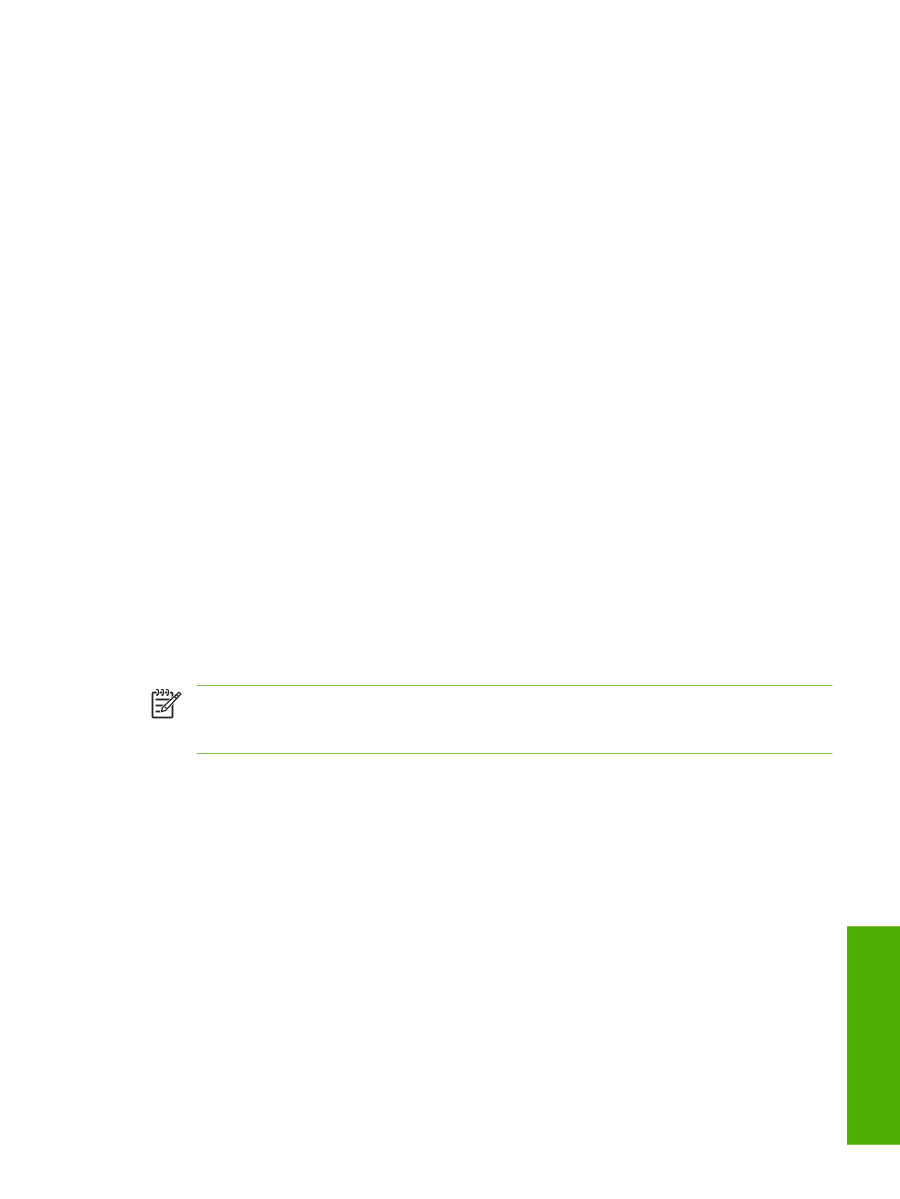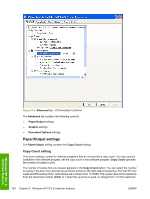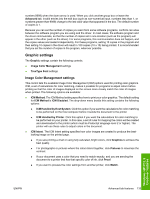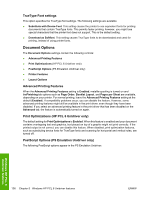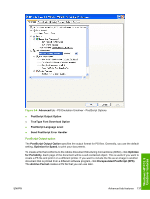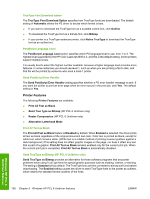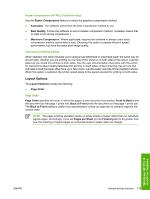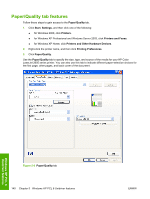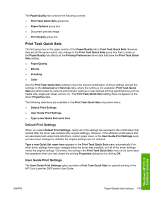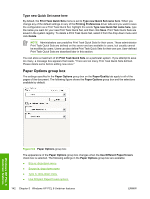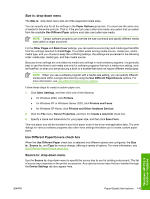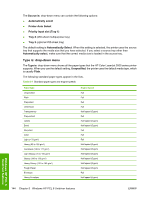HP 2605dn HP Color LaserJet 2605/2605dn/2605dtn - Software Technical Reference - Page 163
Raster Compression (HP PCL 6 Unidriver only), Alternative Letterhead Mode, Layout Options, Order
 |
View all HP 2605dn manuals
Add to My Manuals
Save this manual to your list of manuals |
Page 163 highlights
Raster Compression (HP PCL 6 Unidriver only) Use the Raster Compression feature to select the graphics compression method: ● Automatic. The software determines the best compression method to use. ● Best Quality. Forces the software to use a lossless compression method. (Lossless means that no data is lost during compression.) ● Maximum Compression. Where applicable, requires the software to always use a lossy compression method (some data is lost). Choosing this option increases the print speed performance, but does decrease print image quality. Alternative Letterhead Mode When selected, this option enables you to always load letterhead or preprinted paper the same way for all print jobs, whether you are printing on one side of the sheet or on both sides of the sheet. Load the paper as you would for printing on both sides. See the user documentation that came with the printer for instructions about loading letterhead for printing on both sides. If the printer tray has an icon that indicates to load the paper either face-up or face-down, load the paper opposite of the orientation shown. When this option is selected, the printer speed slows to the speed required for printing on both sides. Layout Options The Layout Options include the following: ● Page Order Page Order Page Order specifies the order in which the pages of your document are printed. Front to Back prints the document so that page 1 prints first. Back to Front prints the document so that page 1 prints last. The Back to Front setting is useful if you are printing to a face-up output bin to achieve output in the correct order. NOTE The page-ordering operation works on whole sheets of paper rather than on individual logical pages. Accordingly, if you set Pages per Sheet (on the Finishing tab) to be greater than one, the ordering of logical pages on a physical sheet of paper does not change. Windows HP PCL 6 Unidriver features ENWW Advanced tab features 139