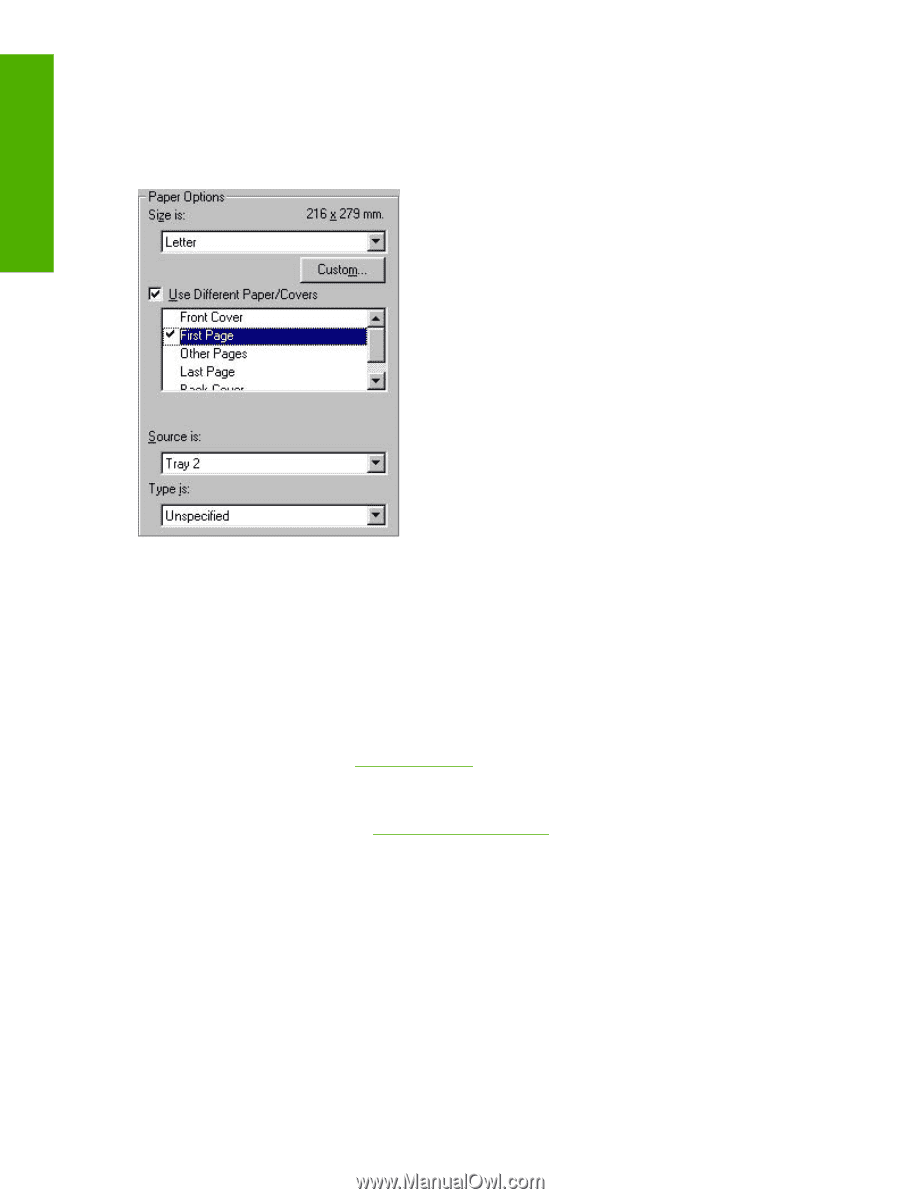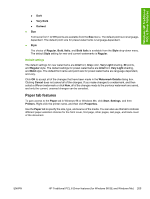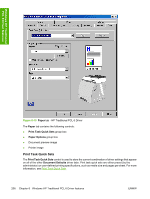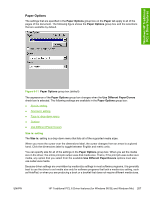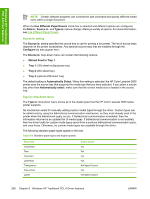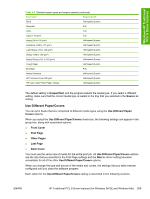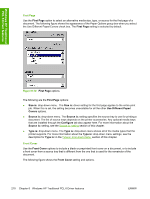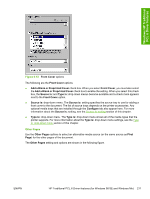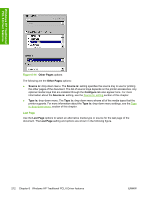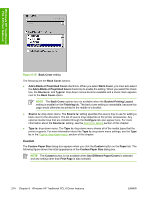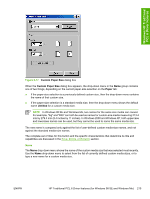HP 2605dn HP Color LaserJet 2605/2605dn/2605dtn - Software Technical Reference - Page 234
First Front Cover,
 |
View all HP 2605dn manuals
Add to My Manuals
Save this manual to your list of manuals |
Page 234 highlights
Windows HP Traditional PCL 6 Driver features First Page Use the First Page option to select an alternative media size, type, or source for the first page of a document. The following figure shows the appearance of the Paper Options group box when you select the Use Different Paper/Covers check box. The First Page setting is selected by default. Figure 6-12 First Page options The following are the First Page options: ● Size is: drop-down menu . The Size is: driver setting for the first page applies to the entire print job. When this is set, the setting becomes unavailable for all the other Use Different Paper/ Covers options. ● Source is: drop-down menu. The Source is: setting specifies the source tray to use for printing a document. The list of source trays depends on the printer accessories. Any optional media trays that are installed through the Configure tab also appear here. For more information about the Source is: setting, see the Source Is: setting section of this chapter. ● Type is: drop-down menu. The Type is: drop-down menu shows all of the media types that the printer supports. For more information about the Type is: drop-down menu settings, see the description for Type is: in the Type is: drop-down menu section of this chapter. Front Cover Use the Front Cover options to include a blank or preprinted front cover on a document, or to include a front cover from a source tray that is different from the one that is used for the remainder of the document. The following figure shows the Front Cover setting and options. 210 Chapter 6 Windows HP Traditional PCL 6 Driver features ENWW