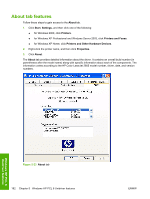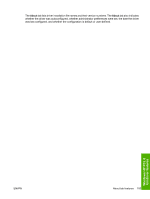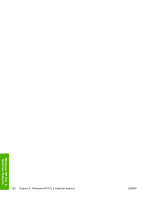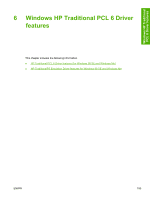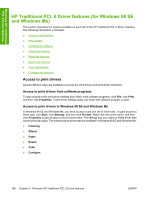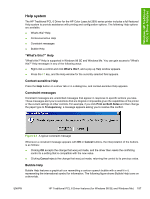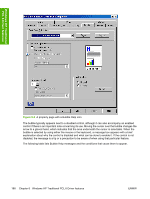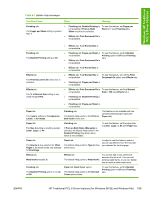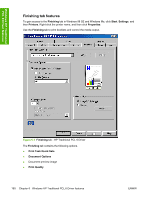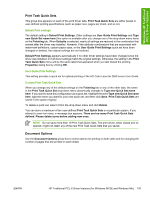HP 2605dn HP Color LaserJet 2605/2605dn/2605dtn - Software Technical Reference - Page 211
Help system, “What's this?” Help, Context-sensitive Help, Constraint messages, Bubble Help
 |
View all HP 2605dn manuals
Add to My Manuals
Save this manual to your list of manuals |
Page 211 highlights
Windows HP Traditional PCL 6 Driver features Help system The HP Traditional PCL 6 Driver for the HP Color LaserJet 2605 series printer includes a full-featured Help system to provide assistance with printing and configuration options. The following Help options are available. ● What's this? Help ● Context-sensitive Help ● Constraint messages ● Bubble Help "What's this?" Help "What's this?" Help is supported in Windows 98 SE and Windows Me. You can gain access to "What's this?" Help messages in any of the following ways: ● Right-click a control and click What's this?, and a pop-up Help window appears. ● Press the F1 key, and the Help window for the currently selected field appears. Context-sensitive Help Press the Help button on a driver tab or in a dialog box, and context-sensitive Help appears. Constraint messages Constraint messages are unsolicited messages that appear in response to specific actions you take. These messages alert you to selections that are illogical or impossible given the capabilities of the printer or the current settings of other controls. For example, if you click Print on Both Sides and then change the paper type to Transparency, a message appears asking you to resolve this conflict. Figure 6-1 A typical constraint message Whenever a constraint message appears with OK or Cancel buttons, the interpretation of the buttons is as follows: ● Clicking OK accepts the change that was just made, and the driver then resets the conflicting control to a setting that is compatible with the new value. ● Clicking Cancel rejects the change that was just made, returning the control to its previous value. Bubble Help Bubble Help features a graphical icon resembling a cartoon speech bubble with a small i in it, representing the international symbol for information. The following figure shows Bubble Help icons on a driver tab. ENWW HP Traditional PCL 6 Driver features (for Windows 98 SE and Windows Me) 187