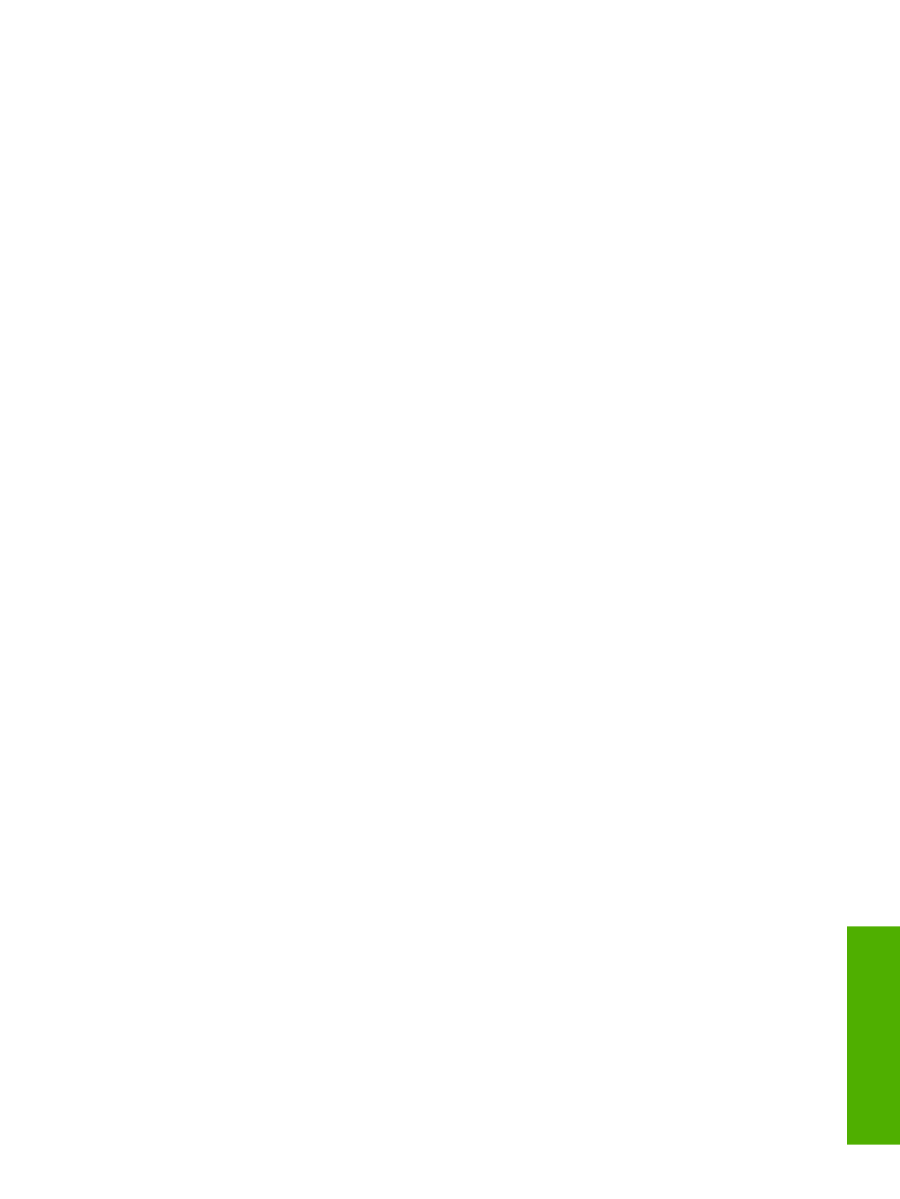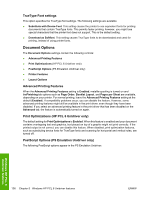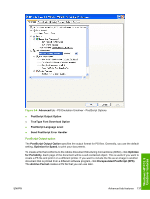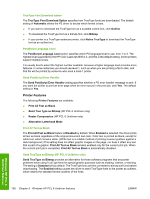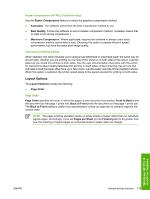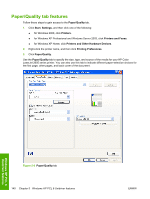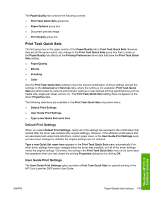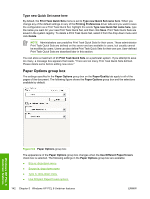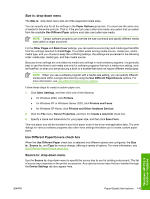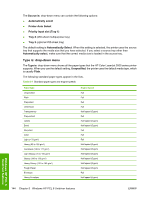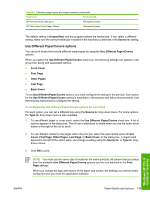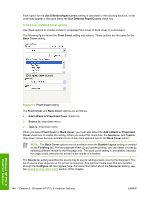HP 2605dn HP Color LaserJet 2605/2605dn/2605dtn - Software Technical Reference - Page 165
Print Task Quick Sets, Default Print Settings, User Guide Print Settings
 |
View all HP 2605dn manuals
Add to My Manuals
Save this manual to your list of manuals |
Page 165 highlights
The Paper/Quality tab contains the following controls: ● Print Task Quick Sets group box ● Paper Options group box ● Document preview image ● Print Quality group box Print Task Quick Sets The first group box in the upper portion of the Paper/Quality tab is Print Task Quick Sets. Because they are all the same control, any change to the Print Task Quick Sets group box that is made on the Paper/Quality tab affects all the Printing Preferences driver tabs that have the Print Task Quick Sets setting: ● Paper/Quality ● Effects ● Finishing ● Color Use the Print Task Quick Sets setting to store the current combination of driver settings (except the settings on the Advanced and Services tabs, where the setting is not available). Print Task Quick Sets are either preset by network-administrator settings or user-defined printing specifications (such as media size, pages per sheet, and so on). The Print Task Quick Sets setting does not appear on the driver Properties tabs. The following selections are available in the Print Task Quick Sets drop-down menu: ● Default Print Settings ● User Guide Print Settings ● Type a new Quick Set name here Default Print Settings When you select Default Print Settings, nearly all of the settings are restored to the combination that existed after the driver was installed (the original settings). However, if the attribute combinations that are associated with watermark definitions, custom paper sizes, or the User Guide Print Settings quick set have been changed or deleted, the original settings are not restored. Type a new Quick Set name here appears in the Print Task Quick Sets menu automatically if no other driver settings have been changed since the driver was installed, or if all of the driver settings match the original settings. Otherwise, the setting in the Print Task Quick Sets menu is the same label that appeared when you last closed the printing Properties dialog box by clicking OK. User Guide Print Settings The User Guide Print Settings option provides a Print Task Quick Sets for optimal printing of the HP Color LaserJet 2605 series User Guide. Windows HP PCL 6 Unidriver features ENWW Paper/Quality tab features 141