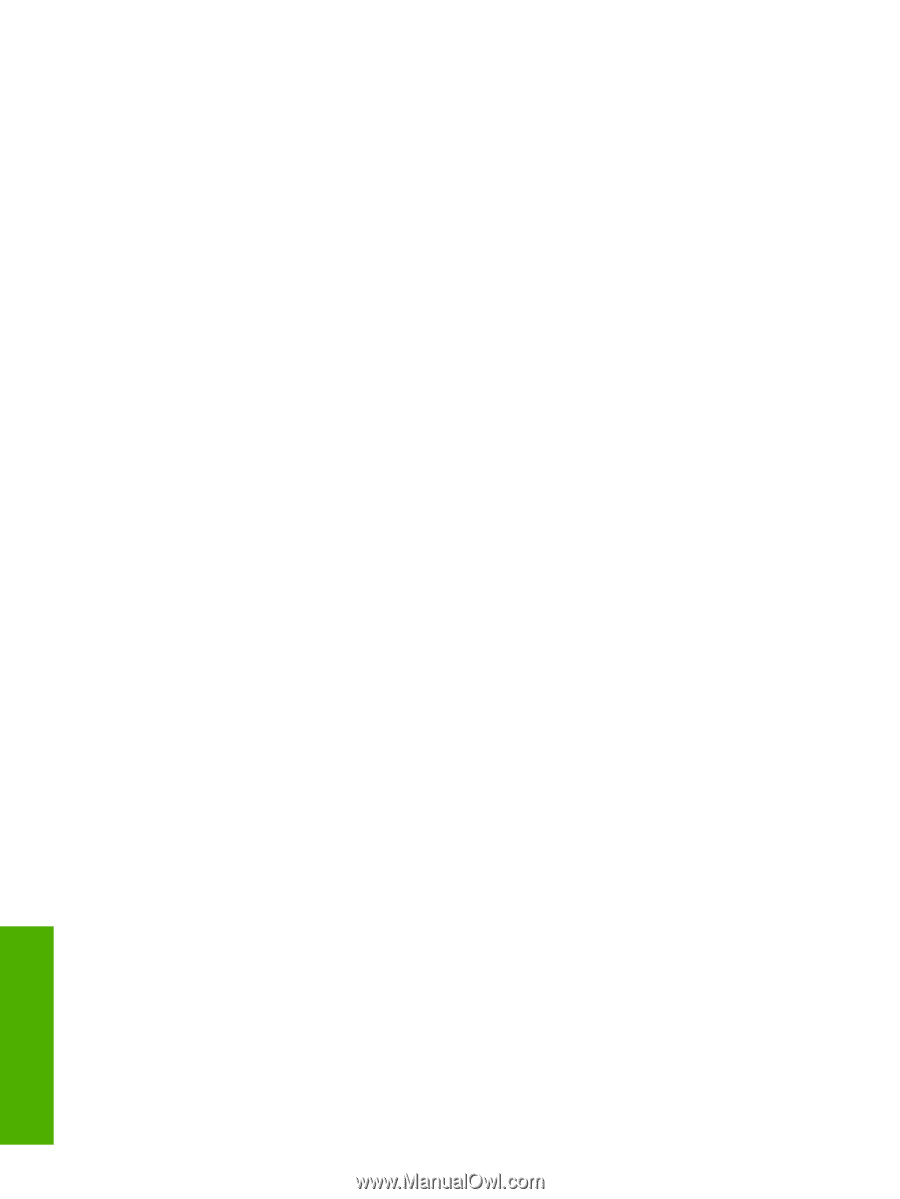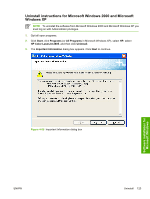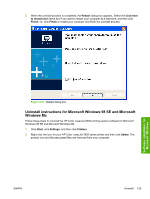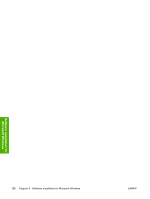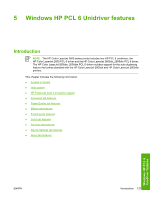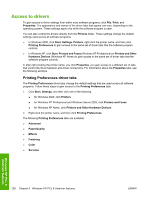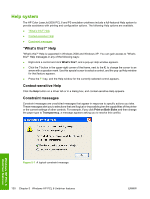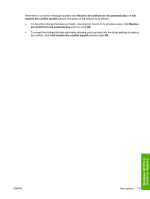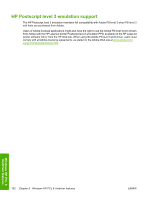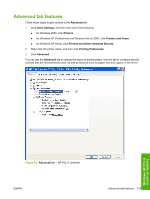HP 2605dn HP Color LaserJet 2605/2605dn/2605dtn - Software Technical Reference - Page 152
Access to drivers, Printing Preferences driver tabs
 |
View all HP 2605dn manuals
Add to My Manuals
Save this manual to your list of manuals |
Page 152 highlights
Access to drivers To gain access to driver settings from within most software programs, click File, Print, and Properties. The appearance and names of the driver tabs that appear can vary, depending on the operating system. These settings apply only while the software program is open. You can also control the drivers directly from the Printers folder. These settings change the default settings used across all software programs. ● In Windows 2000, click Start, Settings, Printers, right-click the printer name, and then click Printing Preferences to gain access to the same set of driver tabs that the software program controls. ● In Windows XP, click Start, Printers and Faxes (Windows XP Professional) or Printers and Other Hardware Devices (Windows XP Home) to gain access to the same set of driver tabs that the software program controls. If, after right-clicking the printer name, you click Properties, you gain access to a different set of tabs that control the driver behavior and driver connections. For information about the Properties tabs, see the following sections. Printing Preferences driver tabs The Printing Preferences driver tabs change the default settings that are used across all software programs. Follow these steps to gain access to the Printing Preferences tabs. 1. Click Start, Settings, and then click one of the following: ● for Windows 2000, click Printers. ● for Windows XP Professional and Windows Server 2003, click Printers and Faxes. ● for Windows XP Home, click Printers and Other Hardware Devices. 2. Right-click the printer name, and then click Printing Preferences. The following Printing Preferences tabs are available: ● Advanced ● Paper/Quality ● Effects ● Finishing ● Color ● Services Windows HP PCL 6 Unidriver features 128 Chapter 5 Windows HP PCL 6 Unidriver features ENWW