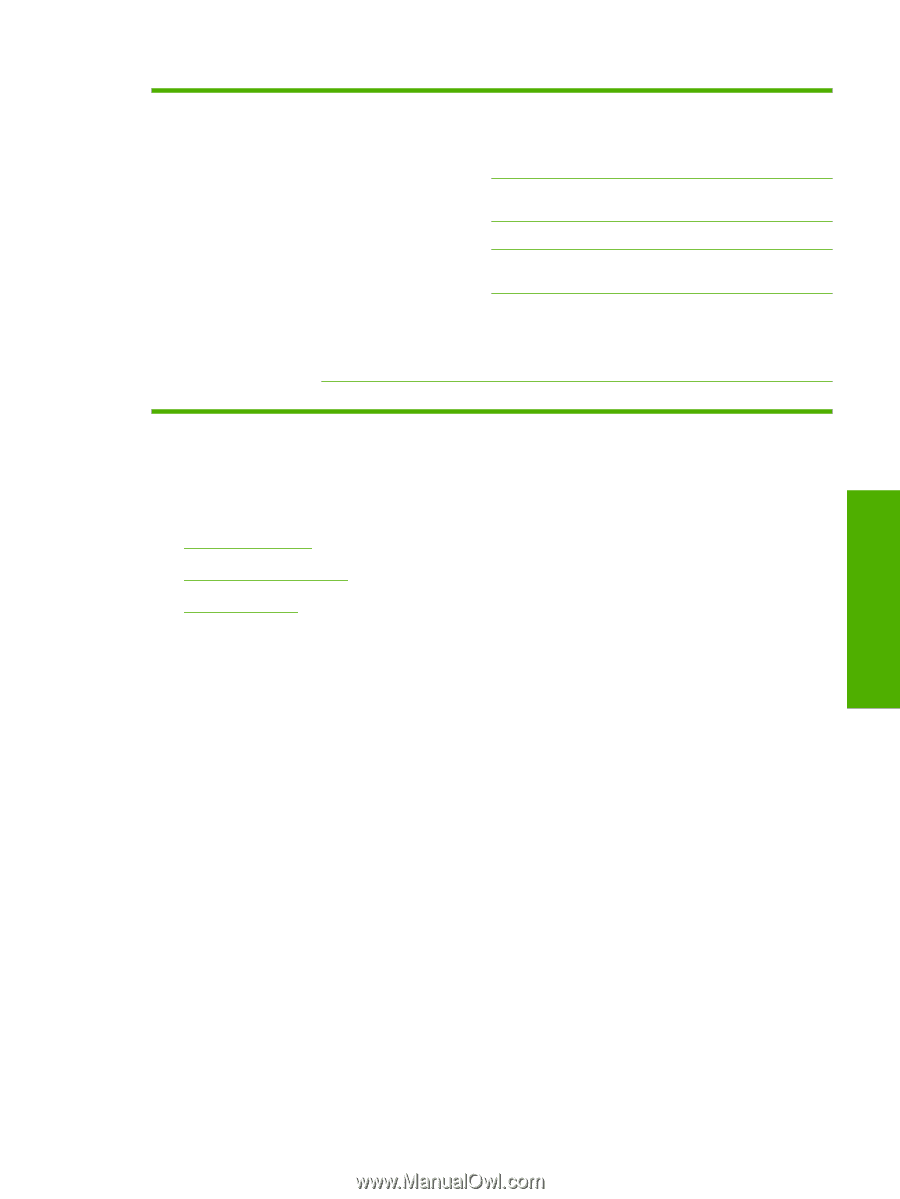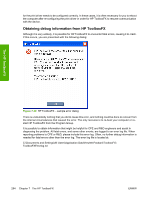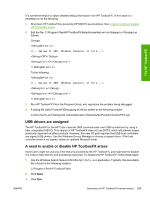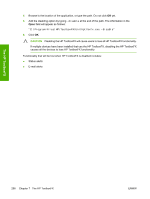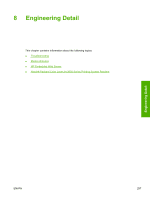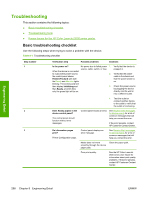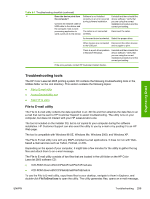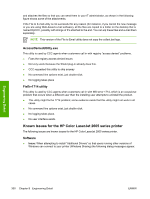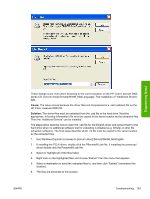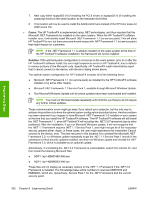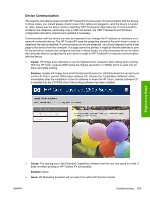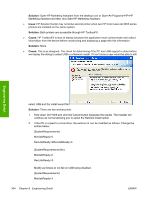HP 2605dn HP Color LaserJet 2605/2605dn/2605dtn - Software Technical Reference - Page 323
Troubleshooting tools, File to E-mail utility
 |
View all HP 2605dn manuals
Add to My Manuals
Save this manual to your list of manuals |
Page 323 highlights
Table 8-1 Troubleshooting checklist (continued) 4 Does the device print from Software is not installed Uninstall and then reinstall the the computer? correctly or an error occurred device software. Verify that during software installation. you are using the correct Connect the network cable or installation procedure and the USB cable to the device and correct port setting. the computer. Use a word- processing application to The cable is not connected Reconnect the cable. send a print job to the device. correctly. An incorrect driver is selected. Select the proper driver. Other devices are connected Disconnect the other devices to the USB port. and try again to print. There is a port driver problem in Microsoft Windows. Uninstall and then reinstall the device software. Verify that you are using the correct installation procedure and the correct port setting. If the error persists, contact HP Customer Contact Center. Engineering Detail Troubleshooting tools The HP Color LaserJet 2605 printing-system CD contains the following troubleshooting tools in the Utilities folder on the root directory. This section contains the following topics: ● File to E-mail utility ● AccessDeniedUtility.exe ● FixErr1714 utility File to E-mail utility The File to E-mail utility collects the data specified in an .INI file and then attaches the data files to an e-mail that can be sent to HP Customer Support to assist troubleshooting. The utility runs on your computer, but does not interact with your HP LaserJet all-in-one. The tool is included on the installer CD, but is not copied to your computer during the software installation. HP Customer Support can also send the utility to you by e-mail or by posting it to an HP Web page. The tool is compatible with Windows 98 SE, Windows Me, Windows 2000, and Windows XP. The File to E-mail utility runs with any MAPI-compliant e-mail applications. It does not run with Webbased e-mail services such as Yahoo, Hotmail, or AOL. Depending on the speed of your computer, it might take a few minutes for the utility to gather the log files and attach them to an e-mail message. The File to E-mail utility consists of two files that are located in the util folder on the HP Color LaserJet 2605 software CD: ● util\CCC\FiletoEmail\FileToEmail.exe ● util\CCC\FiletoEmail\FileToEmail.ini To use the File to E-mail utility, copy these files to your desktop, navigate to them in Explorer, and double-click FileToEmail.exe to open the utility. The utility generates files, opens an e-mail message, ENWW Troubleshooting 299