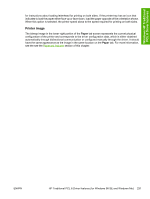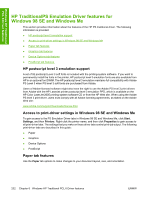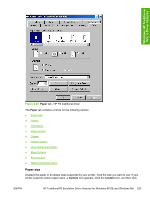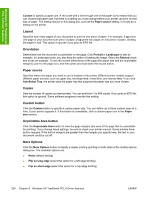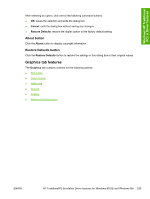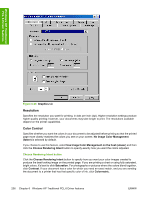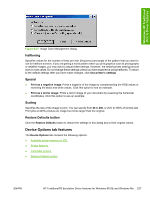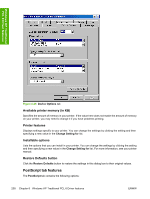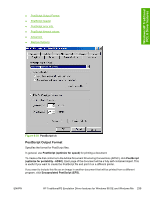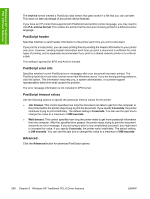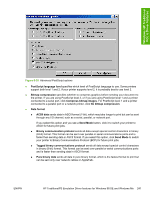HP 2605dn HP Color LaserJet 2605/2605dn/2605dtn - Software Technical Reference - Page 260
Resolution, Color Control, Choose Rendering Intent button, Graphics, No Image Color Management, faster
 |
View all HP 2605dn manuals
Add to My Manuals
Save this manual to your list of manuals |
Page 260 highlights
Windows HP Traditional PCL 6 Driver features Figure 6-26 Graphics tab Resolution Specifies the resolution you want for printing, in dots per inch (dpi). Higher-resolution settings produce higher-quality printing; however, your documents may take longer to print. The resolutions available depend on the printer capabilities. Color Control Specifies whether you want the colors in your document to be adjusted before printing so that the printed page more closely matches the colors you see on your screen. No Image Color Management (faster) is selected by default. If you choose to use this feature, select Use Image Color Management on the host (slower) and then click the Choose Rendering Intent button to specify exactly how you want the colors adjusted. Choose Rendering Intent button Click the Choose Rendering Intent button to specify how you want your color images created to produce the best-looking image on the printed page. If you are printing a chart or using fully saturated, bright colors, it's best to click Saturation. For photographs or pictures where the colors blend together, click Contrast. If your document has a color for which you need an exact match, and you are sending the document to a printer that has that specific color of ink, click Colormetric. 236 Chapter 6 Windows HP Traditional PCL 6 Driver features ENWW