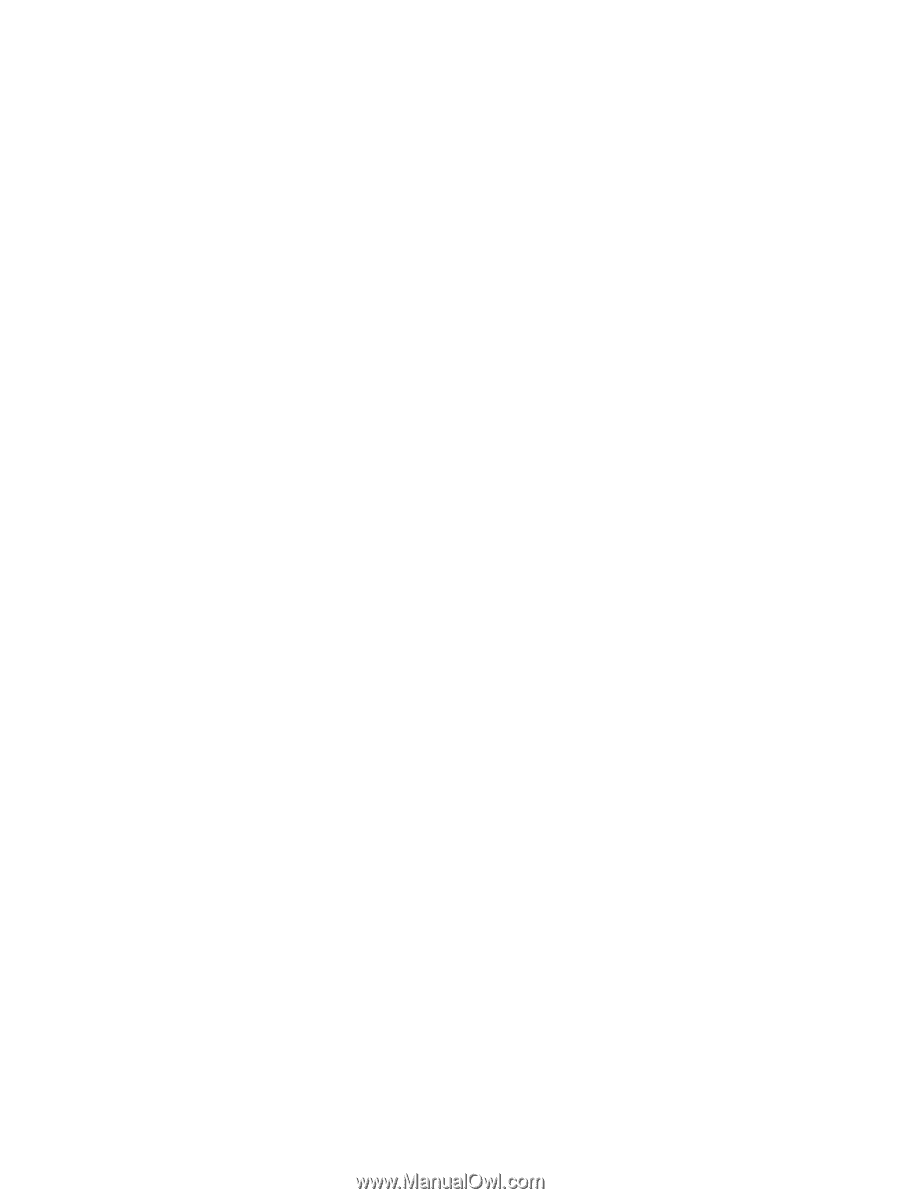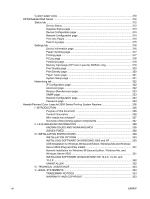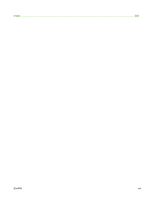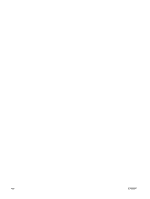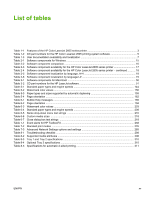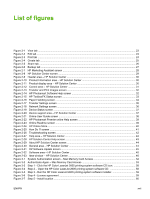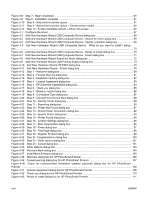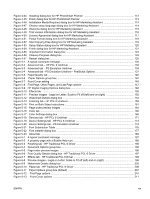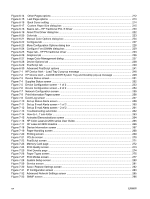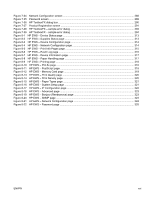List of figures
Figure 2-1
View tab
..........................................................................................................................................
23
Figure 2-2
Edit tab
............................................................................................................................................
24
Figure 2-3
Print tab
...........................................................................................................................................
24
Figure 2-4
Create tab
.......................................................................................................................................
25
Figure 2-5
Share tab
........................................................................................................................................
26
Figure 2-6
Backup tab
......................................................................................................................................
27
Figure 2-7
HP Marketing Assistant screen
.......................................................................................................
28
Figure 2-8
HP Solution Center screen
.............................................................................................................
29
Figure 2-9
Header area – HP Solution Center
.................................................................................................
30
Figure 2-10
Product Information area – HP Solution Center
...........................................................................
30
Figure 2-11
Product display area – HP Solution Center
..................................................................................
30
Figure 2-12
Control area – HP Solution Center
...............................................................................................
31
Figure 2-13
Transfer and Print Images screen
.................................................................................................
32
Figure 2-14
HP Photosmart Software Help screen
..........................................................................................
32
Figure 2-15
HP ToolboxFX Status screen
........................................................................................................
33
Figure 2-16
Paper Handling screen
.................................................................................................................
34
Figure 2-17
Transfer Settings screen
...............................................................................................................
35
Figure 2-18
Network Settings screen
...............................................................................................................
36
Figure 2-19
Device Status screen
....................................................................................................................
37
Figure 2-20
Device support area – HP Solution Center
...................................................................................
37
Figure 2-21
Online User Guide screen
.............................................................................................................
38
Figure 2-22
HP Photosmart Premier online Help screen
.................................................................................
39
Figure 2-23
Online Readme screen
.................................................................................................................
39
Figure 2-24
HP Online Store
............................................................................................................................
40
Figure 2-25
How Do I? screen
.........................................................................................................................
41
Figure 2-26
Troubleshooting screen
................................................................................................................
42
Figure 2-27
Help area – HP Solution Center
...................................................................................................
42
Figure 2-28
HP Solution Center Help screen
...................................................................................................
43
Figure 2-29
About HP Solution Center screen
.................................................................................................
44
Figure 2-30
General area – HP Solution Center
..............................................................................................
44
Figure 2-31
HP Software Update screen
.........................................................................................................
45
Figure 2-32
Software area – HP Solution Center
.............................................................................................
45
Figure 2-33
Idea window – HP Solution Center
...............................................................................................
46
Figure 3-1
System Authenication screen – Mac Memory Card Access
...........................................................
52
Figure 3-2
Authenticate Again – Mac Memory Card Access
...........................................................................
53
Figure 3-3
Step 1 - Click the HP Color LaserJet 2605 printing-system software CD icon.
..............................
58
Figure 3-4
Step 2 – Open the HP Color LaserJet 2605 printing-system software CD.
...................................
58
Figure 3-5
Step 3 - Run the HP Color LaserJet 2605 printing-system software installer.
................................
59
Figure 3-6
Step 4 - License agreement
............................................................................................................
59
Figure 3-7
Step 5 - Install location
....................................................................................................................
60
ENWW
xvii