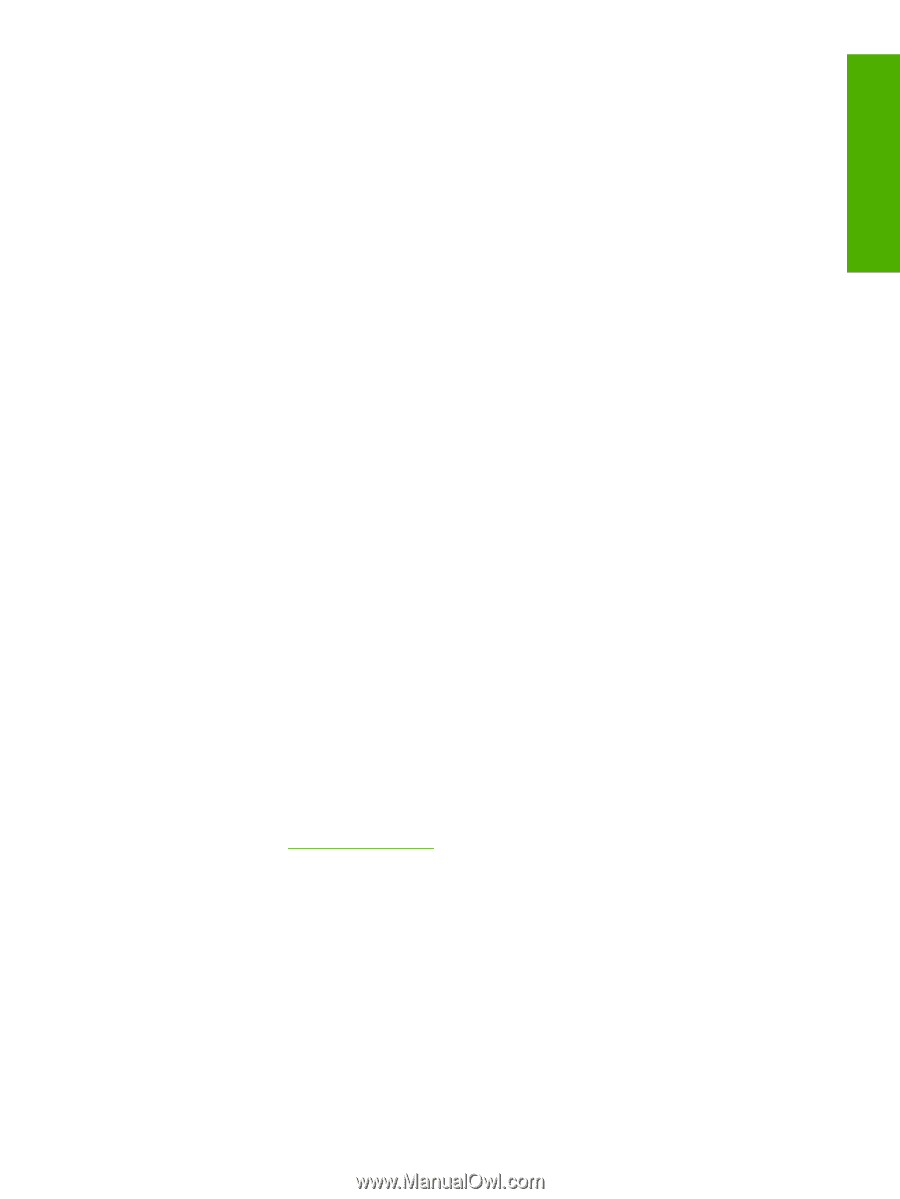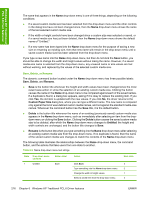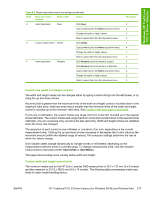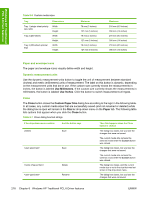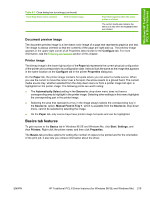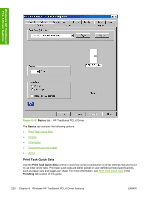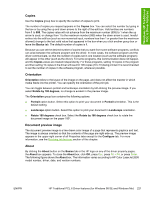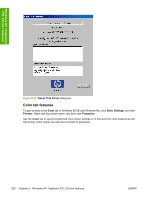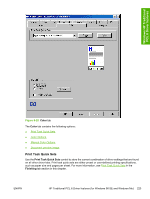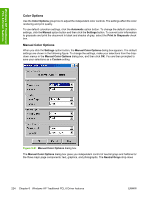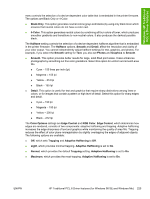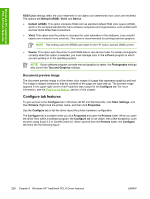HP 2605dn HP Color LaserJet 2605/2605dn/2605dtn - Software Technical Reference - Page 245
Copies, Orientation, Document preview image, About, Basics, Rotate by 180 degrees, Portrait, Landscape
 |
View all HP 2605dn manuals
Add to My Manuals
Save this manual to your list of manuals |
Page 245 highlights
Windows HP Traditional PCL 6 Driver features Copies Use the Copies group box to specify the number of copies to print. The number of copies you request appears in the Copies box. You can select the number by typing in the box or by using the up and down arrows to the right of the edit box. Valid entries are numbers from 1 to 999. The copies value will not advance from the maximum number (999) to 1 when the up arrow is used, or change from 1 to the maximum number (999) when the down arrow is used. Invalid entries into the edit box (such as non-numerical input, numbers less than 1 or greater than the maximum allowed) change to the last valid value that appeared in the box when you click another group box or leave the Basics tab. The default number of copies is 1. Because you can set the desired number of copies that you want from some software programs, conflicts can arise between the software program and the driver. In most cases, the software program and the driver communicate, so that the number of copies set in one location (such as the software program) will appear in the other (such as the driver). For some programs, this communication does not happen, and the Copies values are treated independently. For these programs, setting 10 copies in the program and then setting 10 copies in the driver will result in 100 copies (10 x 10) being printed. It is recommended to set the number of copies in the software program, wherever possible. Orientation Orientation refers to the layout of the image on the page, and does not affect the manner in which media feeds into the printer. You can specify the orientation of the print job. You can toggle between portrait and landscape orientation by left-clicking the preview image. If you select Rotate by 180 degrees, no change is evident in the preview image. The Orientation group box contains the following options: ● Portrait option button. Select this option to print your document in Portrait orientation. This is the default setting. ● Landscape option button. Select this option to print your document in Landscape orientation. ● Rotate 180 degrees check box. Select the Rotate by 180 degrees check box to rotate the document image on the paper 180°. Document preview image The document preview image is a line-drawn color image of a page that represents graphics and text. The image is always oriented so that the contents of the page are right-side-up. The preview image appears in the upper-right corner of all Properties tabs except for the Configure tab. For more information, see the Finishing tab features section of this chapter. About By clicking the About button on the Basics tab or the HP logo on any of the driver property pages, the About box appears. To close the About box, click OK, press Esc, press Alt + F4, or press Enter. The following figure shows the About box. The information varies according to HP Color LaserJet 2605 model number, driver, date, and version numbers. ENWW HP Traditional PCL 6 Driver features (for Windows 98 SE and Windows Me) 221