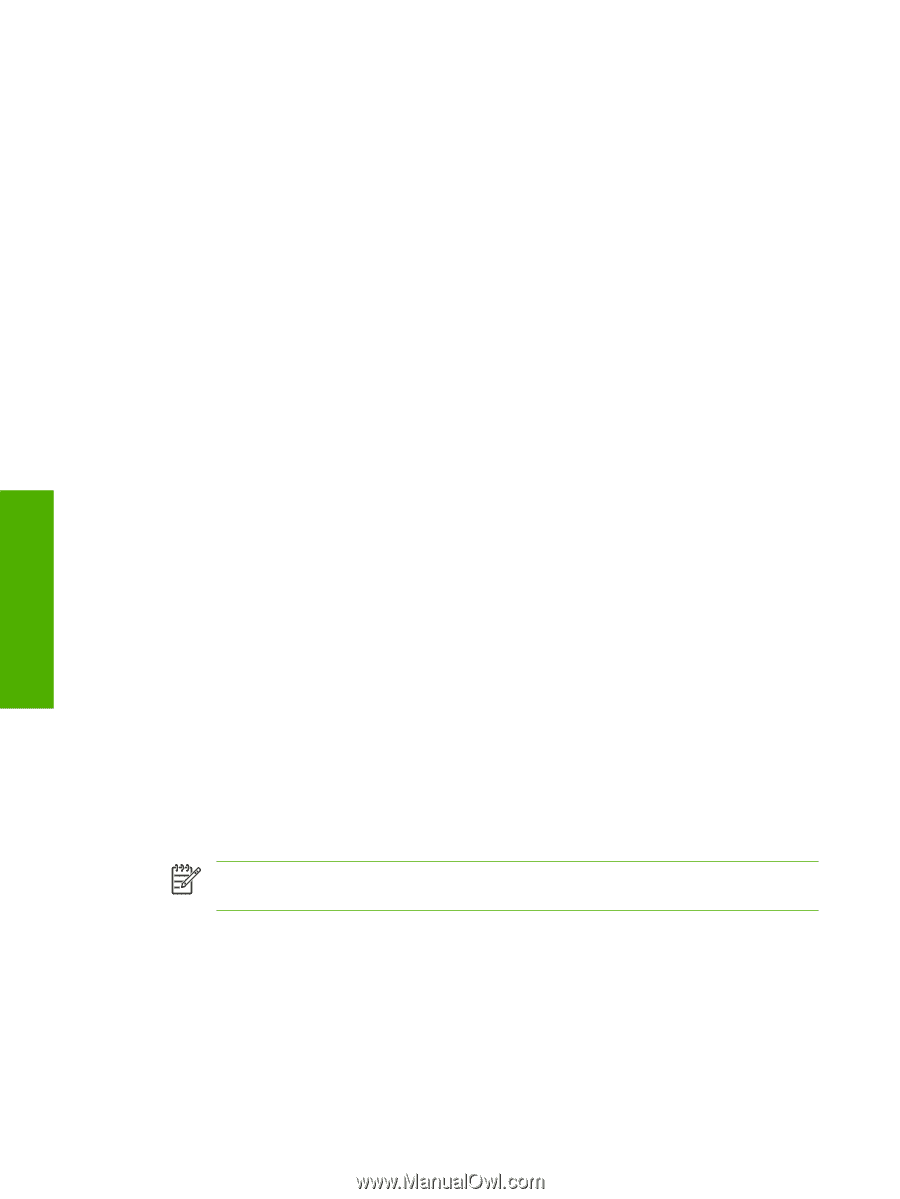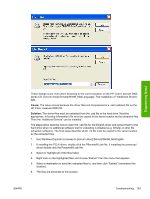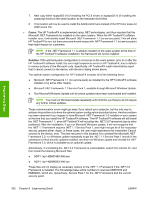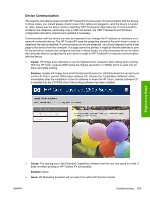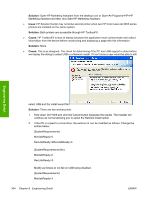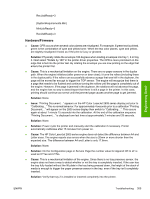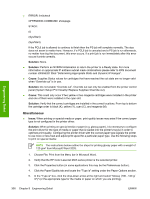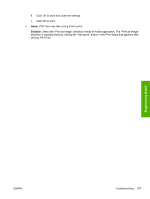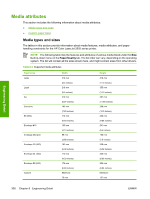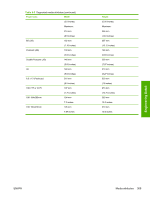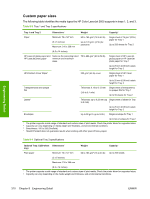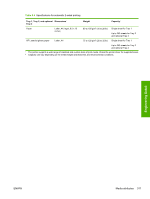HP 2605dn HP Color LaserJet 2605/2605dn/2605dtn - Software Technical Reference - Page 330
Miscellaneous, Solution, Cause, Issue - weight
 |
View all HP 2605dn manuals
Add to My Manuals
Save this manual to your list of manuals |
Page 330 highlights
Engineering Detail ● ERROR: limitcheck OFFENDING COMMAND: showpage STACK: (r) (Sys/Start) (Sys/Start) If the PCL6 job is allowed to continue to finish then the PS job will complete normally. The size does not seem to matter here. However, if a PCL6 job is canceled and a PS job is run afterwards, no matter how big the document, this error occurs. If a print job is run immediately after this error occurs it prints correctly. Solution: None. ● Solution: Perform an NVRAM initialization to return the printer to a Ready state. For more information on appropriate IP address subnet mask combinations please refer to KRS document number c00556327 titled "Determining Appropriate Static and Dynamic IP Ranges". ● Cause: Supplies Status values for cartridges that have reached the out state are no longer valid when "Override out" is in use. Solution: Do not enable "Override out". Override out can only be enabled from the printer control panel (System Setup>Print Quality>Replace Supplies>Override out). ● Cause: This could only occur if two yellow or two magenta cartridges were installed in the printer and one of them were installed in the cyan slot. Solution: Verify that the correct cartridges are installed in the correct locations. From top to bottom the cartridge order is black (K), yellow (Y), cyan (C), and magenta (M). Miscellaneous ● Issue: When printing on special media or paper, print quality issues may arise if the correct paper type is not configured in the printer driver. Solution: When printing on special media or paper (e.g. glossy paper), it is necessary to configure the print driver for the type of media or paper that is loaded into the printer's tray(s) in order to optimize print quality. Configuring the printer driver with the correct paper type signals the printer to use more or less heat and adjust print speed for a particular paper type. Use the following steps to print on special media: NOTE The instructions below outline the steps for printing glossy paper with a weight of 120 g/m² from Microsoft Word 2003. 1. Choose File, Print from the Menu bar in Microsoft Word. 2. Verify that the HP Color LaserJet 2605 series printer is the selected printer. 3. Click the Properties button (in some applications this may be the Preferences button). 4. Click the Paper/Quality tab and locate the "Type is" setting under the Paper Options section. 5. In the "Type is" box, click the drop-down arrow at the right and select "Glossy (106 - 120 g/ m²)" (or the appropriate type for the media or paper on which you are printing). 306 Chapter 8 Engineering Detail ENWW