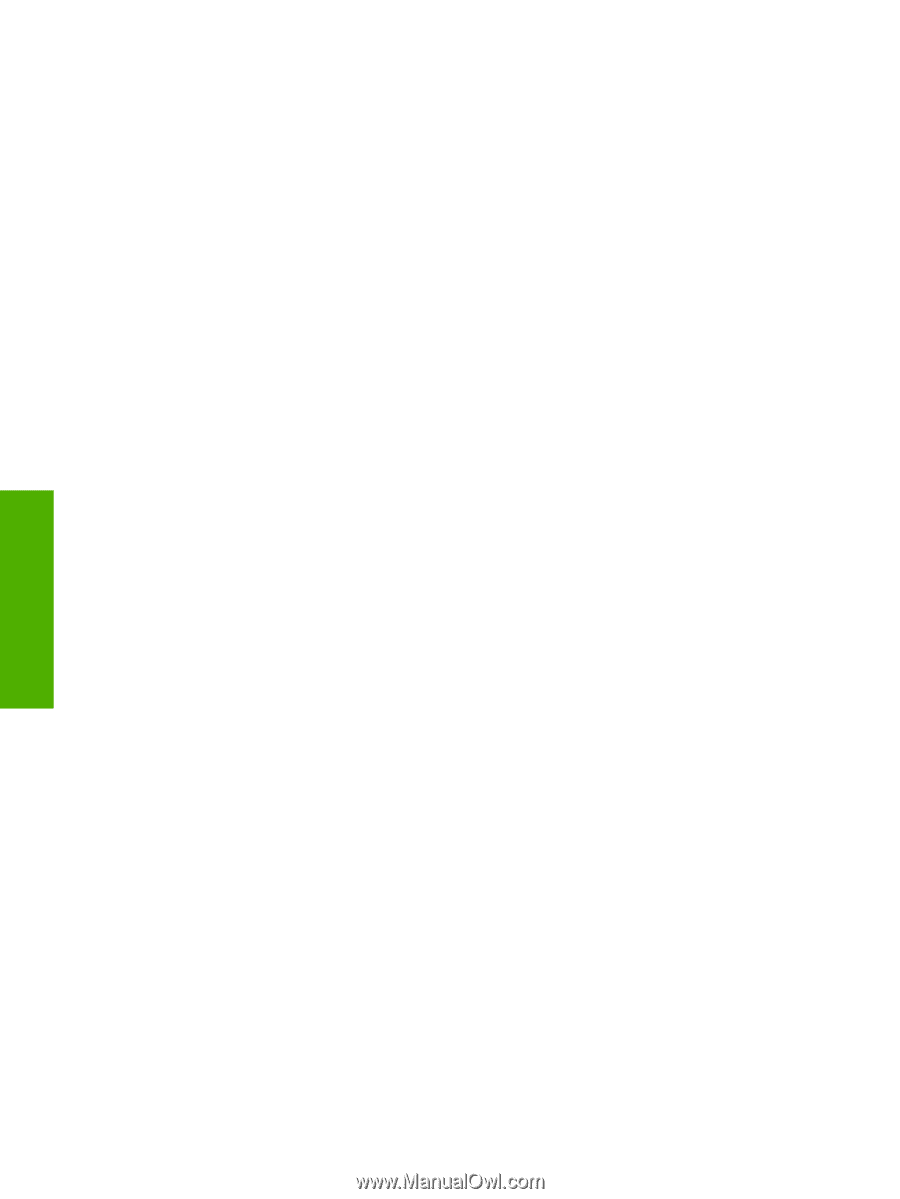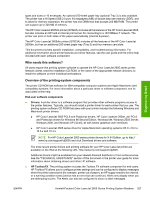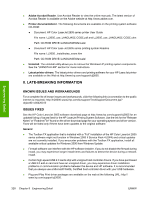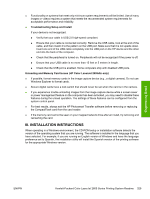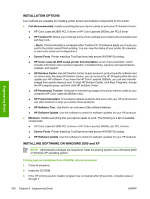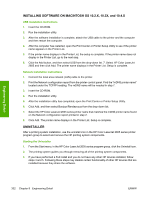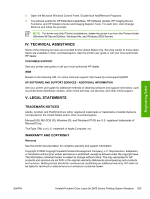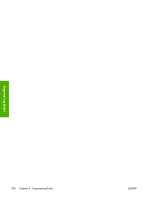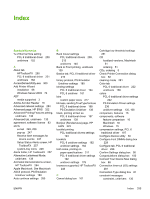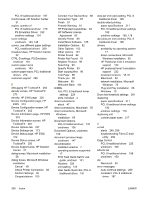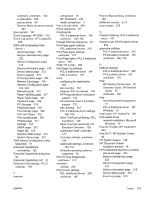HP 2605dn HP Color LaserJet 2605/2605dn/2605dtn - Software Technical Reference - Page 356
Installing Software On Macintosh Os 10.2.x, 10.3x, And 10.4.x, Uninstaller
 |
View all HP 2605dn manuals
Add to My Manuals
Save this manual to your list of manuals |
Page 356 highlights
Engineering Detail INSTALLING SOFTWARE ON MACINTOSH OS 10.2.X, 10.3X, and 10.4.X USB installation instructions 1. Insert the CD-ROM. 2. Run the installation utility. 3. After the software installation is complete, attach the USB cable to the printer and the computer and then restart the computer. 4. After the computer has restarted, open the Print Center or Printer Setup Utility to see if the printer name appears in the Printer List. 5. If the printer name displays in the Printer List, the setup is complete. If the printer name does not display in the Printer List, go to the next step. 6. Click the Add button, and then select USB from the drop-down list. 7. Select HP Color LaserJet 2605 and then click Add. The printer name displays in the Printer List. Setup is complete. Network installation instructions 1. Connect the local area network (LAN) cable to the printer. 2. Print the Network configuration report from the printer control panel. Find the "mDNS printer name" located under the TCP/IP heading. The mDNS name will be needed in step 7. 3. Insert the CD-ROM. 4. Run the installation utility. 5. After the installation utility has completed, open the Print Center or Printer Setup Utility. 6. Click Add, and then select Bonjour/Rendezvous from the drop-down list. 7. Select the HP Color LaserJet 2605 series printer name that matches the mDNS printer name found on the Network configuration report printed in step 2. 8. Click Add. The printer name displays in the Printer List. Setup is complete. UNINSTALLER After a printing system installation, use the uninstall icon in the HP Color LaserJet 2605 series printer program group to select and remove the HP printing system components. Starting the Uninstaller 1. From the Start menu, in the HP Color LaserJet 2605 series program group, click the Uninstall icon. 2. The printing system guides you through removing all of the printing system components. 3. If you have performed a Full install and you do not have any other HP devices installed, follow steps 4 and 5. Following these steps may disable certain functionality of other HP devices that are installed because they share the software. 332 Chapter 8 Engineering Detail ENWW