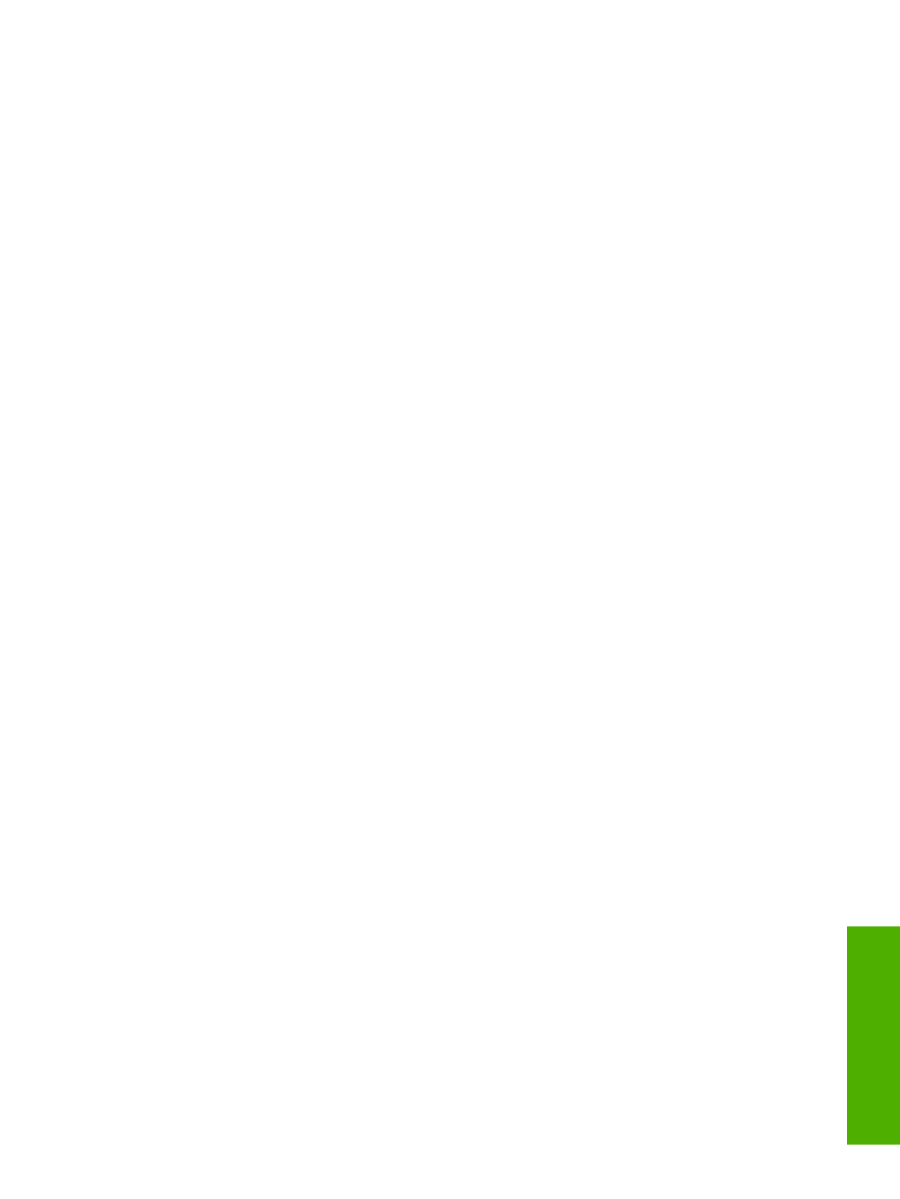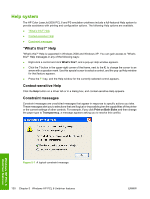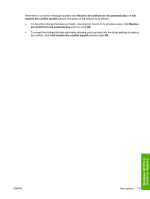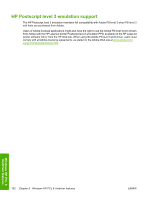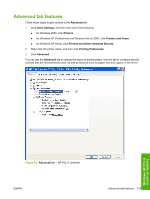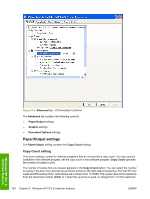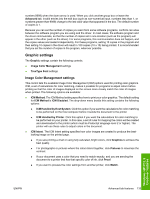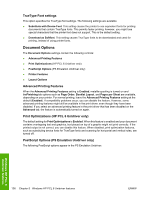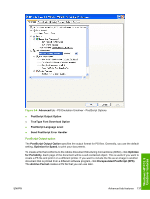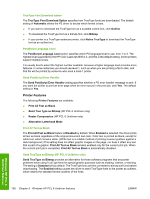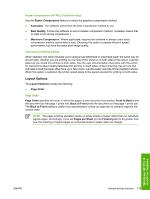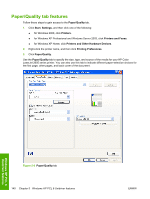HP 2605dn HP Color LaserJet 2605/2605dn/2605dtn - Software Technical Reference - Page 159
Graphic settings, Image Color Management settings - ink
 |
View all HP 2605dn manuals
Add to My Manuals
Save this manual to your list of manuals |
Page 159 highlights
number (9999) when the down arrow is used. When you click another group box or leave the Advanced tab, invalid entries into the edit box (such as non-numerical input, numbers less than 1, or numbers greater than 9999) change to the last valid value that appeared in the box. The default number of copies is 1. Because you can set the number of copies you want from some software programs, conflicts can arise between the software program you are using and the driver. In most cases, the software program and the driver communicate, so that the number of copies set in one location (such as the program) will appear in the other (such as the driver). For some programs, this communication does not happen, and the copies values are treated independently. For these programs, setting 10 copies in the program and then setting 10 copies in the driver will result in 100 copies (10 x 10) being printed. It is recommended that you set the number of copies in the program, wherever possible. Graphic settings The Graphic settings contain the following controls. ● Image Color Management settings ● TrueType Font settings Image Color Management settings This control lists the available Image Color Management (ICM) options used for printing color graphics. ICM, a set of calculations for color matching, makes it possible for programs to adjust colors before printing so that the color of images displayed on the screen more closely match the color of images when printed. The following options are available: ● ICM Method. The ICM Method setting specifies how to print your color graphics. The default setting for ICM Method is ICM Disabled. The drop-down menu beside this setting contains the following options: ● ICM Handled by Host System. Click this option if you want the calculations for color matching to be performed on the host computer before it sends the document to the printer ● ICM Handled by Printer. Click this option if you want the calculations for color matching to be performed on your printer. In this case, a set of rules for mapping the colors will be created and downloaded to the printer (which must be Postscript language level 2 or higher). The printer will use these rules to adjust colors in the document. ● ICM Intent. The ICM Intent setting specifies how color images are created to produce the bestlooking image on the printed page. ● If you are printing a chart or using fully saturated, bright colors, click Graphics to achieve the best quality. ● For photographs or pictures where the colors blend together, click Pictures to maximize the contrast. ● If your document uses a color that you need to match exactly, and you are sending the document to a printer that has that specific color of ink, click Proof. ● If you want to preview the color settings from another printer, click Match. Windows HP PCL 6 Unidriver features ENWW Advanced tab features 135