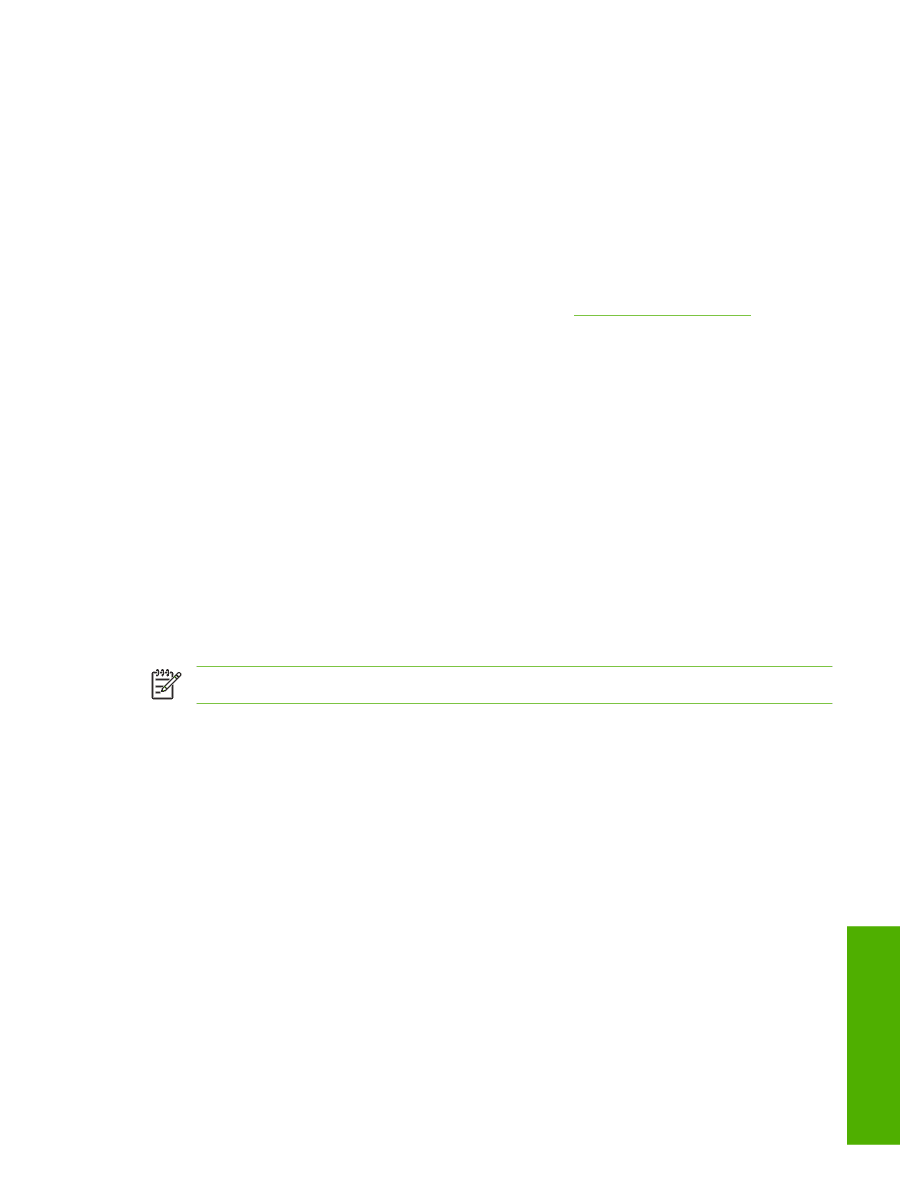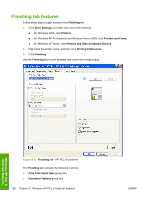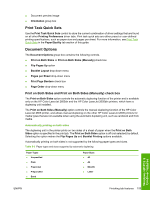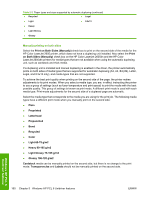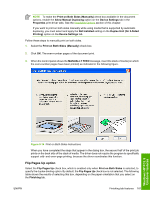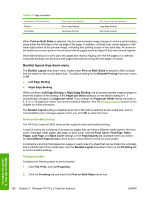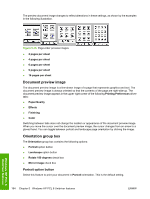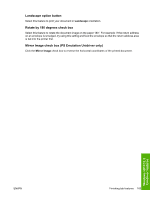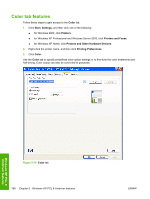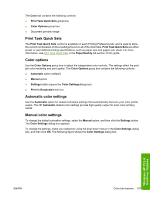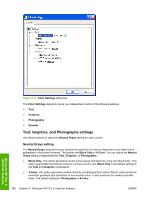HP 2605dn HP Color LaserJet 2605/2605dn/2605dtn - Software Technical Reference - Page 187
Printing a book, s per Sheet drop-down menu, Print Borders check box, Right Edge Binding
 |
View all HP 2605dn manuals
Add to My Manuals
Save this manual to your list of manuals |
Page 187 highlights
3. In the Booklet Layout drop-down menu, select the type of booklet printing that you want (for example, Right Edge Binding). 4. Click OK in the print driver. 5. Click OK in the Print dialog box to print. Printing a book You can print a book in which the front cover, first page, other pages, last page, and back cover are printed on different media types. For more information, see the Paper/Quality tab features section of this chapter. Pages per Sheet drop-down menu Use the Pages per Sheet option to select the number of pages that you want to print on a single sheet of media. If you choose to print more than one page per sheet, the pages appear smaller and are arranged on the sheet in the order that they would otherwise be printed. The Pages per Sheet dropdown menu provides six settings: ● 1 page per sheet (this is the default) ● 2 pages per sheet ● 4 pages per sheet ● 6 pages per sheet ● 9 pages per sheet ● 16 pages per sheet NOTE When you select an option other than 2 pages per sheet, booklet printing is unavailable. Print Page Borders check box Related controls indented beneath the Pages per Sheet edit box are Print Page Borders and Page Order, which become active when Pages per Sheet is greater than 1. Print Page Borders sets a line around each page image on a printed sheet to help visually define the borders of each logical page. Page Order drop-down menu The Page Order drop-down menu contains four selections: ● Right, then Down ● Down, then Right ● Left, then Down ● Down, then Left Windows HP PCL 6 Unidriver features ENWW Finishing tab features 163