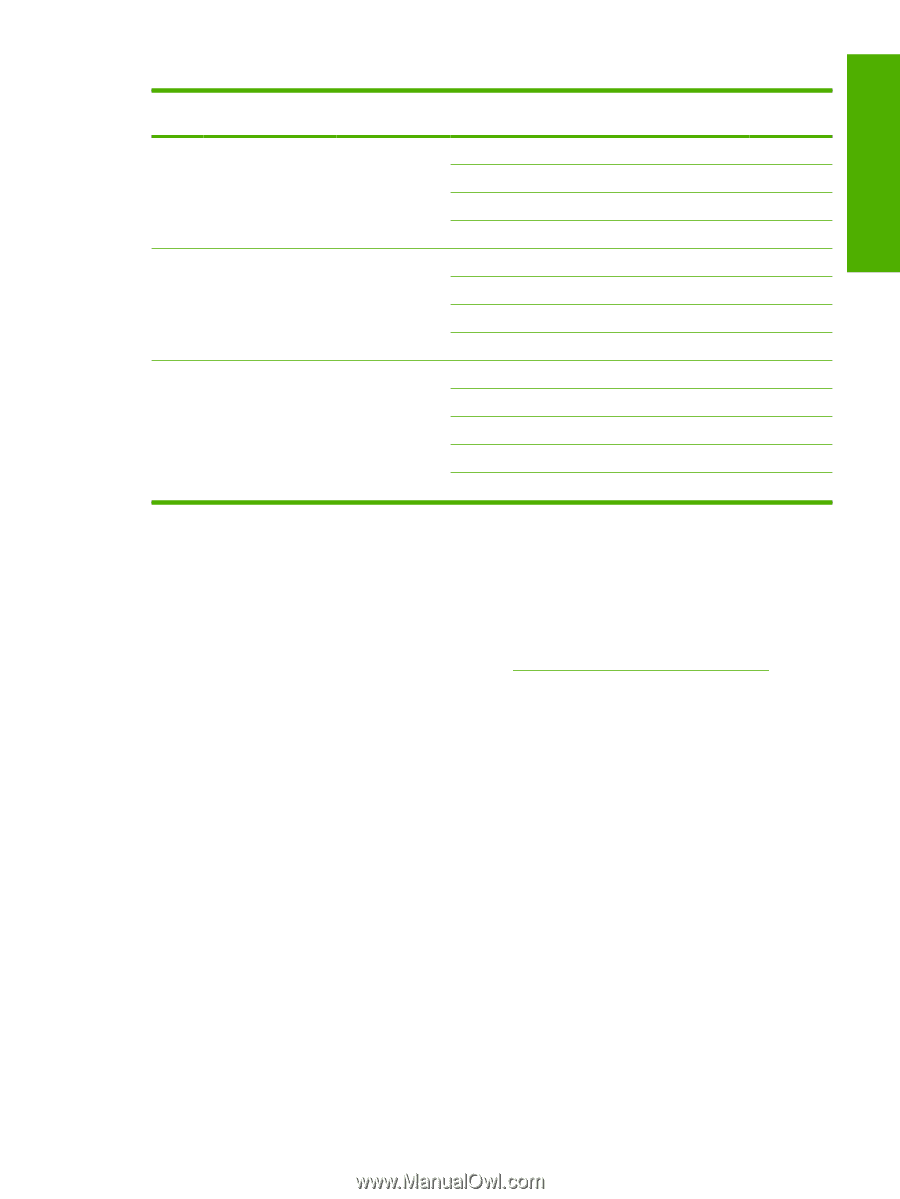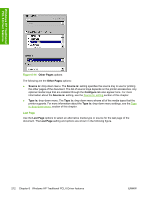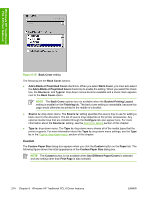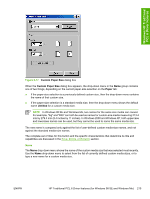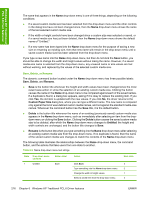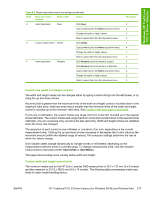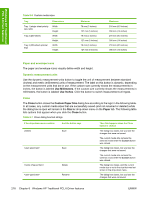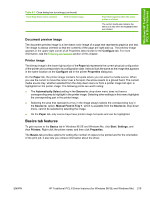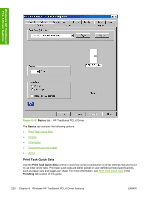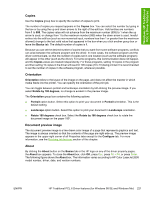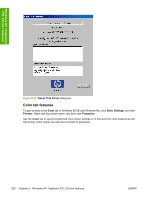HP 2605dn HP Color LaserJet 2605/2605dn/2605dtn - Software Technical Reference - Page 241
Custom size (width and height controls)
 |
View all HP 2605dn manuals
Add to My Manuals
Save this manual to your list of manuals |
Page 241 highlights
Windows HP Traditional PCL 6 Driver features Table 6-5 Name drop-down menu text strings (continued) State Drop-down menu contents Button label Action 2 Save Click Save. Type something into the Name drop-down menu. Change the width or height values. Select a saved item from the drop-down menu. 3 Delete Click Delete. Type something into the Name drop-down menu. Change the width or height values. Select a saved item from the drop-down menu. 4 Rename Click Rename (when the name is unique). Click Rename (when the name is a duplicate). Type something into the Name drop-down menu. Change the width or height values. Select a saved item from the drop-down menu. Next state 3 2 2 3 1 4 1 3 3 4 4 2 3 Custom size (width and height controls) The width and height values can be changed either by typing numeric strings into the edit boxes, or by using the up and down arrows. Any entry that is greater than the maximum limits of the width and height control is rounded down to the maximum valid entry, while any entry that is smaller than the minimum limits of the width and height control is rounded up to the minimum valid entry. See Custom width and height control limits. If units are in millimeters, the custom media-size range minimum is the limit rounded up to the nearest whole millimeter. The custom media-size range maximum is the limit rounded down to the nearest whole millimeter. Any non-numerical entry reverts to the last valid entry. Width and height entries are validated when the focus has changed. The resolution of each control is one millimeter or one-tenth of an inch, depending on the current measurement units. Clicking the up and down arrows increases or decreases the current value by the increment amount (within the allowed range of values). The computer settings determine the rate at which the values change. Unit indicator labels change dynamically to indicate inches or millimeters, depending on the measurement units the driver is currently using. To change measurement units, click the dynamic measurement-units button (either Use Inches or Use Metric). The paper and envelope icons visually define width and height. Custom width and height control limits The minimum media size for the HP Color LaserJet 2605 series printer is 76.2 x 127 mm (3 x 5 inches) and the maximum is 215.9 x 355.6 mm (8.5 x 14 inches). The following table summarizes media size limits for each media-handling device. ENWW HP Traditional PCL 6 Driver features (for Windows 98 SE and Windows Me) 217