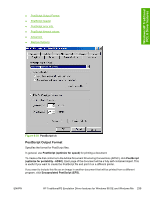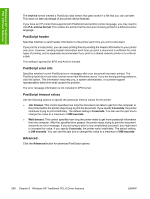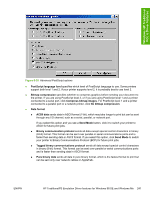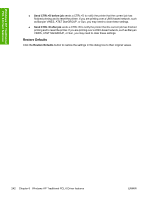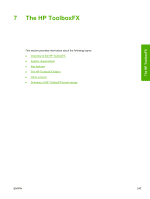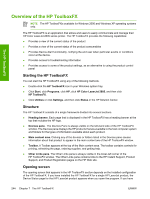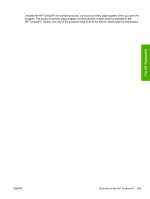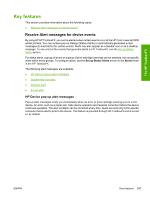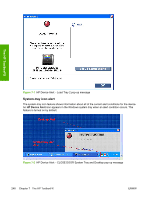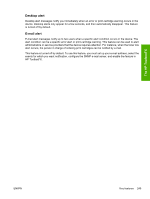HP 2605dn HP Color LaserJet 2605/2605dn/2605dtn - Software Technical Reference - Page 268
Overview of the HP ToolboxFX, Starting the HP ToolboxFX, Structure, Opening screen - consumables
 |
View all HP 2605dn manuals
Add to My Manuals
Save this manual to your list of manuals |
Page 268 highlights
The HP ToolboxFX Overview of the HP ToolboxFX NOTE The HP ToolboxFXis available for Windows 2000 and Windows XP operating systems only. The HP ToolboxFX is an application that allows end users to easily communicate and manage their HP Color LaserJet 2605 series printer. The HP ToolboxFX provides the following capabilities: ● Provides a view of the current status of the product ● Provides a view of the current status of the product consumables ● Provides Device Alert functionality, notifying the end user when particular events or conditions occur at the device. ● Provides access to troubleshooting information ● Provides access to some of the product settings, as an alternative to using the product control panel Starting the HP ToolboxFX You can start the HP ToolboxFX using any of the following methods. ● Double-click the HP ToolboxFX icon in your Windows system tray. ● Click Start, click Programs, click HP, click HP Color LaserJet 2605, and then click HP ToolboxFX. ● Click Utilities or click Settings, and then click Status in the HP Solution Center. Structure The HP ToolboxFX consists of a single framework divided into several sections. ● Heading banner. Each page that is displayed in the HP ToolboxFX has a heading banner at the top that includes the HP logo. ● Devices pane. The Devices Pane is always visible on the left-hand side of the HP ToolboxFX window. The Devices pane displays the HP products that are available to the host computer system and folders for the types of information available about each product. ● Main content area. Clicking any of the devices or folders listed in the Devices pane causes information about that product to appear in the main content are of the HP ToolboxFX window. ● Toolbar. A Toolbar appears at the top of the Main content area. The toolbar contains controls for printing, refreshing the page, ordering supplies, and getting help. ● Other Links pane. The Other Links pane is always visible in the lower-left corner of the HP ToolboxFX window. The Other Links pane contains links to the HP Instant Support, Product Support, and Product Registration pages on the HP Web site. Opening screen The opening screen that appears in the HP ToolboxFX section depends on the installed configuration of the HP ToolboxFX. If you have installed the HP ToolboxFX for a single HP LaserJet product, the Device Status page for that HP LaserJet product appears when you open the program. If you have 244 Chapter 7 The HP ToolboxFX ENWW