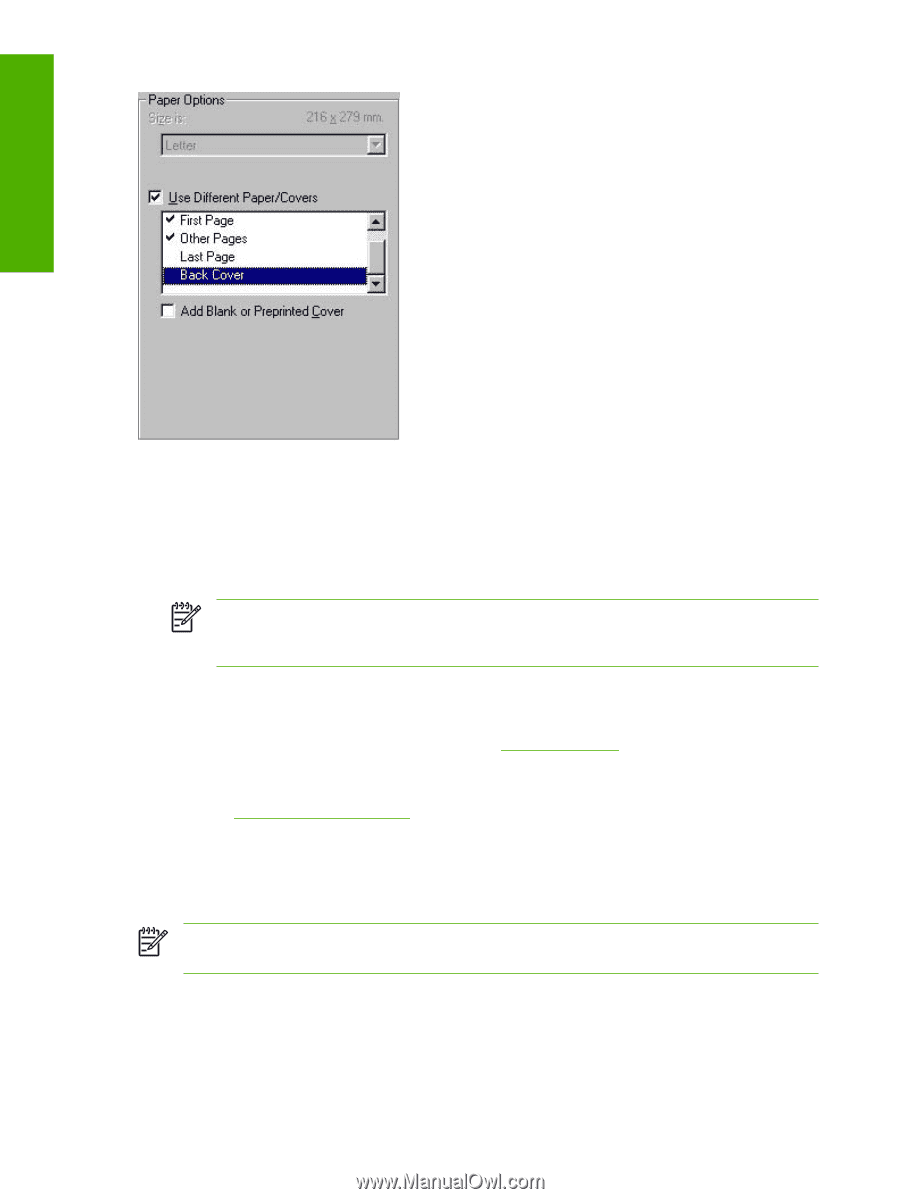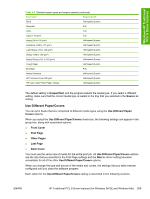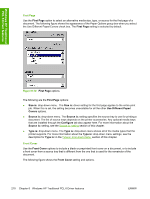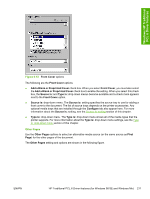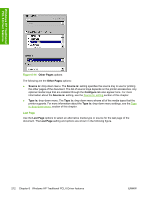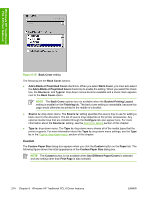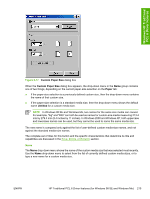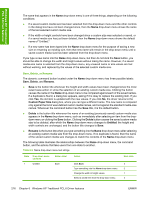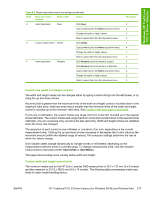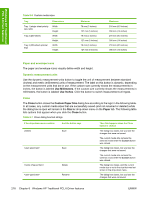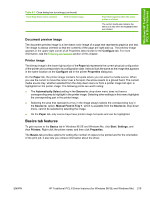HP 2605dn HP Color LaserJet 2605/2605dn/2605dtn - Software Technical Reference - Page 238
Custom, Custom Paper Size
 |
View all HP 2605dn manuals
Add to My Manuals
Save this manual to your list of manuals |
Page 238 highlights
Windows HP Traditional PCL 6 Driver features Figure 6-16 Back Cover setting The following are the Back Cover options: ● Add a Blank or Preprinted Cover check box. When you select Back Cover, you must also select the Add a Blank or Preprinted Cover check box to enable the setting. When you select this check box, the Source is: and Type is: drop-down menus become available and a check mark appears next to the Back Cover option. NOTE The Back Cover options are not available when the Booklet Printing Layout setting is enabled on the Finishing tab. The back cover setting is unavailable, because this page would otherwise be printed in the middle of a booklet. ● Source is: drop-down menu. The Source is: setting specifies the source tray to use for adding a back cover to the document. The list of source trays depends on the printer accessories. Any optional media trays that are installed through the Configure tab also appear here. For more information about the Source is: setting, see the Source Is: setting section of this chapter. ● Type is: drop-down menu. The Type is: drop-down menu shows all of the media types that the printer supports. For more information about the Type is: drop-down menu settings, see the Type is: in the Type is: drop-down menu section of this chapter. Custom The Custom Paper Size dialog box appears when you click the Custom button on the Paper tab. The following figure shows the initial appearance of the Custom Paper Size dialog box. NOTE The Custom button is not available when Use Different Paper/Covers is selected and any setting other than First Page is also selected. 214 Chapter 6 Windows HP Traditional PCL 6 Driver features ENWW