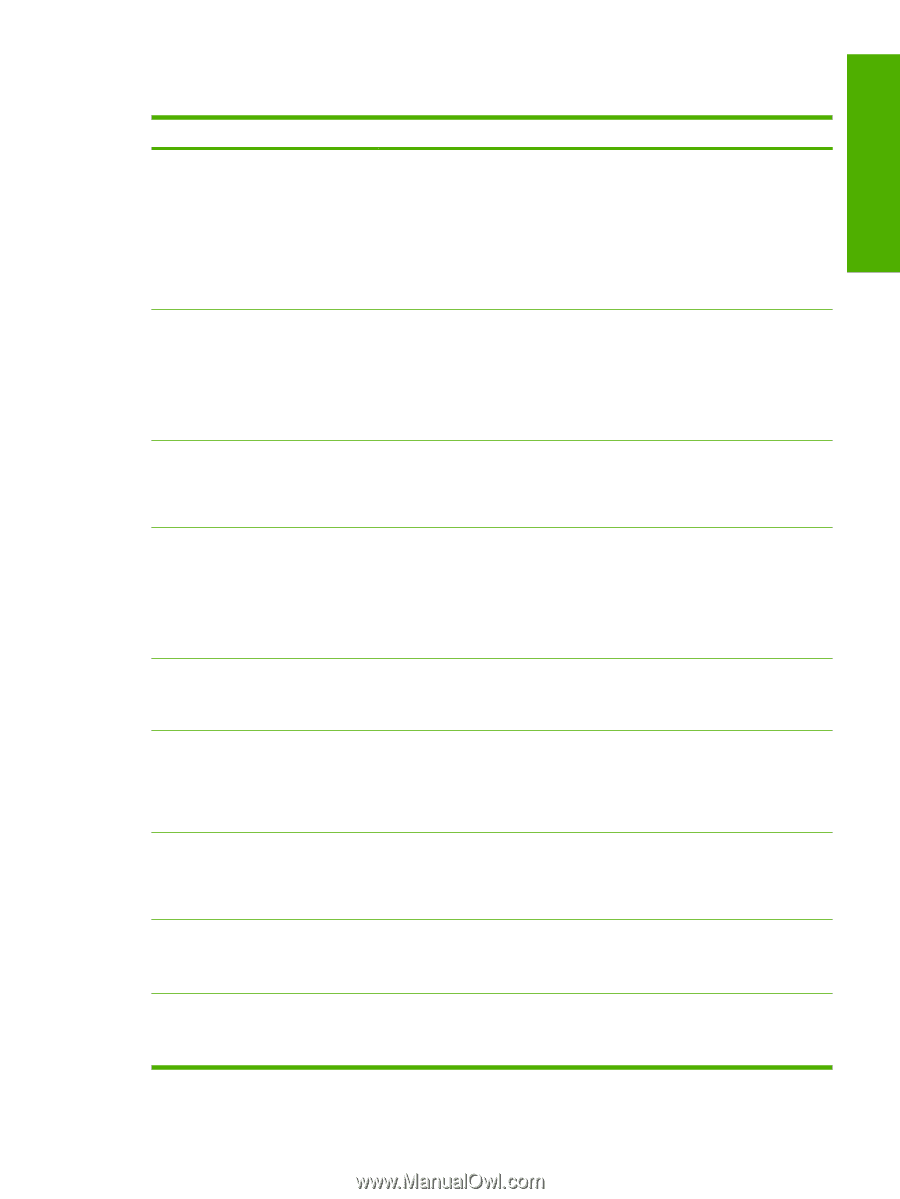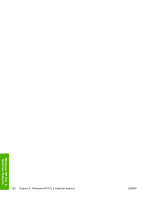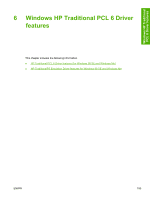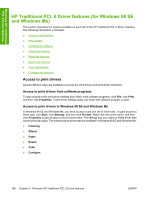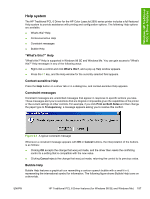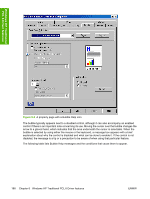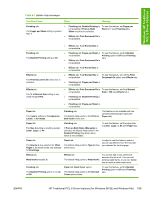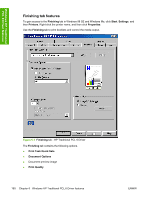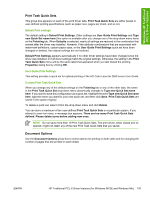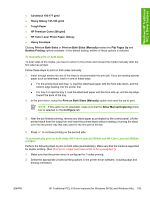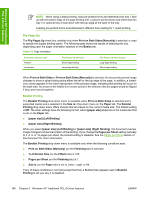HP 2605dn HP Color LaserJet 2605/2605dn/2605dtn - Software Technical Reference - Page 213
Table 6-1, Condition/Cause, Effect, Message
 |
View all HP 2605dn manuals
Add to My Manuals
Save this manual to your list of manuals |
Page 213 highlights
Windows HP Traditional PCL 6 Driver features Table 6-1 Bubble Help messages Condition/Cause Effect Message Finishing tab: ● The Pages per Sheet setting is greater than 1 ● Finishing tab: Booklet Printing is To use this feature, set Pages per not available if Print on Both Sheet to 1 (see Finishing tab). Sides check box is selected. Effects tab: Print Document On is not available. Finishing tab: The Booklet Printing setting is On. ● Effects tab: % of Normal Size is not available. ● Finishing tab: Pages per Sheet is To use this feature, set the Booklet not available. Printing option to Off (see Finishing tab). ● Effects tab: Print Document On is not available. Effects tab: The Print Document On check box is selected. Effects tab: The % of Normal Size setting is any value except 100%. ● Effects tab: % of Normal Size is not available. ● Effects tab: % of Normal Size is To use this feature, turn off the Print not available. Document On option (see Effects tab). ● Finishing tab: Pages per Sheet is not available. ● Effects tab: Print Document On is To use this feature, set % of Normal not available. Size to 100 (see Effects tab ). ● Finishing tab: Booklet Printing is not available. ● Finishing tab: Pages per Sheet is not available. Paper tab: The Type Is setting is Transparency, Labels, or Envelope. Finishing tab: The Bubble Help points to the Print on Both Sides check box. This feature is not available with the currently selected paper type (see Paper tab). Paper tab: The Size Is setting is anything except Letter, Legal, or A4. Finishing tab: If Print on Both Sides (Manually) is selected, the Bubble Help points to the Booklet Printing drop-down menu, which is not available. To use this feature, set the paper size to Letter, Legal, or A4 (see Paper tab). Paper tab: The Source Is tray selected for Other Pages is the same as the one selected for First Page. Paper tab: The Bubble Help points to Type Is dropdown menu. In order to use this feature, select a source tray different from the tray that you selected for the first page. Effects tab: Watermarks exceed 30. Effects tab: The Bubble Help points to Watermarks. You cannot add a new watermark because the list is full. You can edit existing watermarks, or you can delete one or more to make more room. Finishing tab: The Booklet Printing option is not set to Off. Paper tab, Back Cover option: The Bubble Help points to the No back Cover option button. To use this feature, set the Booklet Printing option to Off (see Finishing tab). ENWW HP Traditional PCL 6 Driver features (for Windows 98 SE and Windows Me) 189