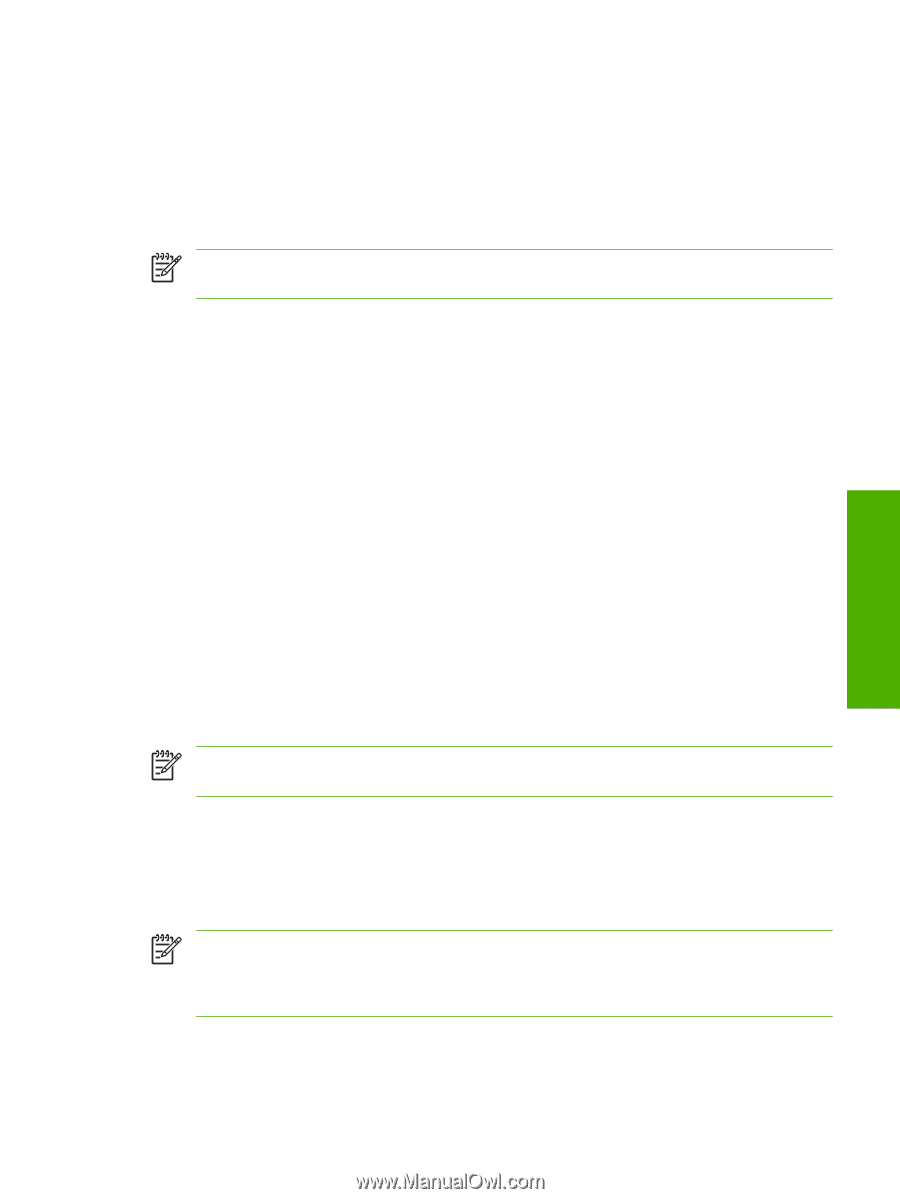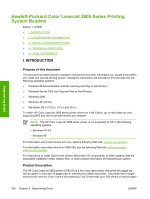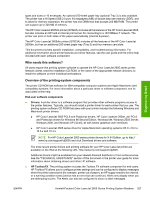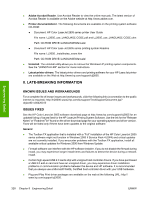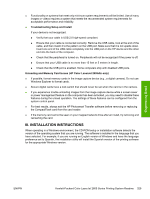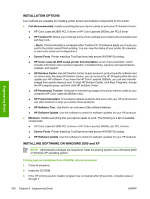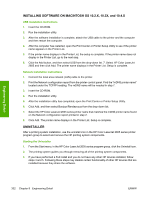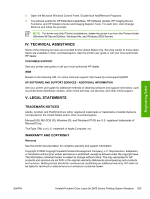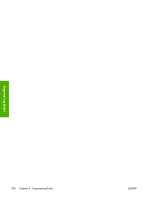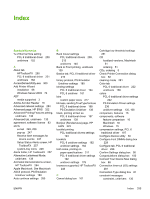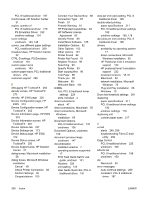HP 2605dn HP Color LaserJet 2605/2605dn/2605dtn - Software Technical Reference - Page 355
USB Installation for Windows 98 Second Edition
 |
View all HP 2605dn manuals
Add to My Manuals
Save this manual to your list of manuals |
Page 355 highlights
Engineering Detail 4. From the Start menu on the taskbar, select Run. 5. Browse to the root directory for the CD-ROM drive. 6. Select the SETUP.EXE file, click Open, and then click OK. 7. Click Install. 8. Follow the onscreen instructions. NOTE If you download the printing system electronically and are using Web files, you need to first run the downloaded .EXE file(s) to extract or unzip the installer files. USB Installation for Windows 98 Second Edition, Windows Me and Windows Server 2003 (Plug and Play Install) 1. Turn on the printer and computer. 2. Verify that the printer displays "Ready." 3. Attach the USB cable to the printer and computer. 4. When the Add New Hardware Wizard appears, click Next to install the USB Printing Support. 5. In the following dialog, select option Search for the best driver for your device, and click Next. 6. Make sure the HP Color LaserJet 2605 series CD-ROM is in the CD_ROM drive, select Specify a location, browse to your CD_ROM drive, and select the Drivers folder, then either Win98_Me( for Windows 98 and Windows Me) or Win2000_XP (for Windows Server 2003). For example, CD ROM drive:\Drivers\Operating System\Language. Choose OK, and then click Next. 7. For Windows 98 SE, in the USB Printing Support dialog, you should see the path and file name. Click Next. For Windows Me and 2003 Server, this step may not apply. 8. Once the files are copied, click Finish. 9. Steps 4-9 will repeat to install the printer driver. File names will change. At step 9, you have the option to rename the printer. Click Finish. After files have installed, click Finish to close the dialog. NOTE USB Printing Support is automatically installed in Window Me and Windows Server 2003. Network Installation for Windows 98 Second Edition, Windows Me, and Windows Server 2003 1. Download HP's Install Network Printer Wizard. 2. Run Install Network Printer Wizard and follow the on-screen instructions. NOTE The HP Color LaserJet 2605 series driver is not included with Install Network Printer Wizard, but will be needed to complete the network installation. The HP Color LaserJet 2605 series drivers can be found on the CD-ROM that came in the box with the product or can be downloaded from http://www.hp.com/support/clj2605. ENWW Hewlett-Packard Color LaserJet 2605 Series Printing System Readme 331