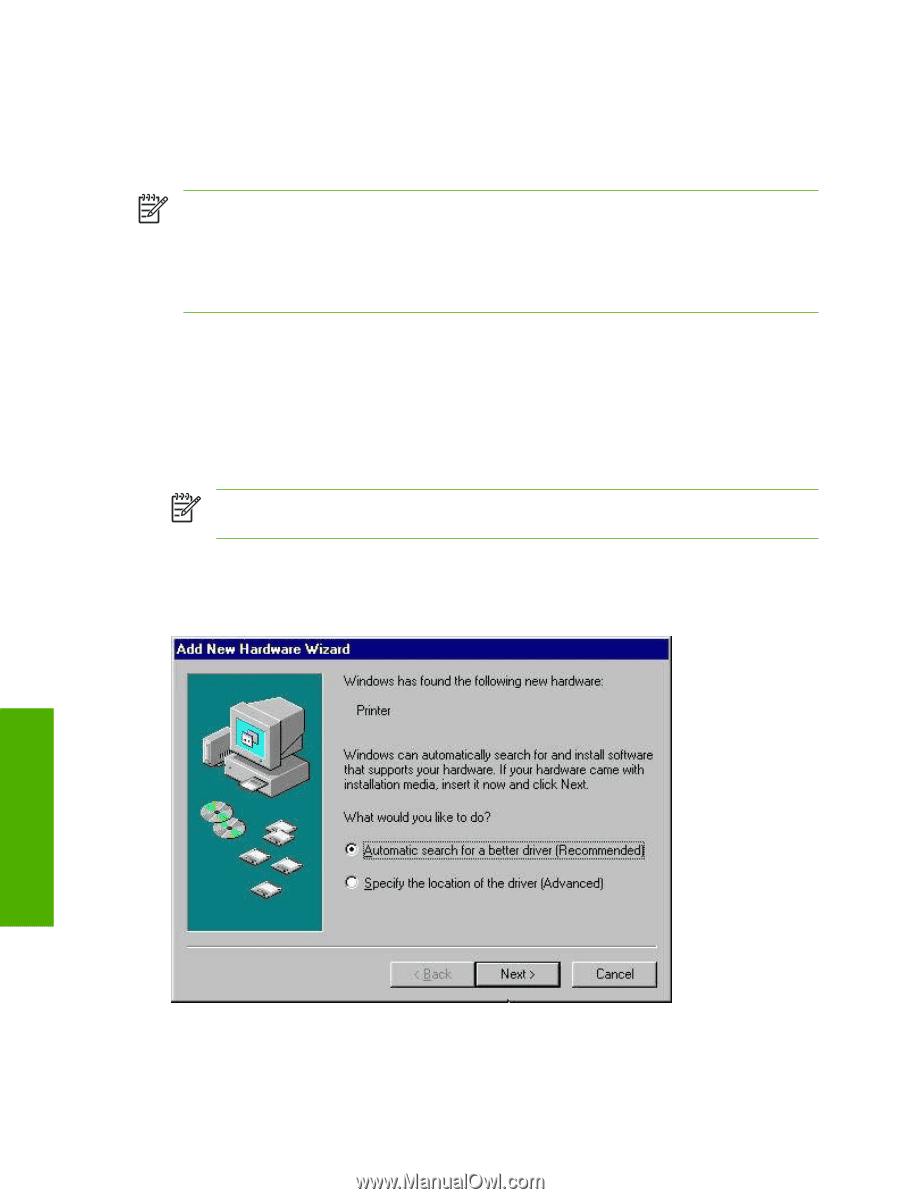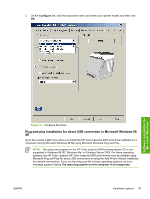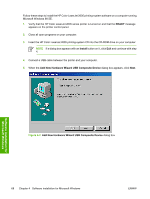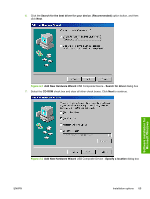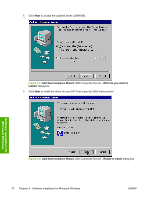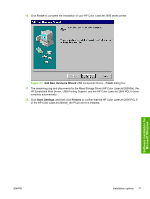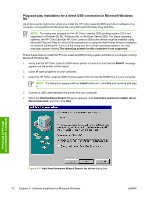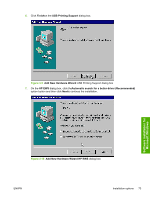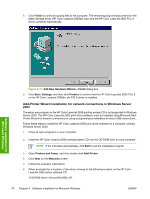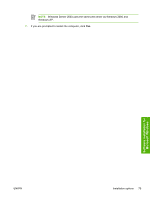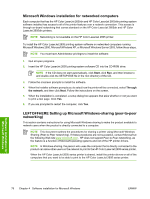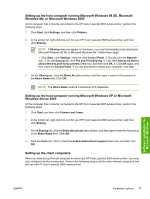HP 2605dn HP Color LaserJet 2605/2605dn/2605dtn - Software Technical Reference - Page 96
Plug-and-play installation for a direct USB connection in Microsoft Windows Me - color laserjet not printing color
 |
View all HP 2605dn manuals
Add to My Manuals
Save this manual to your list of manuals |
Page 96 highlights
Plug-and-play installation for a direct USB connection in Microsoft Windows Me Up to five events might occur when you install the HP Color LaserJet 2605 print driver software on a computer running Microsoft Windows Me using Microsoft Windows Plug and Play . NOTE The setup.exe program on the HP Color LaserJet 2605 printing-system CD is not supported in Windows 98 SE, Windows Me, or Windows Server 2003. For these operating systems, the HP Color LaserJet HP Color LaserJet 2605 print drivers must be installed using Microsoft Plug and Play for direct USB connections or using the Add-Printer-Wizard installation for network connections. If you run the setup.exe file in these operating systems, an error message appears stating The operating system on this computer is not supported. Follow these steps to install the HP Color LaserJet 2605 printing-system software on a computer running Microsoft Windows Me. 1. Verify that the HP Color LaserJet 2605 series printer is turned on and that the READY message appears on the printer control panel. 2. Close all open programs on your computer. 3. Insert the HP Color LaserJet 2605 printing-system CD into the CD-ROM drive on your computer. NOTE If a dialog box appears with an Install button on it, click Exit and continue with step 4. 4. Connect a USB cable between the printer and your computer. 5. When the New Hardware Wizard dialog box appears, click Automatic search for a better driver. (Recommended), and then click Next. Software installation for Microsoft Windows Figure 4-8 Add New Hardware Wizard Search for driver dialog box 72 Chapter 4 Software installation for Microsoft Windows ENWW